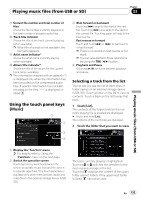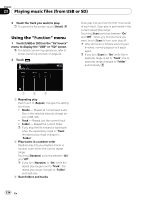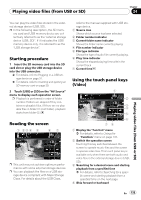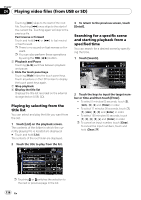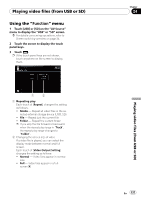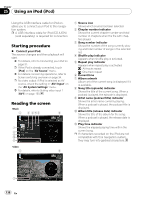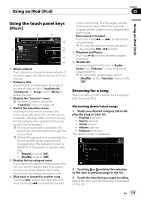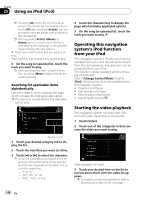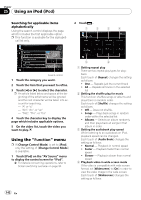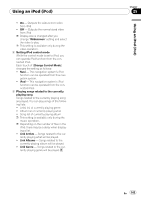Pioneer Z110BT Owner's Manual - Page 138
Starting procedure, Reading the screen, Using an iPod
 |
UPC - 012562956404
View all Pioneer Z110BT manuals
Add to My Manuals
Save this manual to your list of manuals |
Page 138 highlights
Chapter 25 Using an iPod (iPod) Using the USB interface cable for iPod enables you to connect your iPod to the navigation system. p A USB interface cable for iPod (CD-IU50V) (sold separately) is required for connection. Starting procedure % Connect your iPod. The source changes and then playback will start. = For details, refer to Connecting your iPod on page 31. p If the iPod is already connected, touch [iPod] on the "AV Source" menu. = For details concerning operations, refer to Screen switching overview on page 34. p No video output if iPod is selected as AV source, check the setting in "AV1 Input" on the "AV System Settings" menu. = For details, refer to Setting video input 1 (AV1) on page 160. Reading the screen Music 1 2 3 45 6 7 8 9 a b Video 1 6 1 Source icon Shows which source has been selected. 2 Chapter number indicator Shows the current chapter number and total number of chapters when the file with chapters played. 3 Song number indicator Shows the number of the song currently playing and total number of songs in the selected list. 4 Shuffle play indicator Appears when shuffle play is activated. 5 Repeat play indicator Appears when repeat play is activated. : All-tracks repeat : One-track repeat 6 Current time 7 Album artwork Album art of the current song is displayed if it is available. 8 Song title (episode) indicator Shows the title of the current song. When a podcast is played, the episode is displayed. 9 Artist name (podcast title) indicator Shows the artist name currently playing. When a podcast is played, the podcast title is displayed. a Album title (release date) indicator Shows the title of the album for the song. When a podcast is played, the release date is displayed. b Play time indicator Shows the elapsed playing time within the current song. p If characters recorded on the iPod are not compatible with this navigation system, they may turn into garbled characters. 2 138 En