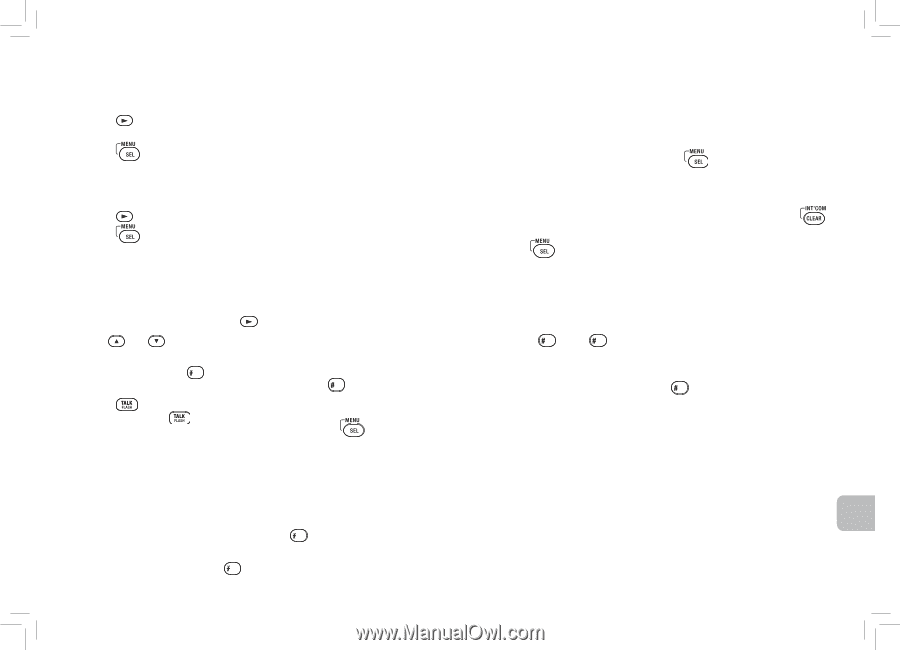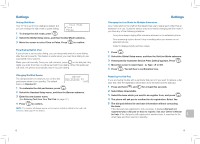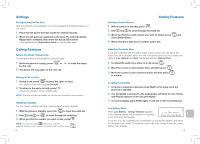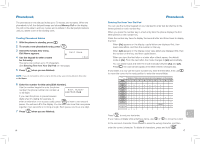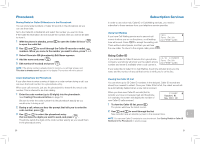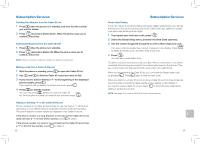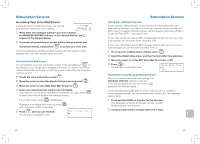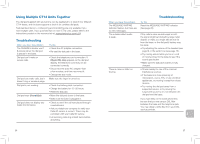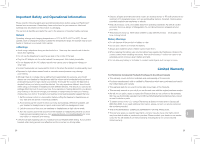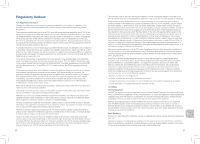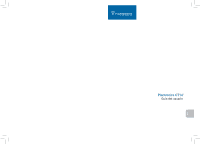Plantronics CT14 User Guide - Page 14
Subscription Services - reviews
 |
UPC - 017229128705
View all Plantronics CT14 manuals
Add to My Manuals
Save this manual to your list of manuals |
Page 14 highlights
Subscription Services Deleting One Number from the Caller ID List 1 Press when the phone is in standby, and then find the number you want to delete. 2 Press and select Delete Entry. When the phone asks you to confirm, select Yes. Deleting All Numbers from the Caller ID List 1 Press when the phone is in standby. 2 Press and select Delete All. When the phone asks you to confirm, select Yes. NOTE When you delete a Caller ID number, you delete it permanently. Making a Call from a Caller ID Record 1 With the phone in standby, press to open the Caller ID list. 2 Use and to find the Caller ID record you want to dial. 3 If you need to add (or delete) a "1" to the beginning of the displayed phone number, press . If you need to add (or delete) the stored area code, press . 4 Press to dial the number. You can also press before you open the Caller ID list. Find the phone number you want to dial, and then press . Adding or Deleting "1" in the Caller ID Record Phone numbers in the Caller ID record may (or may not) have a "1" at the front, depending on how different phone companies send the Caller ID information. The phone dials the number exactly as it appears in the Caller ID record. If the phone number is a long distance or toll call, but the Caller ID record does not have a "1" in front of the number, press to add it. If the phone number is a local or non-toll call, but the Caller ID record has a "1" in front of the number, press to delete it. 22 Subscription Services Seven-digit Dialing If you can make a local call by dialing only seven digits instead of ten, you can tell the phone to hide your local area code in the Caller ID list; any calls from outside your area code will show all ten digits. 1 To program your local area code, press . 2 Select the Global Setup menu, and then the Area Code submenu. 3 Use the number keypad (0 through 9) to enter a three-digit area code. If an area code has already been stored, it appears in the display. Press to delete the stored code, and then enter a new one. 4 Press . You will hear a confirmation tone. The phone uses the stored area code as a filter. When a call comes in, the phone compares the incoming area code to the code programmed on the phone. If the two codes match, the dial pad hides the area code in the Caller ID list. When you are reviewing the Caller ID list, you can show the hidden area code by pressing . Press again to hide the area code. When you dial from a Caller ID record or store a Caller ID record in the phonebook, the phone dials or stores the digits exactly as they appear on the display. If you need to use ten digits, be sure to press to show the area code before dialing or storing the number. NOTE See page 20 to store a Caller ID record in the phonebook. 23 en