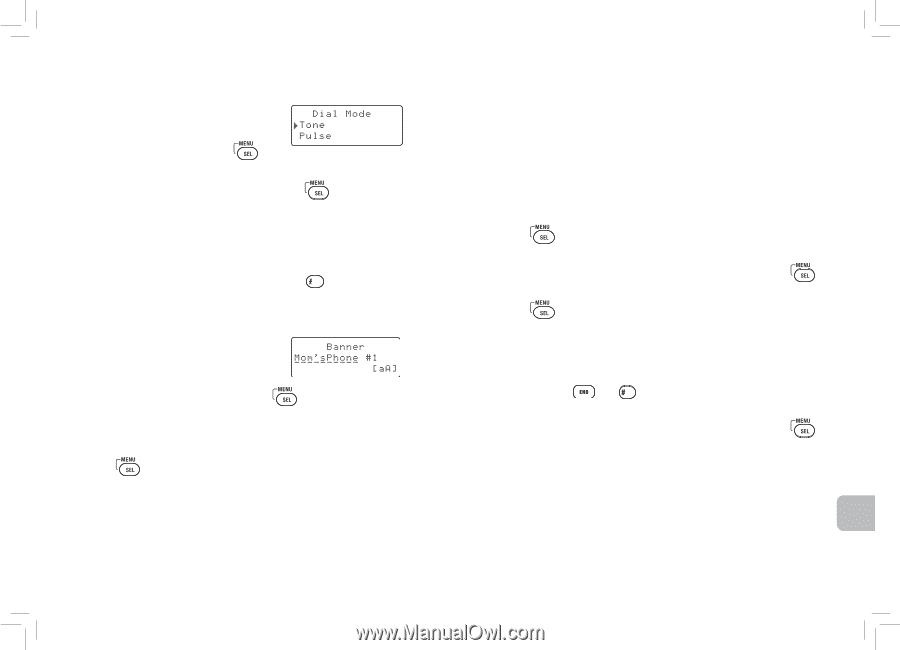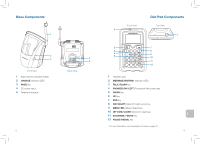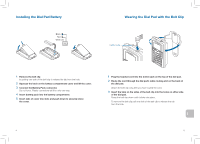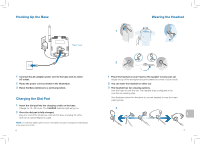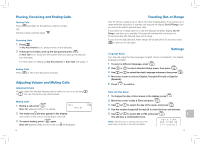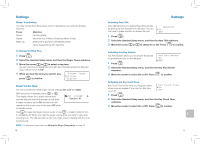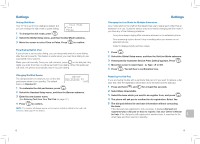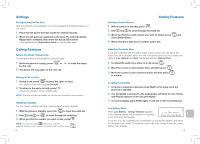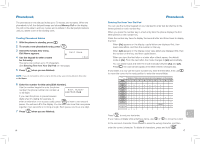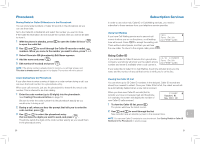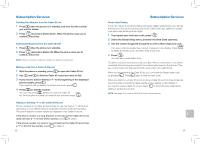Plantronics CT14 User Guide - Page 9
Setting Dial Mode, Tone Dialing Switch Over, Changing Dial Pad Banner, Changing the Line Mode - manual
 |
UPC - 017229128705
View all Plantronics CT14 manuals
Add to My Manuals
Save this manual to your list of manuals |
Page 9 highlights
Settings Setting Dial Mode Your CT14 is set to tone dialing by default, but you can change the dial mode to pulse dialing. 1 To change the dial mode, press . 2 Select the Global Setup menu, and then the Dial Mode submenu. 3 Move the cursor to select Tone or Pulse. Press to confirm. Tone Dialing Switch Over If your phone is set to pulse dialing, you can temporarily switch to tone dialing after the call connects. This feature is useful when you need tone dialing to use automated menu systems. Make your call normally. Once your call connects, press on the dial pad. Any digits you enter from then on will be sent with tone dialing. When this particular call ends, the phone automatically returns to pulse dialing. Changing Dial Pad Banner The dial pad banner is what you see on the dial pad screen when it is in standby. The default banner is Handset #1. 1 To customize the dial pad banner, press . 2 Select the Handset Setup menu, and then the Banner submenu. 3 Enter the new banner name. (See Entering Text from Your Dial Pad on page 17.) 4 Press to confirm. NOTE The number will always appear on the banner as that is related to the multi-unit functions. (See page 26 for details.) 12 Settings Changing the Line Mode for Multiple Extensions Line mode refers to the method that telephones use to signal each other that an extension is in use. Customer service may recommend changing the line mode if you have any of the following problems: Your phone keeps ringing after someone answers on an extension phone. Your answering system doesn't stop recording when you answer on an extension phone. Caller ID displays briefly and then clears. 1 Press . 2 Select the Global Setup menu, and then the Set Line Mode submenu. 3 If Instructed by Customer Service Press [select] appears. Press . 4 Move the cursor to select Type - A, Type - B or Off. 5 Press . You will hear a confirmation tone. Resetting the Dial Pad If you are having trouble with a particular dial pad or if you want to replace a dial pad, first clear the registration information from the base and the dial pad. 1 Press and hold and for at least five seconds. 2 Select Base Unavailable. 3 Select the base which you want to de-register from, and press . 4 The phone will ask you to confirm the de-registration. Select Yes. 5 The dial pad deletes its own base information without contacting the base. If the dial pad was registered to only one base, it displays Dial pad not registered-place dial pad on base to register. See your Owner's Manual for help. If the dial pad is still registered to another base, it searches for the other base and then returns to standby. 13 en