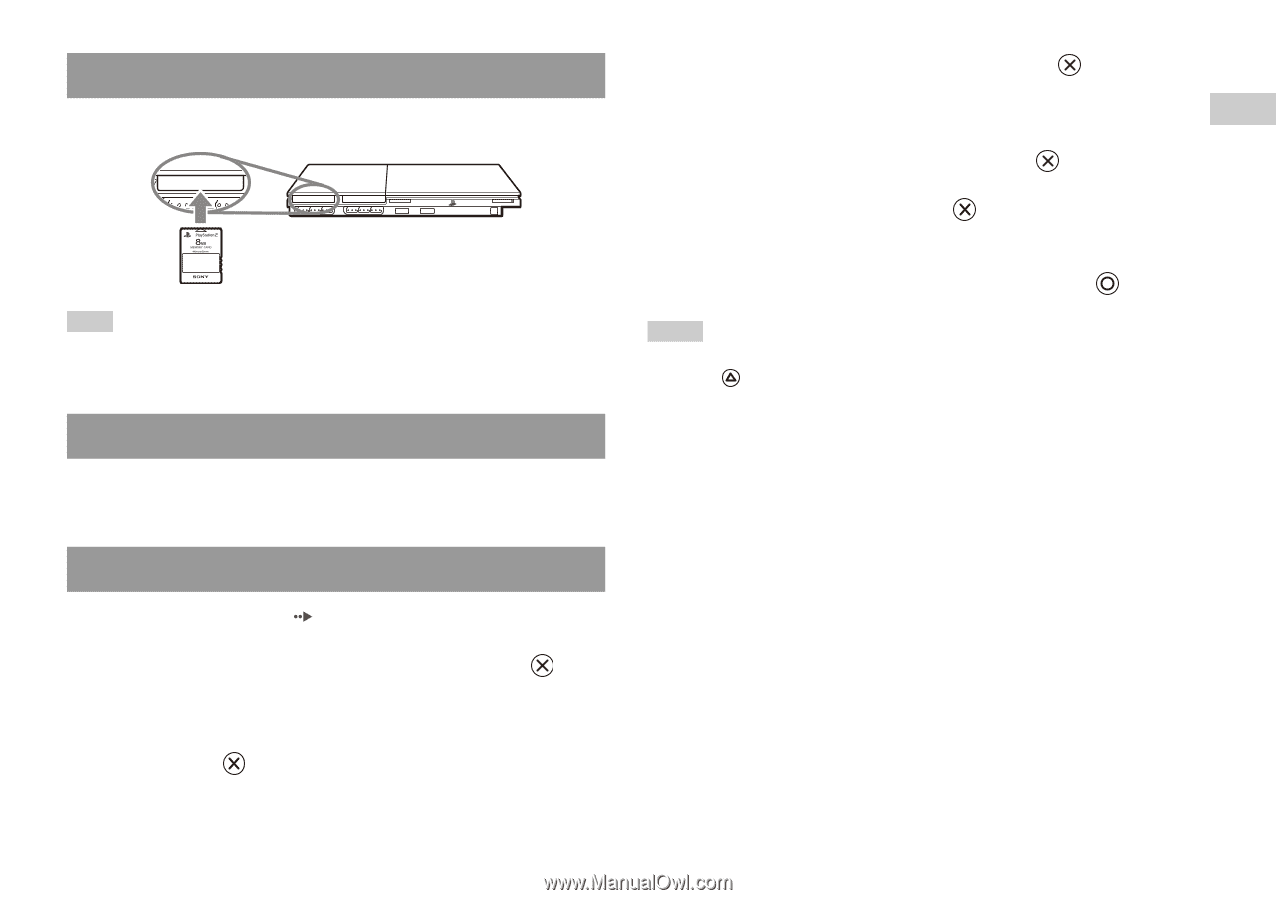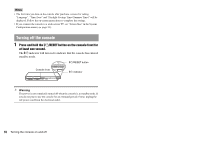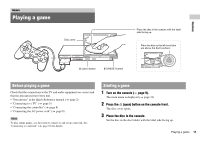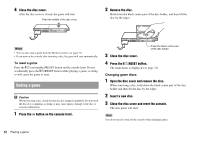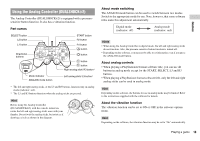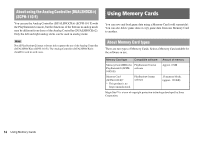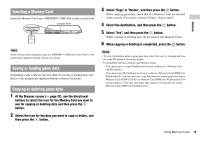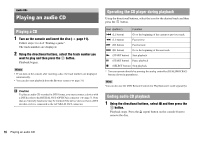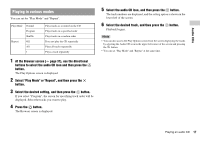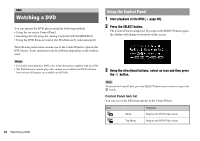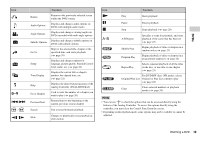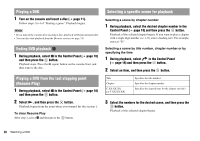PlayStation 97723 User Guide - Page 15
Inserting a Memory Card, Saving or loading game data, Copying or deleting game data, Games
 |
UPC - 711719772309
View all PlayStation 97723 manuals
Add to My Manuals
Save this manual to your list of manuals |
Page 15 highlights
Games Inserting a Memory Card Insert the Memory Card into a MEMORY CARD slot on the console front. Console front MEMORY CARD MEMORY CARD MEMORY CARD Hint Some software titles designate a specific MEMORY CARD slot to use. Refer to the instructions supplied with the software for details. Saving or loading game data Depending on the software, the procedure for saving or loading may vary. Refer to the instructions supplied with the software for details. Copying or deleting game data 1 At the Browser screen ( page 31), use the directional buttons to select the icon for the Memory Card you want to use for copying or deleting data and then press the button. 2 Select the icon for the data you want to copy or delete, and then press the button. 3 Select "Copy" or "Delete", and then press the button. When copying game data, check that two Memory Cards are inserted in the console. If you have selected "Delete", skip to step 5. 4 Select the destination, and then press the button. 5 Select "Yes", and then press the button. While copying or deleting data, do not remove the Memory Cards. 6 When copying or deleting is completed, press the button. Hints • To view information about a game data item, select the icon for the data and then press the button to check the details. • Compatibility between software and Memory Cards: - You cannot save or copy PlayStation®2 format software to a Memory Card (SCPH-1020 E). - You cannot save PlayStation® format game data to a Memory Card (8MB) (for PlayStation®2). You can, however, copy PlayStation® format game data from a Memory Card (SCPH-1020 E) to a Memory Card (8MB) (for PlayStation®2) for storage purposes. Note that such game data cannot be loaded directly from a Memory Card (8MB) (for PlayStation®2). Using Memory Cards 15