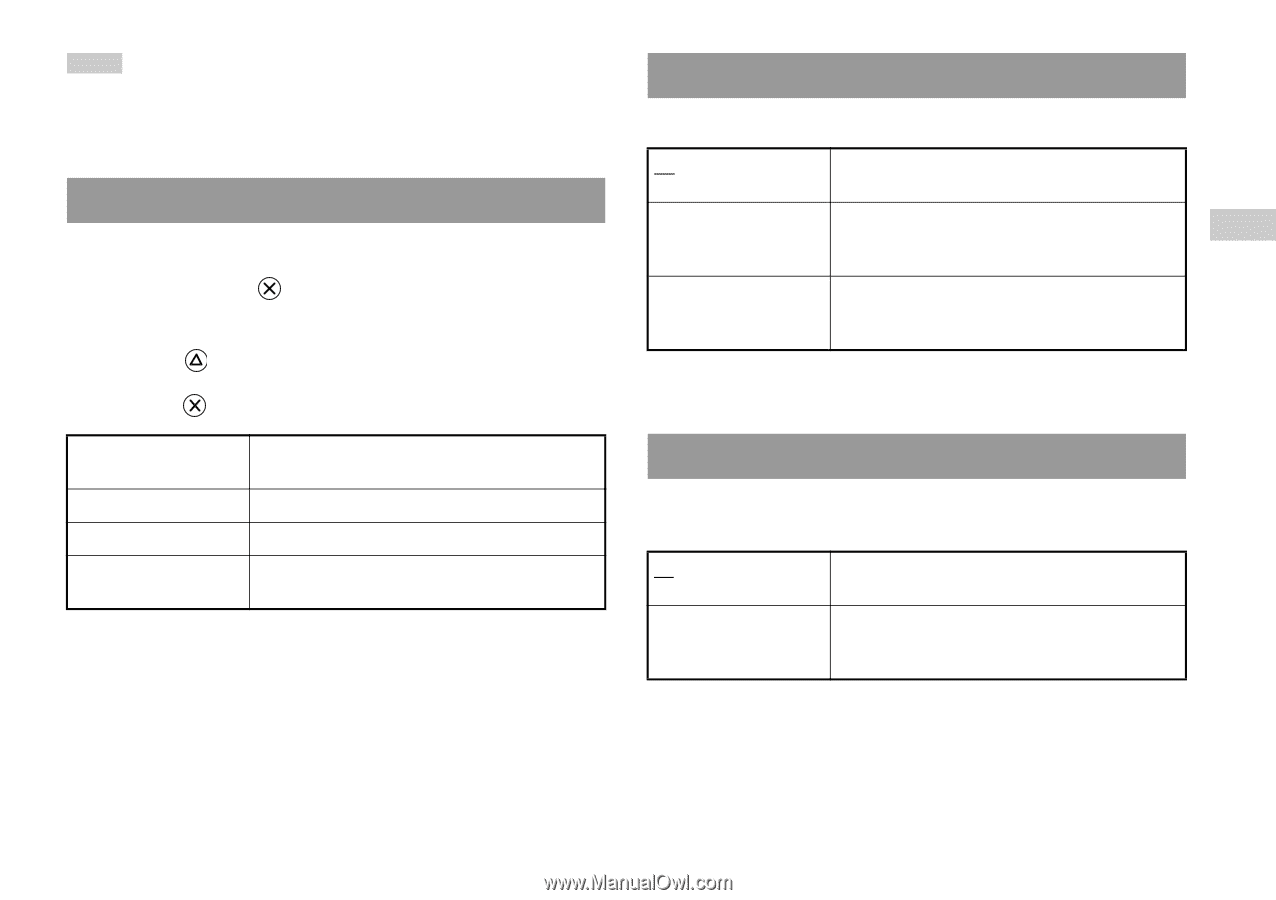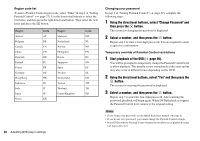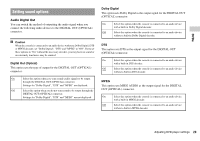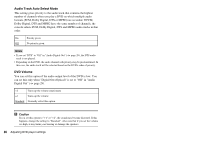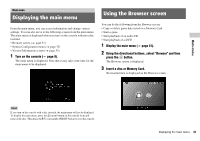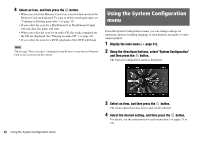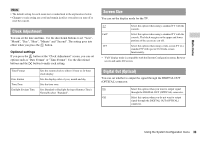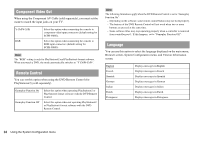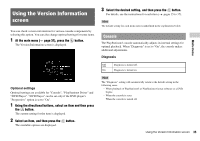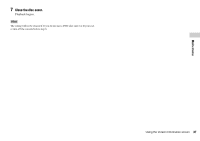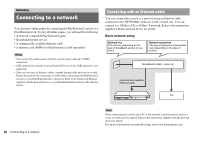PlayStation 97723 User Guide - Page 33
Clock Adjustment, Screen Size, Digital Out Optical, Main menu, Optional settings
 |
UPC - 711719772309
View all PlayStation 97723 manuals
Add to My Manuals
Save this manual to your list of manuals |
Page 33 highlights
Main menu Hints • The default setting for each menu item is underlined in the explanations below. • Changes to each setting are saved and remain in effect even after you turn off or reset the console. Clock Adjustment You can set the date and time. Use the directional buttons to set "Year", "Month", "Day", "Hour", "Minute" and "Second". The setting goes into effect when you press the button. Optional settings If you press the button at the "Clock Adjustment" screen, you can set options such as "Date Format" or "Time Format". Use the directional buttons and the button to make each setting. Time Format Date Format Time Zone Daylight Savings Time Sets the system clock to either 12-hour or 24-hour clock display Sets the display order of year, month and day Sets the time zone Sets Standard or Daylight Savings (Summer Time). Normally select "Standard". Screen Size You can set the display mode for the TV. 4:3 Select this option when using a standard TV with the console. Full* Select this option when using a standard TV with the console. The black margins on the upper and lower portions of the screen are cut off. 16:9 Select this option when using a wide-screen TV or a standard TV with special 16:9/wide-screen functionality. * "Full" display mode is compatible with the System Configuration menu, Browser screen and audio CD screen. Digital Out (Optical) You can set whether to output the signal through the DIGITAL OUT (OPTICAL) connector. On Select this option when you want to output signal through the DIGITAL OUT (OPTICAL) connector. Off Select this option when you do not want to output signal through the DIGITAL OUT (OPTICAL) connector. Using the System Configuration menu 33