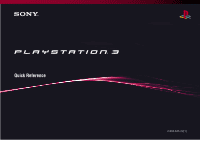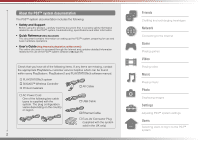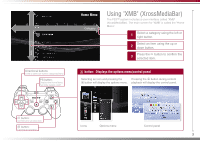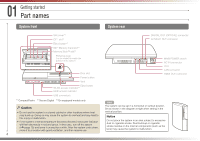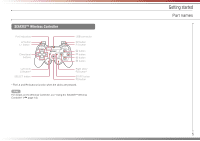PlayStation PS3 Quick Reference Guide
PlayStation PS3 - PlayStation 3 Game Console Manual
 |
UPC - 711719800002
View all PlayStation PS3 manuals
Add to My Manuals
Save this manual to your list of manuals |
PlayStation PS3 manual content summary:
- PlayStation PS3 | Quick Reference Guide - Page 1
Quick Reference 2-894-645-22(1) - PlayStation PS3 | Quick Reference Guide - Page 2
appropriate PlayStation® customer service helpline which can be found within every PlayStation®, PlayStation®2 and PLAYSTATION®3 software manual. s PLAYSTATION®3 system s SIXAXIS™ Wireless Controller s Printed materials s AV Cable s AC Power Cord One of the following two cable types is supplied - PlayStation PS3 | Quick Reference Guide - Page 3
The main screen for "XMB" is called the "Home Menu". 1 Select a category using the left or right button. Select an item using the up or 2 down button. 3 Press the button to confirm the selected item. button: Displays the options menu/control panel Selecting an icon and pressing the Pressing - PlayStation PS3 | Quick Reference Guide - Page 4
AV MULTI OUT connector MAIN POWER switch AC IN connector Vent LAN connector HDMI OUT connector *1 CompactFlash® *2 Secure Digital *3 On equipped models alternately in red and green. In this case, turn off the system ( page 13) and leave it unused for a while. After the system cools down, move it to - PlayStation PS3 | Quick Reference Guide - Page 5
SIXAXIS™ Wireless Controller Port indicators L2 button L1 button Directional buttons USB connector R2 button R1 and R3 buttons function when the sticks are pressed. Hint For details on the Wireless Controller, see "Using the SIXAXIS™ Wireless Controller" ( page 14). Getting started Part names 5 - PlayStation PS3 | Quick Reference Guide - Page 6
Power Cord. Page 11 m Step 5: Perform initial setup of the system software. Page 11 Step 1: Connect to a TV Video output on the PS3™ system The PS3™ system can output two types of resolution: HD and SD. Refer to the instruction manual for the TV in use to check which video mode is supported - PlayStation PS3 | Quick Reference Guide - Page 7
S VIDEO L-AUDIO-R AV Cable (supplied) VIDEO IN connector (composite) AV Cable (supplied) Euro-AV Connector Plug (supplied with the system sold in the UK only) Euro-AV connector (SCART) *1 Depending on the type of TV or content to be played, some video modes may not be supported. *2 The video - PlayStation PS3 | Quick Reference Guide - Page 8
to enjoy digital-quality video and audio with minimal loss of picture quality. Connecting with other types of cables Connect cables other than the HDMI Cable to the AV MULTI OUT connector on the system. AV MULTI OUT connector Euro-AV Connector Plug (supplied with the system AV Cable TV sold in - PlayStation PS3 | Quick Reference Guide - Page 9
the HDMI OUT connector. *3 This system does not support output from the DTS-HD 7.1 Ch. DTS-HD 7.1 Ch audio is output from a 5.1 or lower channel. Connecting with an optical cable The audio will be output from the optical cable. The picture will be output from the video output cable. Optical cable - PlayStation PS3 | Quick Reference Guide - Page 10
and 1000BASE-T networks. Do not connect a standard telephone line or other types of cords or cables that are not compatible with the system, as this may cause heat build-up, fire or malfunction. Digital audio device such as an AV receiver HDMI Cable (sold separately) Ethernet Cable (supplied) LAN - PlayStation PS3 | Quick Reference Guide - Page 11
. 2 Turn on the MAIN POWER switch. MAIN POWER switch AC IN connector AC Power Cord (supplied) To the electrical outlet Some power indicator will turn solid red to indicate that the system has entered standby mode. 3 Touch the power button. Power button Power indicator The power indicator turns green - PlayStation PS3 | Quick Reference Guide - Page 12
setup. USB connector USB Cable (supplied) USB connector 5 Press the PS button on the controller. The system will recognise the Wireless Controller. After it has recognised the controller, the initial setup screen will be displayed. Follow the on-screen instructions to enter settings for system - PlayStation PS3 | Quick Reference Guide - Page 13
and then press the button. Hint Before using a Wireless Controller you must first pair it with the system ( page 14). Using the system button 1 Touch the power button. Power button Power indicator status Solid green Flashing green Solid red Off System turned on System turning off System off (in - PlayStation PS3 | Quick Reference Guide - Page 14
numbers 5-7, add the numbers of the lit indicators. Example: Controller number 5 has been assigned. 1234 1 USB Cable (supplied) Check that the system is turned on (power indicator is lit solid green). Hints • Pairing and assigning controller numbers can only be done when the system is turned - PlayStation PS3 | Quick Reference Guide - Page 15
can check the battery charge level on the screen. Charging the controller With the system turned on (power indicator is lit green), connect the controller to the system using a USB Cable. The port indicators of the controller flash slowly and charging begins. When charging has completed, the port - PlayStation PS3 | Quick Reference Guide - Page 16
05 Basic operations Playing content Blu-ray Disc (BD)/DVD/CD 1 Insert the disc. An icon is displayed in the Home Menu. 2 Select the icon, and then press the , and then touch the eject button. Hint For instructions on how to quit games, see "Playing games" ( page 19). Eject button Eject indicator - PlayStation PS3 | Quick Reference Guide - Page 17
SD Memory Card/CompactFlash® (equipped models only) 1 Insert the storage media. An icon is displayed in the Home Menu. Open the slot cover. content is displayed. Hint When using a Memory Stick Duo™/miniSD™ card with the PS3™ system, you can insert the media without using an adaptor. Notice When the - PlayStation PS3 | Quick Reference Guide - Page 18
compatible with USB Mass Storage Class using a USB Cable. Devices can be connected while the system is turned on. Refer also to the instructions supplied with the external device to be connected. 1 Connect the USB device. An icon is displayed in the Home of data stored on the hard disk drive as a - PlayStation PS3 | Quick Reference Guide - Page 19
listed below to assign a controller number. • After starting a game: Press the PS button when content from the game software is displayed on the screen. • After quitting a game: Press the PS button when the Home Menu is displayed on the screen. Certain PlayStation®2 format software titles may not - PlayStation PS3 | Quick Reference Guide - Page 20
card in the internal slot on the hard disk instead of a MEMORY CARD slot on the PlayStation®2 or PlayStation® console. MEMORY CARD slots Internal slots 2 Select (New Internal Memory Card), and then press the button. Follow the on-screen instructions to create the internal memory card. Internal - PlayStation PS3 | Quick Reference Guide - Page 21
to the instructions supplied with the software. • You can assign slots during gameplay. Press the PS button of the Wireless Controller for at least 2 seconds, and then select "Assign Slots" from the screen that is displayed. Using saved data on a Memory Card (8MB) (for PlayStation®2) or a Memory - PlayStation PS3 | Quick Reference Guide - Page 22
Internet service provider (ISP) • A network device, such as a DSL modem or router • Ethernet Cable (supplied) follow the instructions below to adjust the settings. 1 Select (Network Settings) under (Settings) in the Home Menu, and PS3™ system will be connected to the Internet at the same time. 22 - PlayStation PS3 | Quick Reference Guide - Page 23
to adjust the required settings. Easy Custom Basic settings are set automatically. You can manually enter detailed settings information. For information on settings, refer to the instructions supplied by the Internet service provider or with the network device. For detailed information on - PlayStation PS3 | Quick Reference Guide - Page 24
, signal interference may occur depending on the usage condition of the wireless network devices. If Internet data transfer speed is decreased or the Wireless Controller does not function properly, use an Ethernet Cable to establish a wired connection. • Depending on the access point in use, you - PlayStation PS3 | Quick Reference Guide - Page 25
Network Adjusting network settings 5 Select the access point that you want to use, and then press the button. An SSID is a code or a name that is assigned to - PlayStation PS3 | Quick Reference Guide - Page 26
to adjust the required settings. Easy Custom Basic settings are set automatically. You can manually enter detailed settings information. For information on settings, refer to the instructions supplied by the Internet service provider or with the network device. For detailed information on - PlayStation PS3 | Quick Reference Guide - Page 27
's guide for the PS3™ system. Select (Online Instruction Manuals) under (Network) in the Home Menu, and then press the button. PLAYSTATION®3 system user's guide http://manuals.playstation.net/document/ The guide can also be viewed using your PC's Web browser. Creating a PLAYSTATION®Network account - PlayStation PS3 | Quick Reference Guide - Page 28
the latest information on updates, visit http://eu.playstation.com/ps3. Network update You can update by downloading the update data from the Internet. The latest update is automatically downloaded. Select (Settings) (System Update) "Update via Internet". Use the update data to overwrite the - PlayStation PS3 | Quick Reference Guide - Page 29
Input mode display List of keys Keys that are displayed vary depending on the input mode and other conditions. Keys Explanation Inserts a line break Moves the cursor Deletes the character to the left of the cursor Inserts a space Displays the options menu Switches the input mode Confirms - PlayStation PS3 | Quick Reference Guide - Page 30
you can enter a b c d e 1 2 3 4 5 1 2 3 4 5 1 2 3 4 5 URL .com/ .net/ html gif Hint The languages you can use for text entry are the supported system languages. You can set the system language by going to (Settings) (System Settings) "System Language". Example: If "System Language" is set - PlayStation PS3 | Quick Reference Guide - Page 31
- PlayStation PS3 | Quick Reference Guide - Page 32
and "ATRAC" are registered trademarks or trademarks of the same "Blu-ray Disc" is a trademark. HDMI, the HDMI logo and High-Definition Multimedia Interface are trademarks or registered trademarks of HDMI Licensing, LLC. Sony Computer Entertainment Inc. is an authorised licensee of the CompactFlash
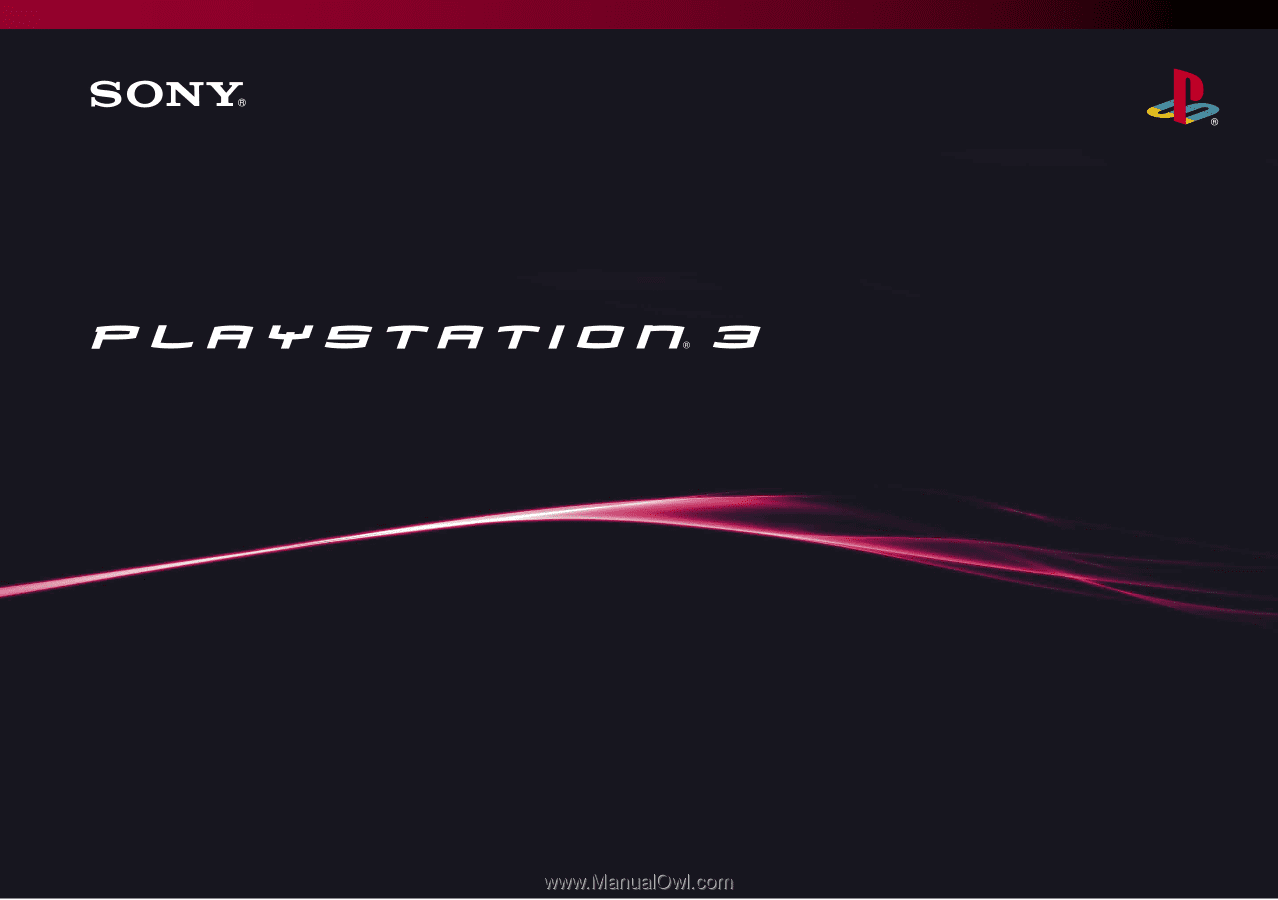
Quick Reference
2-894-645-22(1)