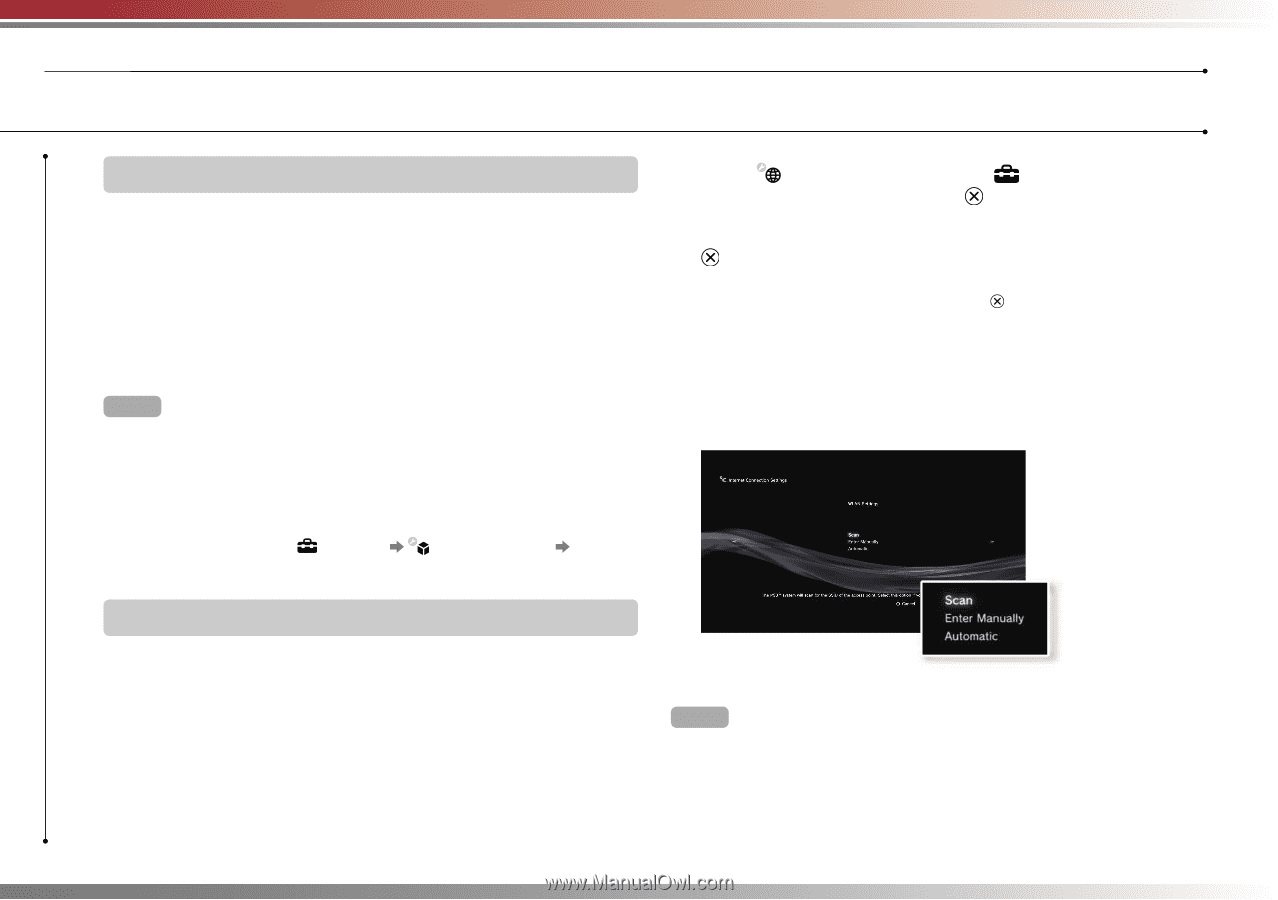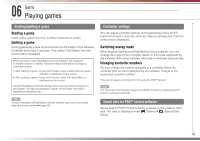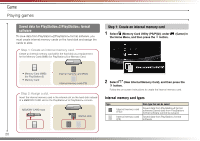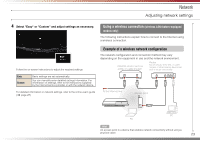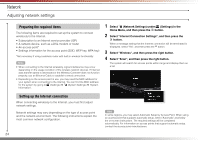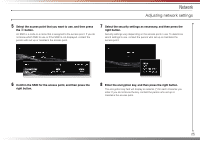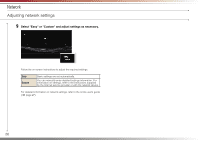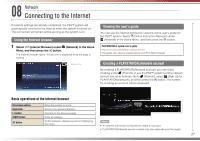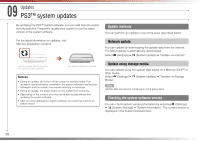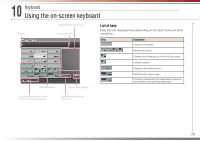PlayStation PS3 Quick Reference Guide - Page 24
Preparing the required items, Setting up the Internet connection
 |
UPC - 711719800002
View all PlayStation PS3 manuals
Add to My Manuals
Save this manual to your list of manuals |
Page 24 highlights
Network Adjusting network settings Preparing the required items The following items are required to set up the system to connect wirelessly to the Internet. • Subscription to an Internet service provider (ISP) • A network device, such as a DSL modem or router • An access point* • Settings information for the access point (SSID, WEP key, WPA key) *Not necessary if using a wireless router with built-in wireless functionality Hints • When connecting to the Internet wirelessly, signal interference may occur depending on the usage condition of the wireless network devices. If Internet data transfer speed is decreased or the Wireless Controller does not function properly, use an Ethernet Cable to establish a wired connection. • Depending on the access point in use, you may need the MAC address for your system when connecting to the Internet. You can find the MAC address for the system by going to (Settings) (System Settings) "System Information". 1 Select (Network Settings) under (Settings) in the Home Menu, and then press the button. 2 Select "Internet Connection Settings", and then press the button. When a message stating that the Internet connection will be terminated is displayed, select "Yes", and then press the button. 3 Select "Wireless", and then press the right button. 4 Select "Scan", and then press the right button. The system will search for access points within range and display them as a list. Setting up the Internet connection When connecting wirelessly to the Internet, you must first adjust network settings. Network settings may vary depending on the type of access point and the network environment. The following instructions explain the most common network configuration. 24 Hint In some regions, you may select Automatic Setup by Access Point. When using an access point that supports automatic setup, select "Automatic" and follow the on-screen instructions. The required settings will be completed automatically. For information on access points that support automatic setup, contact the access point manufacturers.