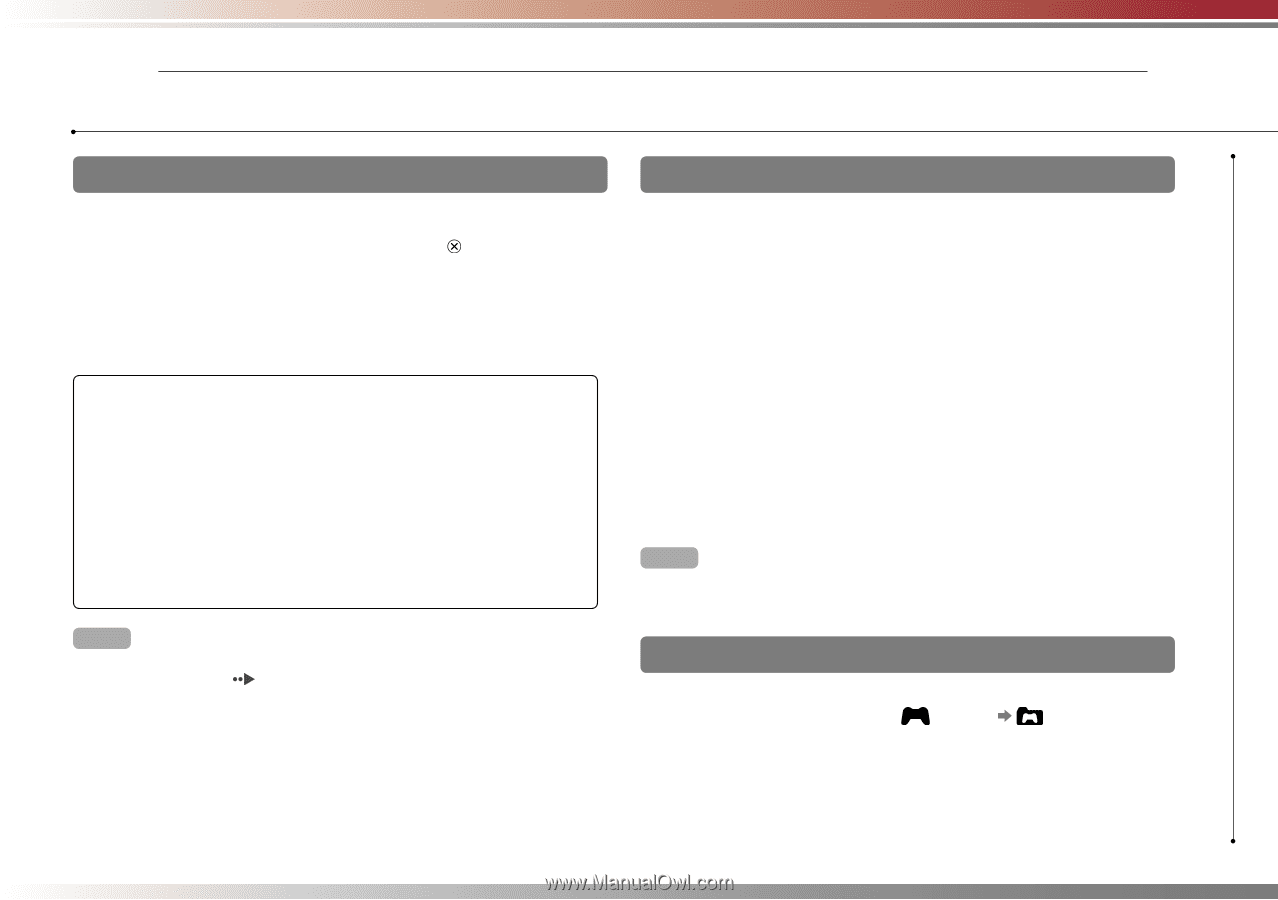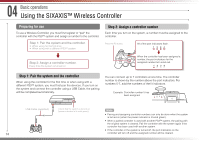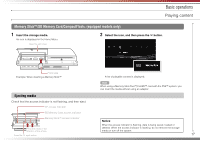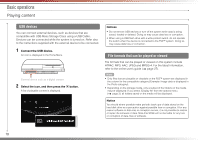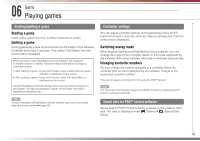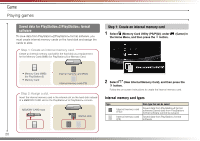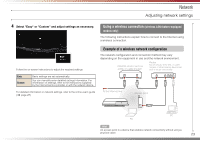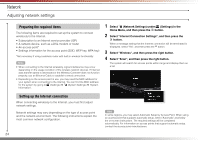PlayStation PS3 Quick Reference Guide - Page 19
Playing games - move games
 |
UPC - 711719800002
View all PlayStation PS3 manuals
Add to My Manuals
Save this manual to your list of manuals |
Page 19 highlights
06 Game Playing games Starting/quitting a game Starting a game Insert a disc, select the icon, and then press the button. Quitting a game During gameplay, press and hold down the PS button of the Wireless Controller for at least 2 seconds. Then select "Quit Game" from the screen that is displayed. When you start or quit PlayStation®2 format software, the assigned controller number is cleared. Follow the steps listed below to assign a controller number. • After starting a game: Press the PS button when content from the game software is displayed on the screen. • After quitting a game: Press the PS button when the Home Menu is displayed on the screen. Certain PlayStation®2 format software titles may not perform properly on this system. Visit faq.eu.playstation.com/bc for the latest information regarding compatible titles. Hint To save PlayStation®2/PlayStation® format software data, you must create internal memory cards ( page 20). Controller settings You can adjust controller settings during gameplay. Press the PS button for at least 2 seconds, and then select a settings item from the screen that is displayed. Switching analog mode When playing PlayStation®2/PlayStation® format software, you can change the mode of the controller. Switch to the mode supported by the software. With some software, the mode is switched automatically. Changing controller numbers You can change the number assigned to a controller. When the controller port for use is specified by the software, change to the supported controller number.* *You cannot assign controller port 2-D using the PS3™ system. Hint You can check the currently assigned controller number by pressing the PS button for at least 2 seconds. Saved data for PS3™ format software Saved data for PS3™ format software is saved on the system's hard disk. The data is displayed under (Game) (Saved Data Utility). 19