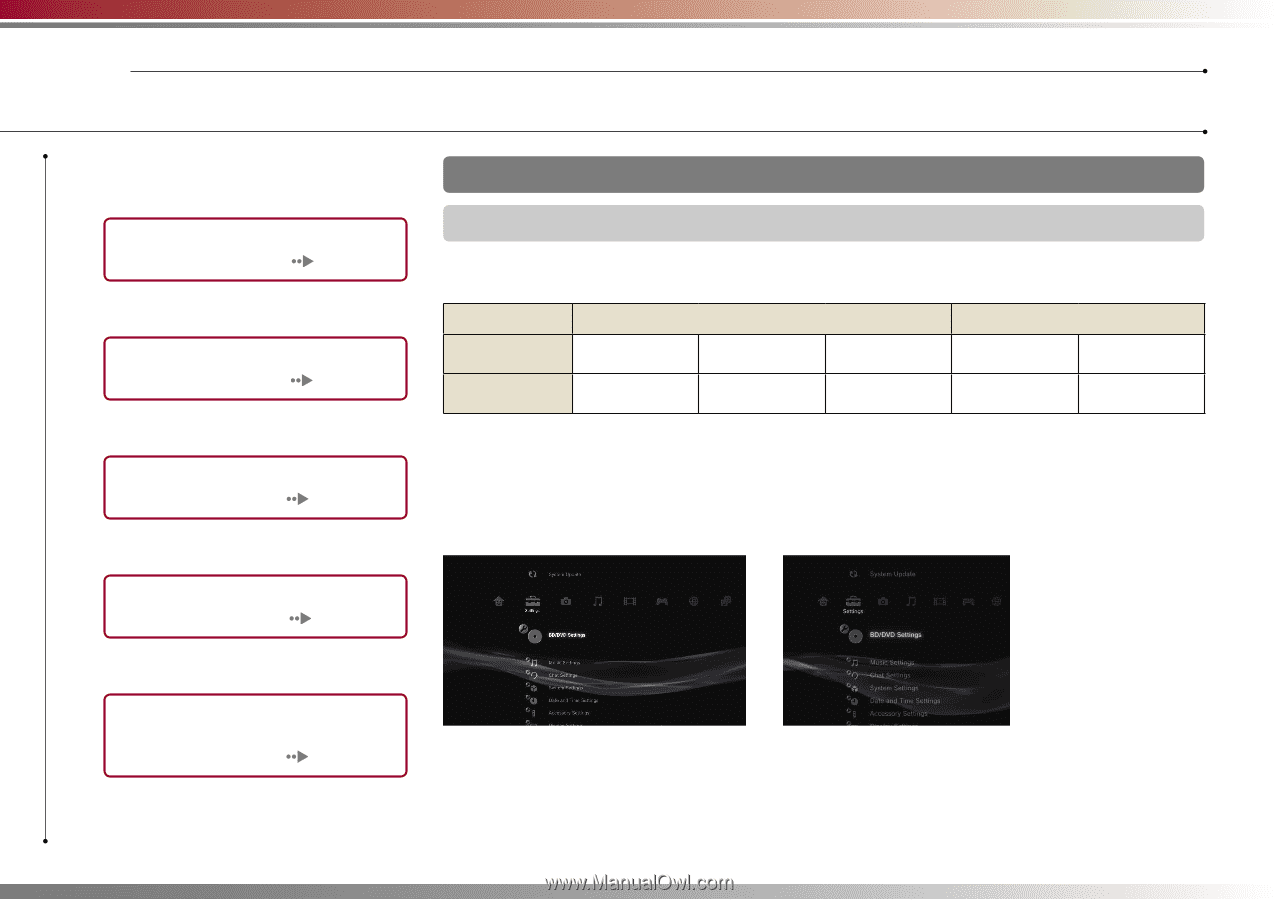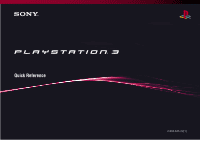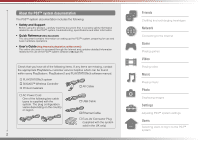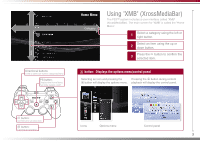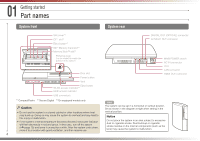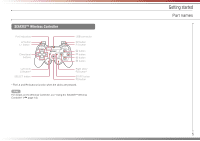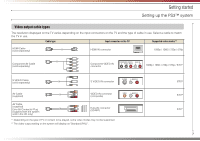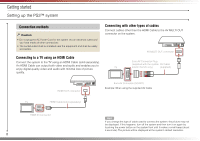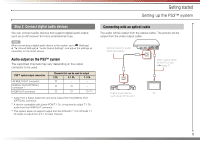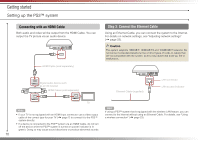PlayStation PS3 Quick Reference Guide - Page 6
Setting up the PS3™ system - manual
 |
UPC - 711719800002
View all PlayStation PS3 manuals
Add to My Manuals
Save this manual to your list of manuals |
Page 6 highlights
02 Getting started Setting up the PS3™ system Procedure flow for setting up the system Step 1: Connect to a TV. Page 6 m Step 2: Connect digital audio devices. Page 9 m Step 3: Connect the Ethernet Cable. Page 10 m Step 4: Connect the AC Power Cord. Page 11 m Step 5: Perform initial setup of the system software. Page 11 Step 1: Connect to a TV Video output on the PS3™ system The PS3™ system can output two types of resolution: HD and SD. Refer to the instruction manual for the TV in use to check which video mode is supported. HD (High Definition) SD (Standard Definition) Video mode *1 1080p 1080i 720p 576p 576i *2 Aspect ratio 16:9 16:9 16:9 16:9 4:3 16:9 4:3 *1 This number indicates the number of scan lines. Note that "i" stands for "interlace" and "p" stands for "progressive". Using progressive results in high-quality video with minimal flickering. *2 The video output setting on the system will display as "Standard (PAL)". Screens showing the difference in resolution HD screen SD screen 6