Polaroid DVC-00725F User Manual - Page 11
To view stored videos or pictures, press Playback button - hd
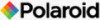 |
UPC - 826219013552
View all Polaroid DVC-00725F manuals
Add to My Manuals
Save this manual to your list of manuals |
Page 11 highlights
• Turning the Camera On and Getting Started 1. To turn on the camera: Flip out the LCD panel or press the (POWER) button for one second. When the camera is turned on, the green LED will light up. 2. To take a video: press the Record button ( ). 3. To take a picture: press the Camera Shutter button ( ) halfway down till the focusing frame turns from white to green. Press the fully down to take pictures. (Should you see the focus frame turn red that indicates that your subject is not in focus. Remove your finger from the Camera Shutter button, frame your subject and press the Camera Shutter button until the focus frame turns green and press all the way down to take your picture) Focusing Frame: White Focusing Frame: Green Focusing Frame: Red 4. To take video in HD resolution, press the Down button ( to HD mode. Press the Record button ( ). ) to switch 5. To view stored videos or pictures, press Playback button ( ) once to switch to to the Videos or Photos screen. Use the right ( ) or left ( ) button to make your choice and press the OK button ( ). Press again to return to Record mode. • Turning the Camera Off 1. To turn off the camera: Return the LCD Panel back to its original position or press the (POWER) button for one second. Polaroid DVC-00725F Digital Camera User Guide 11 www.polaroid.com















