Polaroid DVC-00725F User Manual - Page 59
Computer\Removable Disk\ DCIM\200MOVIE in your camera.
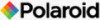 |
UPC - 826219013552
View all Polaroid DVC-00725F manuals
Add to My Manuals
Save this manual to your list of manuals |
Page 59 highlights
7. Click on [ Start ] to begin converting files. Preview Window 8. The Task Report window will pop up after the task is completed. 9. Before transferring the converted file to your camera, rename the converted file to " CLIPXXXX.avi". (XXXX should be a four figures,eg 0001 to 9999) 10. Connect your camera to PC and copy the converted video to "My Computer\Removable Disk\ DCIM\200MOVIE" in your camera. 11. After transferring the converted video to the camera, press Playback Button to enjoy your favorite Video. Polaroid DVC-00725F Digital Camera User Guide 59 www.polaroid.com

59
Polaroid DVC-007±5F Digital Camera User Guide
www.polaroid.com
7. Click on [ Start ] to begin converting files.
Preview Window
8. The Task Report window will pop up after the task is completed.
9. Before transferring the converted file to your camera, rename the
converted file to “ CLIPXXXX.avi”. (XXXX should be a four figures,eg
0001 to 9999)
10. Connect your camera to PC and copy the converted video to “My
Computer\Removable Disk\ DCIM\200MOVIE” in your camera.
11. After transferring the converted video to the camera, press Playback
Button to enjoy your favorite Video.














