Polaroid DVC-00725F User Manual - Page 52
Thumbnail Function, Locking Photos
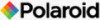 |
UPC - 826219013552
View all Polaroid DVC-00725F manuals
Add to My Manuals
Save this manual to your list of manuals |
Page 52 highlights
Thumbnail Function Operation 1. Use Right/Left Buttons to select the Thumbnail option ( ) Display Screen 2. While selecting the Thumbnail option, press the OK Button to view nine thumbnail pictures. 3. To view a Photo, use the Direction Buttons to select the Photo. 4. Press the OK Button to view the selected Photo. Locking Photos A single picture or all pictures can be locked. This function can prevent the pictures from being deleted accidentally. Operation 1. Use Right/Left Buttons to select the Lock option ( ) Display Screen 2. Press the OK Button to go to the Lock menu. 3. Use the Right/Left Buttons to select the Photo. 4. Use the Up Button to lock/unlock all pictures and the Down Button to lock/unlock single Photo. 5. Before a Photo is locked/unlocked, a confirmation screen will appear; choosing "Yes" will execute the operation, "No" will cancel the operation. 6. Press the OK Button to exit. 52 Polaroid DVC-00725F Digital Camera User Guide www.polaroid.com















