Polaroid DVC-00725F User Manual - Page 19
Macro Mode Setting
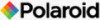 |
UPC - 826219013552
View all Polaroid DVC-00725F manuals
Add to My Manuals
Save this manual to your list of manuals |
Page 19 highlights
Macro Mode Setting When your camera is set to Macro, you can take close-up images of objects from a distance of 1cm to 30cm (0.39 inches ~ 11.8 inches). To enable Macro Mode: 1. In Video/Photo Record Mode, press the OK Button to switch to the record setup menu screen. 2. Use the Right/Left Buttons to select Video Capture Menu. The submenu of the Video Mode will pop up on the screen. 3. Use the Up/Down Buttons to select Macro Mode, then press the OK Button to switch to the Macro Mode submenu. 4. Use the Up/Down Buttons to move between two settings. 5. Press the OK Button to confirm the setting and exit. (You will see on the lower right corner of the LCD display.) 6. To switch back to the default value, select 'Normal' in the Macro Mode submenu. Record Menu Setup Screen Macro Mode Option OK Button Polaroid DVC-00725F Digital Camera User Guide 19 www.polaroid.com















