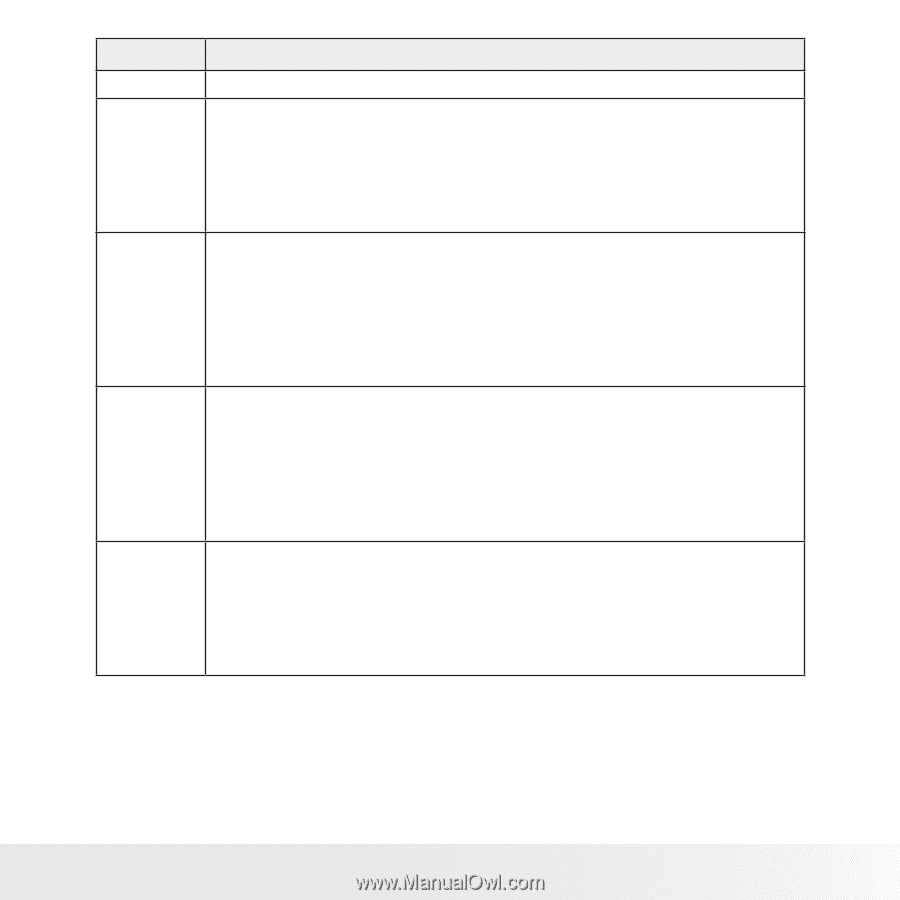Polaroid I1236 User Manual - Page 15
Polaroid t1232 Digital Camera User Guide - red
 |
UPC - 852197002127
View all Polaroid I1236 manuals
Add to My Manuals
Save this manual to your list of manuals |
Page 15 highlights
Button SET Flash/ Right Macro/ Left Up/Face Tracking/ Rotate Display/ Down/Help Usage 1. Confirms a selection when using the OSD menus. 1. In the Record mode, press to scroll through the flash mode options(Auto, Anti Red-eye, Fill, Slow Sync and Off) 2. In the Playback mode, press to view the next image, video or audio clip. 3. In the Playback Video mode, press to fast forward video playback. 4. In the Menu, press to enter the submenu or to navigate through the menu selections. 1. In Record mode, press to scroll through the focus mode options. (Macro, Pan Focus, Infinite, Normal) 2. In the Playback mode, press to view the previous image, video or audio clip. 3. In the Playback Video mode, press to rewind video playback 4. In the Menu, press to exit a submenu or to navigate through the menu selections. 1. In the Menu, press to navigate through the menu and submenu selections. 2. In the Record mode, press to turn the face tracking function on or off. 3. In the Playback Video/ Audio mode, press to Start/Pause video or audio playback. 4. In the Playback photo mode, press to rotate the image clockwise 90 degrees with each press of the button. This feature is applicable for still images only. 1. In the Photo, Movie, and Playback mode, press to change the LCD screen display to show or hide OSD icons or view help. 2. In the Record mode, press to change LCD screen display to show or hide OSD icons and guide lines or help. 3. In the Menu, press to navigate through the menu and submenu selections. 4. In the Playback Video/ Audio mode, press to stop video/audio playback. Polaroid t1232 Digital Camera User Guide 15 www.polaroid.com