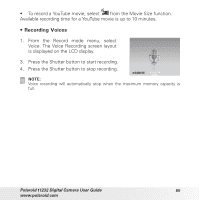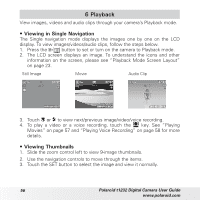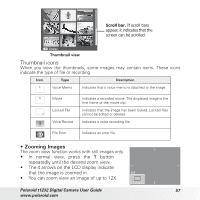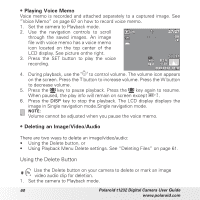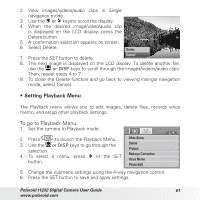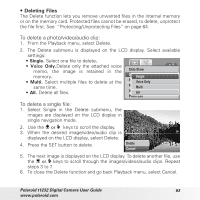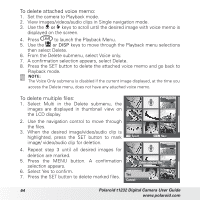Polaroid I1236 User Manual - Page 59
Playing Voice Recording
 |
UPC - 852197002127
View all Polaroid I1236 manuals
Add to My Manuals
Save this manual to your list of manuals |
Page 59 highlights
• To capture screenshot image from a movie clip 1. During playback of movie, press the key to pause playback on your desired movie frame to capture. 2. Press the Shutter button to capture Capture photo screenshot. 3. The camera will automatically stop playback. The LCD display displays the captured image in Single navigation mode. 0:00:16 / 0:00:20 NOTE: This feature does not function when the memory card is full or the folder cannot be created. The icon does not appear on the screen either. • Playing Voice Recording 1. Put the camera into Playback mode. 2. Use the navigation controls to scroll through the saved images. When viewing a voice recording file, the LCD display displays the screen layout of Audio clips. See picture on the right. 3. Press the SET button to play the voice recording. 0:00:16 / 0:00:20 WT 4. During playback, use the to control volume. The volume icon appears on the screen. Press the T button to increase volume. Press the W button to decrease volume. 5. Press the key to pause playback. Press the key again to resume. When paused, the play info will remain on screen. 6. Press the DISP key to stop the playback. The LCD display displays the image in Single navigation mode.Single navigation mode. NOTE: Volume cannot be adjusted during pause or REW/FF modes created. Polaroid t1232 Digital Camera User Guide 59 www.polaroid.com