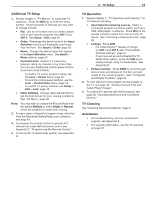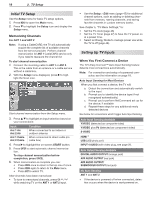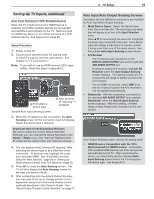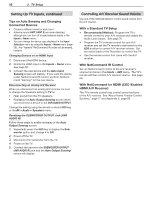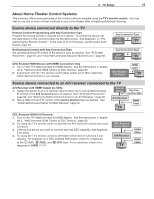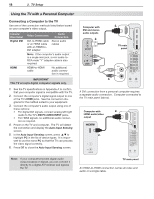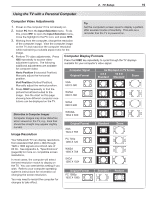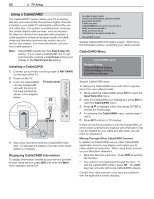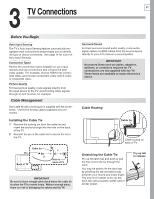Polaroid LDTV152 Owners Guide - Page 18
Using the TV with a Personal Computer
 |
UPC - 082400028051
View all Polaroid LDTV152 manuals
Add to My Manuals
Save this manual to your list of manuals |
Page 18 highlights
18 2. TV Setup Using the TV with a Personal Computer Connecting a Computer to the TV Use one of the connection methods listed below based on your computer's video output. Computer Video Output Digital DVI HDMI Video Connection DVI-to-HDMI cable or an HDMI cable with an HDMI-toDVI adapter Audio Connection Stereo audio cables Note: If the computer's audio output is a single mini jack, a mini audio-toRCA-male "Y" adapter cable is also required. HDMI-to-HDMI cable No additional audio connection is required. IMPORTANT This TV accepts digital computer signals only. 1. See the TV specifications in Appendix A to confirm that your computer signal is compatible with the TV. 2. Connect the computer's digital signal output to one of the TV's HDMI jacks. See the connection dia- grams for the method suited to your equipment. 3. Connect the computer's audio output using one of these options: • For digital DVI signals, connect analog left/right audio to the TV's DVI PC AUDIO INPUT jacks. • For HDMI signals, no additional audio connec- tion is required. 4. Power on the TV and computer. The TV will detect the connection and display the Auto Input Sensing screen. 5. In the Auto Input Sensing screen, press to highlight PC in the list of device types. It is impor- tant to use the name PC so that the TV can process the video signal correctly. 6. Press EXIT to close the Auto Input Sensing screen. Note: If your computer provides digital audio output (coaxial or digital), you can connect it directly to a digital A/V receiver and bypass the TV. Computer with DVI and stereo audio outputs 2. 3. 2. HDMI 4 3. 3 2 TV main panel 1 IR- NetCommand Output / External Controller Input S-VIDEO DVI/PC L AUDIO R INPUT3 (480i / 480p / 720p / 1080i) Pr VIDEO L Pb AUDIO R DVI/PC Y Y / VIDEO L L AUDIO AUDIO R R INPUT2 INPUT1 L R AVR AUDIO OUTPUT DIGITAL AUDIO OUTPUT ANT2/AUX ANT1/MAIN A DVI connection from a personal computer requires a separate audio connection. Computer connected to the TV main panel (above). Computer with HDMI audio/video output 2. 2. HDMI 4 3 2 1 IR- NetCommand Output / External Controller Input S-VIDEO INPUT3 (480i / 480p / 720p / 1080i) Pr VIDEO L Pb AUDIO R DVI/PC L Y Y / VIDEO L AUDIO AUDIO R R INPUT2 INPUT1 L R AVR AUDIO OUTPUT DIGITAL AUDIO OUTPUT ANT2/AUX ANT1/MAIN TV main panel An HDMI-to-HDMI connection carries all video and audio on a single cable.