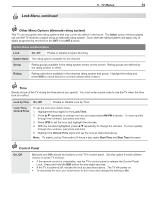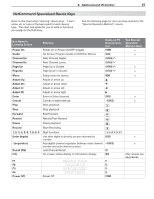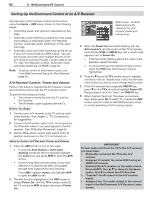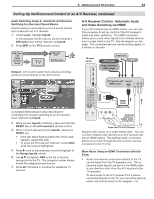Polaroid LDTV152 Owners Guide - Page 58
Operating NetCommand-Controlled Devices
 |
UPC - 082400028051
View all Polaroid LDTV152 manuals
Add to My Manuals
Save this manual to your list of manuals |
Page 58 highlights
58 6. NetCommand IR Control Operating NetCommand-Controlled Devices Controlling Most Device Types As an example of NetCommand control, if you are watch- ing your cable box and you wish to tune to the next channel higher, press CH/PAGE . NetCommand then sends the "learned" channel-up control signal to the cable box. 1. With an IR emitter properly positioned in front of the device, use the Inputs > Learn screen to perform NetCommand setup for the device. 2. When you wish to use the device, press INPUT to display the Input Selection menu. 3. Press to highlight the icon for the device. 4. Press ENTER to switch the TV to the device. Note: if you have set up automatic input switching for the A/V receiver, the A/V receiver will automatically switch to the correct input for the device. 5. To operate the device using the TV's remote control, set the slide switch to the TV position. 6. Point the remote control at the TV (not the device) and press the key for the desired function. Special Operation Methods Controlling an A/V Receiver See page 60 to set up control of an A/V receiver. Switching Audio to and from the A/V Receiver 1. Press AUDIO. 2. Press to show the Speakers option. 3. Press to select either AV Receiver or TV. Controlling A/V Receiver Power 1. Press AUDIO. 2. Press to show the Speakers option. 3. Press to select AV Receiver. 4. Point the remote control at the TV (not the A/V receiver) and press POWER to power the A/V receiver on or off. Controlling Other A/V Receiver Functions With the A/V receiver powered on and selected, the TV's remote operates the volume and mute functions. Also, when you switch to a device in the Input Selection menu, the A/V receiver automatically switches to the correct audio input for the device. Key Name in Learning Screen Special Operation Description and Setup Power On Manual Power On/Off Use for devices that have only one POWER key. How to Use 1. Press INPUT to display the Input Selection menu. 2. Press to highlight the icon for the device to be powered on or off. 3. With the Input Selection menu still displayed, press POWER to send the power signal; you may need to press POWER twice. Power On Power Off Menu Note: If you press POWER without the Input Selection menu displayed, the TV will turn off. 4. Press ENTER to switch the TV to the device. Automatic Power On/Off • To Power On the Device This feature is only for devices that have separate POWER ON and POWER OFF keys on their original remote controls. If your device does not have a separate POWER OFF key, do not use the Power Off learning position; use only the Manual Power ON/OFF method described above. In the NetCommand Learn screen: 1. Press INPUT to display the Input Selection menu. 2. Press to highlight the icon for the device to be powered on or off. 3. Press ENTER to switch the TV to the device and NetCommand will send the Power On command to the device. a. "Learn" the Power On command in the Power • On learning position. b. "Learn" the Power Off command in the Power Off learning position. To Power Off the Device When you turn the TV off, the TV sends all learned Power Off commands to all devices. Displaying the Menu for a Device 1. While watching a device, press INPUT to display the Input Selection menu with the device icon highlighted. 2. Press MENU to send the menu signal to the device. The Input Selection menu will automatically clear from the screen.