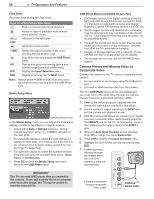Polaroid LDTV152 Owners Guide - Page 31
Remote Control, continued, ChannelView Channel, Listings
 |
UPC - 082400028051
View all Polaroid LDTV152 manuals
Add to My Manuals
Save this manual to your list of manuals |
Page 31 highlights
4. TV Operation and Features 31 Remote Control, continued NetCommand: The F1-F4 keys work like the A, B, C, D buttons on some cable boxes, satellite receivers, and DVD players. Program the remote control for your equipment and test the keys. See Appendix C, "Programming the Remote Control." 25. (PAUSE): Freezes a broadcast TV picture from an antenna source, cable box, or satellite receiver (if key has not been reassigned for NetCommand use). Record/Playback Keys Use any of these methods to enable the recording and playback commands of the TV's remote control: • Program the remote control for your DVR, VCR, or DVD player/recorder and set the slide switch to VCR, DVD, CABLE/SAT, or AUDIO as appropriate. • Check HDMI devices for compatibility with the TV's NetCommand for HDMI feature (see Appendix E). • Perform NetCommand IR "learning" for the device. 24. (RECORD): Records with a VCR or DVR. 25. (PAUSE): Pauses a VCR, DVR, or DVD. See above for use during TV viewing. 26. (STOP): Stops play of a VCR, DVR, or DVD. 27. (REVERSE): Rewinds a VCR. Reverse scans a DVR or DVD. 28. (PLAY): Plays a VCR, DVR, or DVD. 29. (FORWARD): Fast forwards a VCR. Forward scans a DVR or DVD. Note: To operate other audio/video devices using the TV's remote control: • See Appendix C, "Programming the Remote Control." • For HDMI devices compatible with the TV's NetCommand for HDMI feature, see Appendix E. • See chapter 6, "NetCommand IR Control," for NetCommand IR "Learning" of device keys. • For use of specific keys with NetCommand-controlled devices, see "Special Operation Methods," page 58. Resetting the Remote Control If the slide switch is set to TV and the TV does not respond properly, reset the remote control. 1. Press and hold POWER for several seconds until the button blinks twice and goes off. 2. Release the POWER button. 3. Press keys 0 0 9 3 5 and the POWER button will blink twice when you finish entering the code. While entering the code, pause for a moment between each key press to ensure it is recognized. Care of the Remote Control • Use only alkaline batteries. • Be within 20 feet of the equipment. • Do not press two or more buttons at the same time unless instructed to do so. • Do not allow unit to get wet or become heated. • Avoid dropping on hard surfaces. • Do not use harsh chemicals to clean. Use only a soft, lightly moistened cloth. • Do not mix old and new batteries. Low-Battery Indicator If you press a key and the POWER key blinks five times, replace the remote control's batteries. ChannelView Channel Listings ChannelView™ displays channel names and program information, as sent by broadcasters or your local cable service provider, for memorized channels on ANT 1 or ANT 2. Listings may be incomplete. No program information is displayed for analog channels. An analog channel name is displayed only if you assigned a name in the Setup > Edit menu (page 45). To receive ChannelView updates: • Keep the Energy Mode set to Fast Power On • Set the TV clock • Leave the TV powered off for a while each day to receive updates. Notes: - Listings are updated for the digital channel you are currently watching. - If the time or date displayed are incorrect, change the TV's time, time zone, date, or Daylight Savings Time settings in the Setup menu. Using ChannelView Feature Press Key See ChannelView listings Press GUIDE. from ANT 1 or ANT 2. Close ChannelView Press GUIDE or EXIT. Scan channels one by one. Press and hold or . Scan channels quickly. Press and hold PAGE / . Jump to listings for a specific channel. 1. Enter the channel number (see numbers in upper left of screen). 2. Press ENTER. See more of the program Press INFO. description (if available). Move navigation to the program listings. Press . Move navigation to the channel listings. Press . Tune to the highlighted Press ENTER. channel.