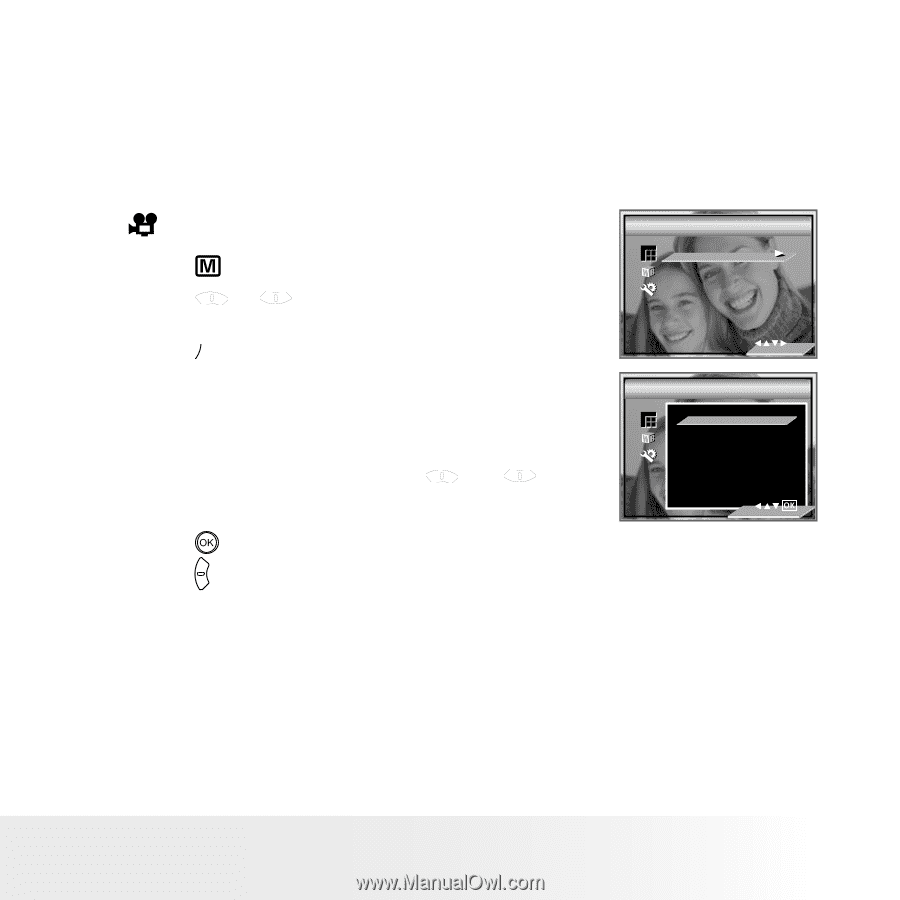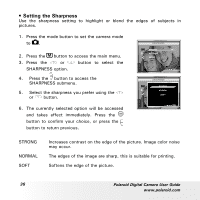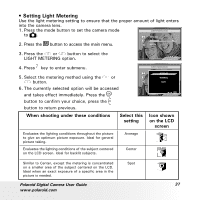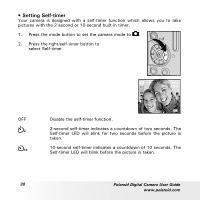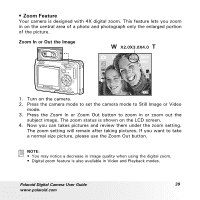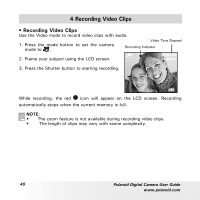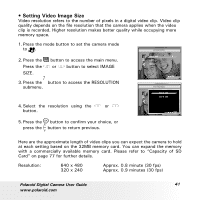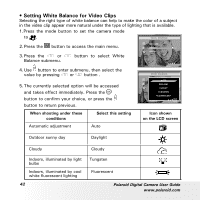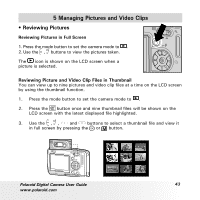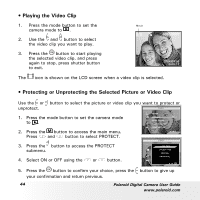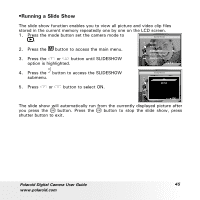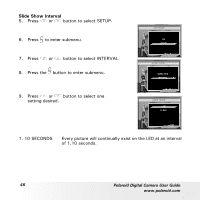Polaroid a700 User Guide - Page 41
button to return previous.
 |
UPC - 826219006479
View all Polaroid a700 manuals
Add to My Manuals
Save this manual to your list of manuals |
Page 41 highlights
• Setting Video Image Size Video resolution refers to the number of pixels in a digital video clip. Video clip quality depends on the file resolution that the camera applies when the video clip is recorded. Higher resolution makes better quality while occupying more memory space. 1. Press the mode button to set the camera mode to . 2. Press the Press the SIZE. button to access the main menu. or button to select IMAGE IMAGE SIZE 640 X 480 AUTO SETUP 3. Press the button to access the RESOLUTION submenu. IMAGE SIZE 640 X 480 320 X 240 4. Select the resolution using the or button. 5. Press the button to confirm your choice, or press the button to return previous. Here are the approximate length of video clips you can expect the camera to hold at each setting based on the 32MB memory card. You can expand the memory with a commercially available memory card. Please refer to "Capacity of SD Card" on page 77 for further details. Resolution: 640 x 480 320 x 240 Approx. 0.8 minute (30 fps) Approx. 0.9 minutes (30 fps) Polaroid Digital Camera User Guide 41 www.polaroid.com