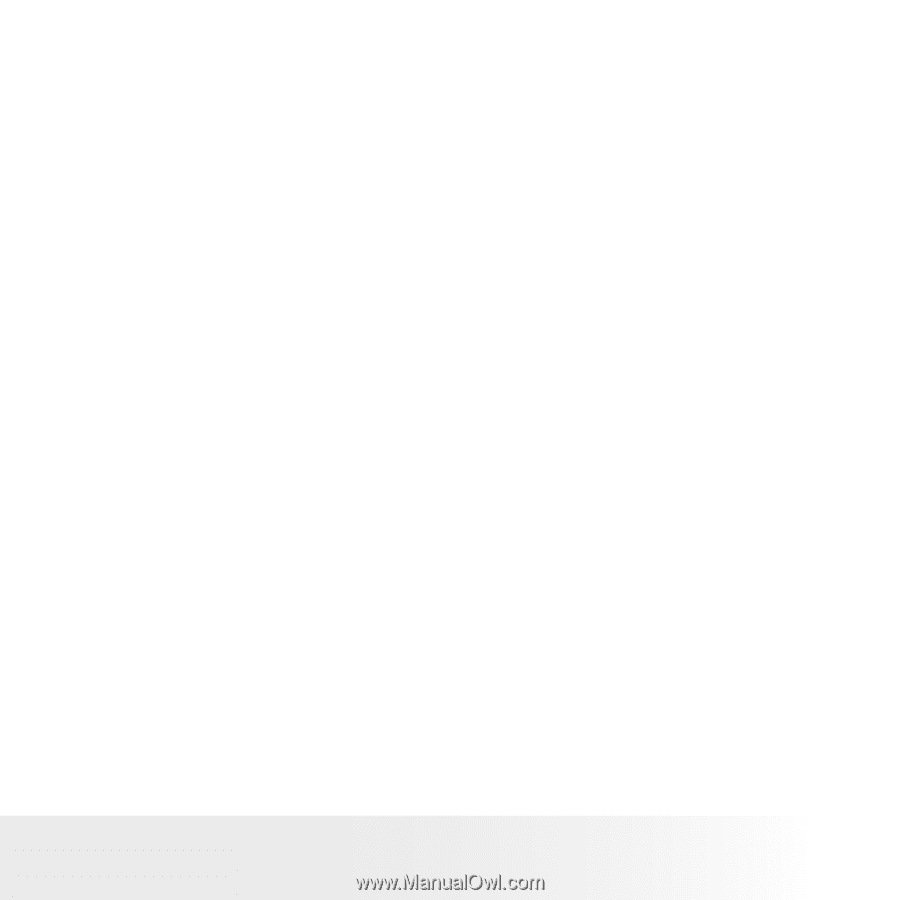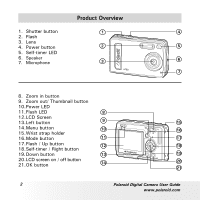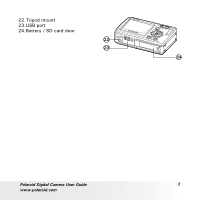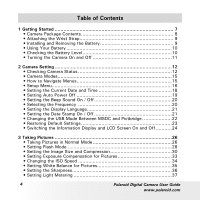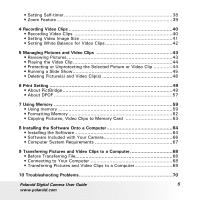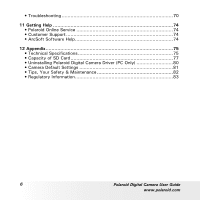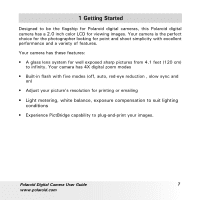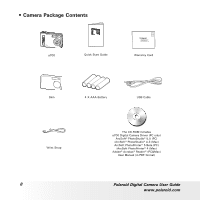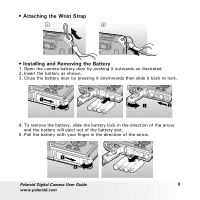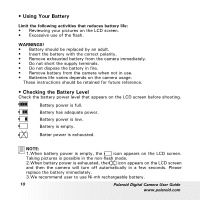5
Polaroid Digital Camera User Guide
www.polaroid.com
• Setting Self-timer
..........................................................................
38
• Zoom Feature
...............................................................................
39
4 Recording Video Clips
.......................................................................
40
• Recording Video Clips
...................................................................
40
• Setting Video Image Size
...............................................................
41
• Setting White Balance for Video Clips
..............................................
42
5 Managing Pictures and Video Clips
....................................................
43
• Reviewing Pictures
........................................................................
43
• Playing the Video Clip
....................................................................
44
• Protecting or Unprotecting the Selected Picture or Video Clip
.............
44
• Running a Slide Show
....................................................................
45
• Deleting Picture(s) and Video Clip(s)
................................................
48
6 Print Setting
....................................................................................
49
• About PictBridge
...........................................................................
49
• About DPOF
.................................................................................
57
7 Using Memory
.................................................................................
59
• Using memory
..............................................................................
59
• Formatting Memory
.......................................................................
62
• Copying Pictures, Video Clips to Memory Card
................................
63
8 Installing the Software Onto a Computer
.............................................
64
• Installing the Software
..................................................................
64
• Software Included with Your Camera
...............................................
66
• Computer System Requirements
.....................................................
67
9 Transferring Pictures and Video Clips to a Computer
.............................
68
• Before Transferring File
................................... ...............................
68
• Connecting to Your Computer
........................................................
68
• Transferring Pictures and Video Clips to a Computer
..........................
69
10 Troubleshooting Problems
................................................................
70