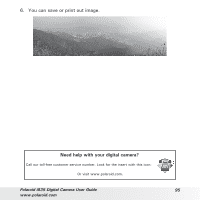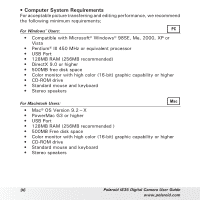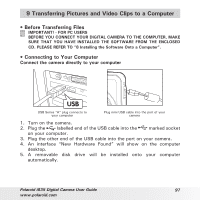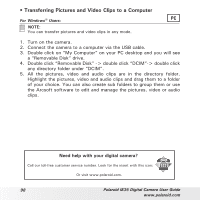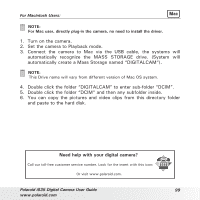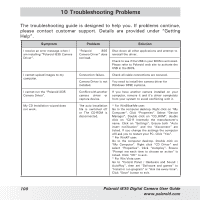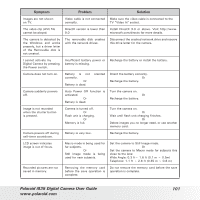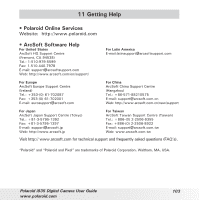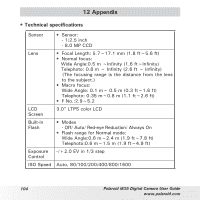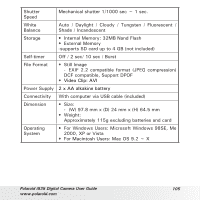Polaroid i835 User Manual - Page 100
Troubleshooting Problems
 |
UPC - 826219011329
View all Polaroid i835 manuals
Add to My Manuals
Save this manual to your list of manuals |
Page 100 highlights
10 Troubleshooting Problems The troubleshooting guide is designed to help you. If problems continue, please contact customer support. Details are provided under "Getting Help". Symptom Problem Solution I receive an error message when I am installing "Polaroid i835 Camera Driver". "Polaroid i835 Camera Driver" does not load. Shut down all other applications and attempt to reinstall the driver. Check to see if the USB in your BIOS is activated. Please refer to Polaroid web site to activate the USB in the BIOS. I cannot upload images to my computer. Connection failure. Check all cable connections are secured. Camera Driver is not You need to install the camera driver for installed. Windows 98SE systems. I cannot run the "Polaroid i835 Camera Driver". Conflict with another camera driver or capture device. If you have another camera installed on your computer, remove it and it's driver completely from your system to avoid conflicting with it. My CD Installation wizard does not work. The auto installation file is switched off or The CD-ROM is disconnected. * For Win98se/Me user: Go to the computer desktop. Right click on "My Computer". Click "Properties". Select "Device Manager". Double click on "CD_ROM", double click on "CD-R (normally the manufacturer's name. Click on "Settings". Ensure both "Auto insert notification" and the "disconnect" are ticked. If you change the settings the computer will ask you to restart your PC. Click "Yes". * For WinXP user: Go to the computer desktop. Double click on "My Computer". Right click "CD Driver" and select "Properties". Click "Autoplay". Ensure "Prompt me each time to choose an action" is ticked. Click "OK" to exit. * For Win Vista user: Go to "Control Panel / Hardware and Sound / AutoPlay", then set "Software and games" to "Install or run grogram" or "Ask me every time". Click "Save" button to exit. 100 Polaroid i835 Digital Camera User Guide www.polaroid.com