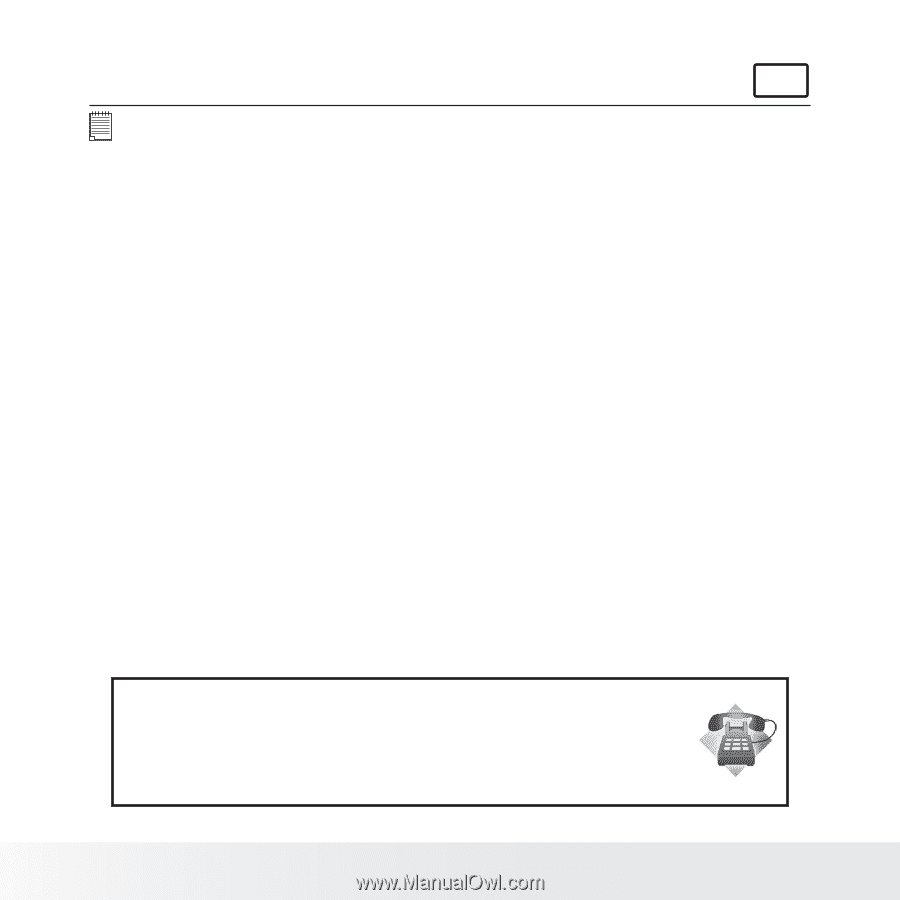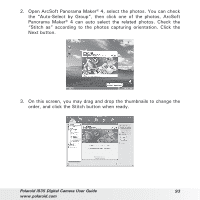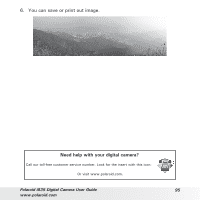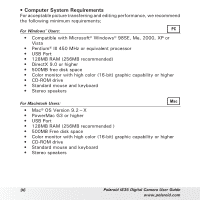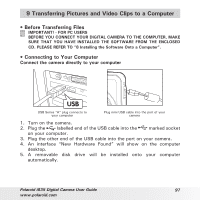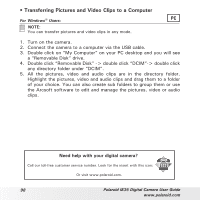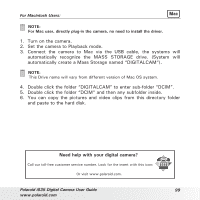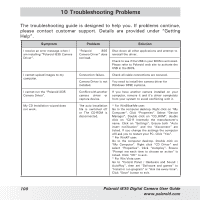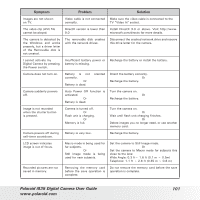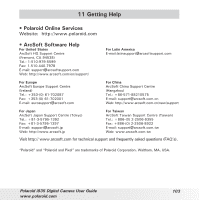Polaroid i835 User Manual - Page 98
Polaroid i835 Digital Camera User Guide, For Windows, Users
 |
UPC - 826219011329
View all Polaroid i835 manuals
Add to My Manuals
Save this manual to your list of manuals |
Page 98 highlights
• Transferring Pictures and Video Clips to a Computer For Windows® Users: PC NOTE: You can transfer pictures and video clips in any mode. 1. Turn on the camera. 2. Connect the camera to a computer via the USB cable. 3. Double click on "My Computer" on your PC desktop and you will see a "Removable Disk" drive. 4. Double click "Removable Disk" -> double click "DCIM"-> double click any directory folder under "DCIM". 5. All the pictures, video and audio clips are in the directory folder. Highlight the pictures, video and audio clips and drag them to a folder of your choice. You can also create sub folders to group them or use the Arcsoft software to edit and manage the pictures, video or audio clips. Need help with your digital camera? Call our toll-free customer service number. Look for the insert with this icon: Or visit www.polaroid.com. 98 Polaroid i835 Digital Camera User Guide www.polaroid.com