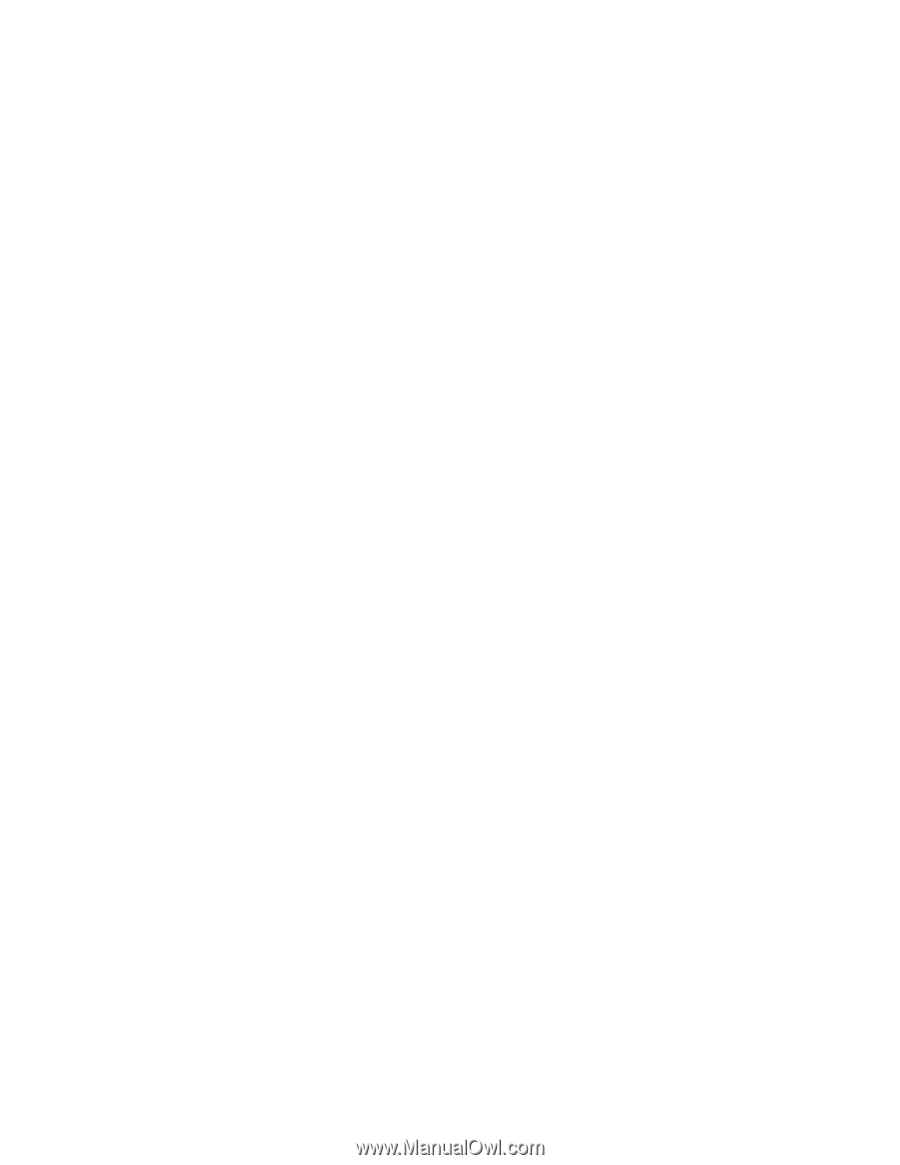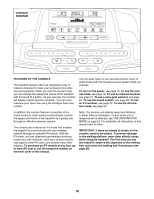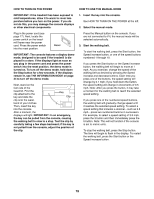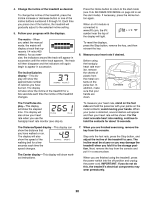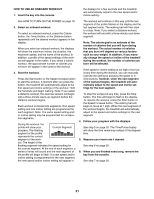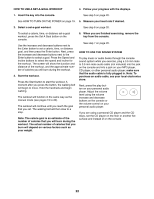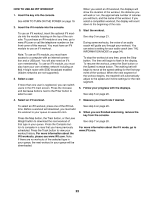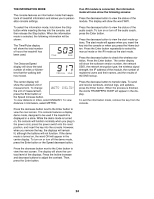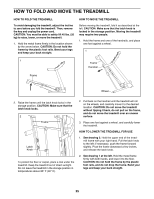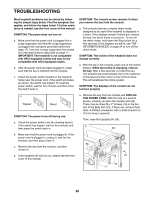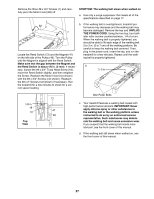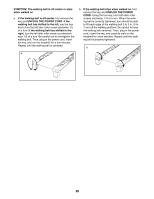ProForm Performance 400 S Treadmill English Manual - Page 23
How To Use An Ifit Workout
 |
View all ProForm Performance 400 S Treadmill manuals
Add to My Manuals
Save this manual to your list of manuals |
Page 23 highlights
HOW TO USE AN IFIT WORKOUT 1. Insert the key into the console. See HOW TO TURN ON THE POWER on page 19. 2. Insert the iFit module into the console. To use an iFit workout, insert the optional iFit module into the module housing on the top of the console. To purchase an iFit module at any time, go to www.iFit.com or call the telephone number on the front cover of this manual. You must have an iFit module to use an iFit workout. Note: To use an iFit module, you must have access to a computer with an internet connection and a USB port. You will also need an iFit. com membership. To use an iFit module, you must also have your own wireless network including an 802.11b/g/n router with SSID broadcast enabled (hidden networks are not supported). 3. Select a user. If more than one user is registered, you can switch users in the iFit main screen. Press the increase and decrease buttons next to the Enter button to select a user. When you select an iFit workout, the displays will show the duration of the workout, the distance you will walk or run, the approximate number of calories you will burn, and the name of the workout. If you select a competition workout, the display will count down to the beginning of the race. 5. Start the workout. See step 3 on page 21. During some workouts, the voice of an audio coach will guide you through your workout. You can select a setting for your audio coach (see THE INFORMATION MODE on page 24). To stop the workout at any time, press the Stop button. The time will begin to ash in the display. To resume the workout, press the Start button or the Speed increase button. The walking belt will begin to move at the speed setting for the rst segment of the workout. When the next segment of the workout begins, the treadmill will automatically adjust to the speed and incline settings for the next segment. 6. Follow your progress with the displays. See step 5 on page 20. 4. Select an iFit workout. 7. Measure your heart rate if desired. To select an iFit workout, press one of the iFit buttons. Before a workout will download, you must add the workout to your queue on www.iFit.com. Press the Map button, the Train button, or the Lose Weight button to download the next workout of that type in your queue. Press the Compete button to compete in a race that you have previously scheduled. Press the Track button to view your workout history. For more information about the iFit workouts, please see www.iFit.com. Note: If there are no workouts of the selected type in your queue, the next workout in your queue will be downloaded. See step 6 on page 20. 8. When you are nished exercising, remove the key from the console. See step 7 on page 20. For more information about the iFit mode, go to www.iFit.com. 23