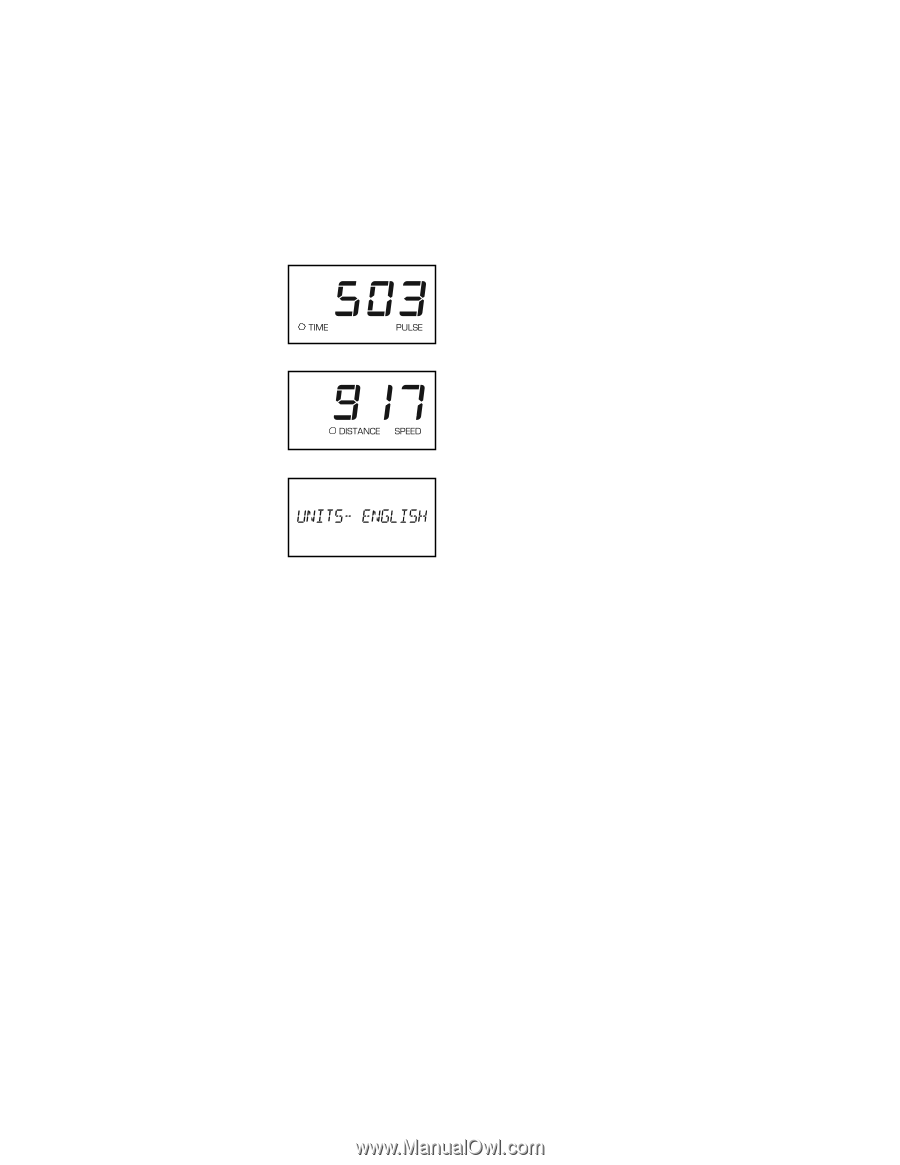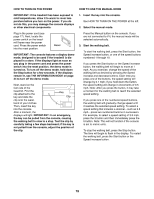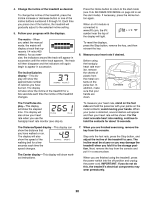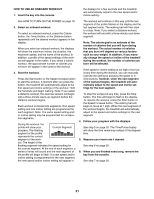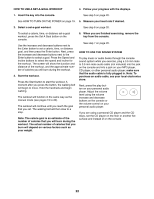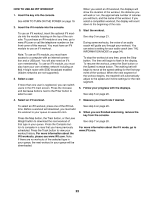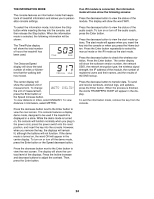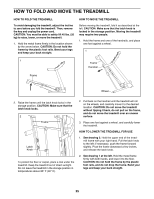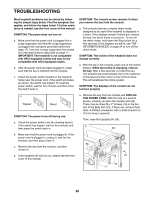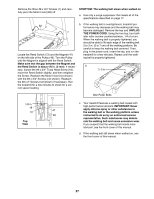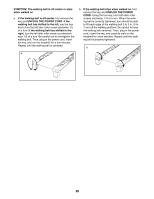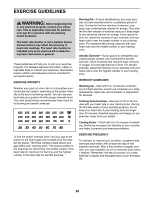ProForm Performance 400 S Treadmill English Manual - Page 24
THE INFORMATION MODE, If an iFit module is connected, the information, mode will also show
 |
View all ProForm Performance 400 S Treadmill manuals
Add to My Manuals
Save this manual to your list of manuals |
Page 24 highlights
THE INFORMATION MODE The console features an information mode that keeps track of treadmill information and allows you to personalize console settings. If an iFit module is connected, the information mode will also show the following screens: Press the decrease button to view the status of the module. The display will show the word WIFI. To select the information mode, hold down the Stop button while inserting the key into the console, and then release the Stop button. When the information mode is selected, the following information will be shown: The Time/Pulse display will show the total number of hours the treadmill has been used. The Distance/Speed display will show the total number of miles or kilometers that the walking belt has moved. Press the decrease button to view the status of the audio coach. To turn on or turn off the audio coach, press the Enter button. Press the decrease button to view the start mode options. The start mode will appear when you insert the key into the console or when you press the Home button. Press the Enter button repeatedly to select the manual mode or the iFit mode as the start mode. Press the decrease button to check the wireless statistics. Press the Enter button. The center display will show the software version number, the network SSID, the network encryption type, the wireless signal strength, the IP address of the module, the number of registered users and their names, and the results of the DNS lookup. The center display will show the selected unit of measurement. To change the unit of measurement, press the Enter button or the Speed increase button. To view distance in miles, select ENGLISH. To view distance in kilometers, select METRIC. Press the decrease button to transfer data. To send and receive workouts, workout logs, and updates, press the Enter button. When the process is nished, the words TRANSFERS DONE will appear in the display. To exit the information mode, remove the key from the console. Press the decrease button next to the Enter button to view the next screen. The console features a display demo mode, designed to be used if the treadmill is displayed in a store. While the demo mode is turned on, the console will function normally when you plug in the power cord, press the power switch into the reset position, and insert the key into the console. However, when you remove the key, the displays will remain lit, although the buttons will not function. If the demo mode is turned on, the word ON will appear in the center display. To turn on or turn off the demo mode, press the Enter button or the Speed decrease button. Press the decrease button next to the Enter button to view the next screen. The display will show the contrast level of the displays. Press the Incline increase and decrease buttons to adjust the contrast. Then, press the Enter button. 24