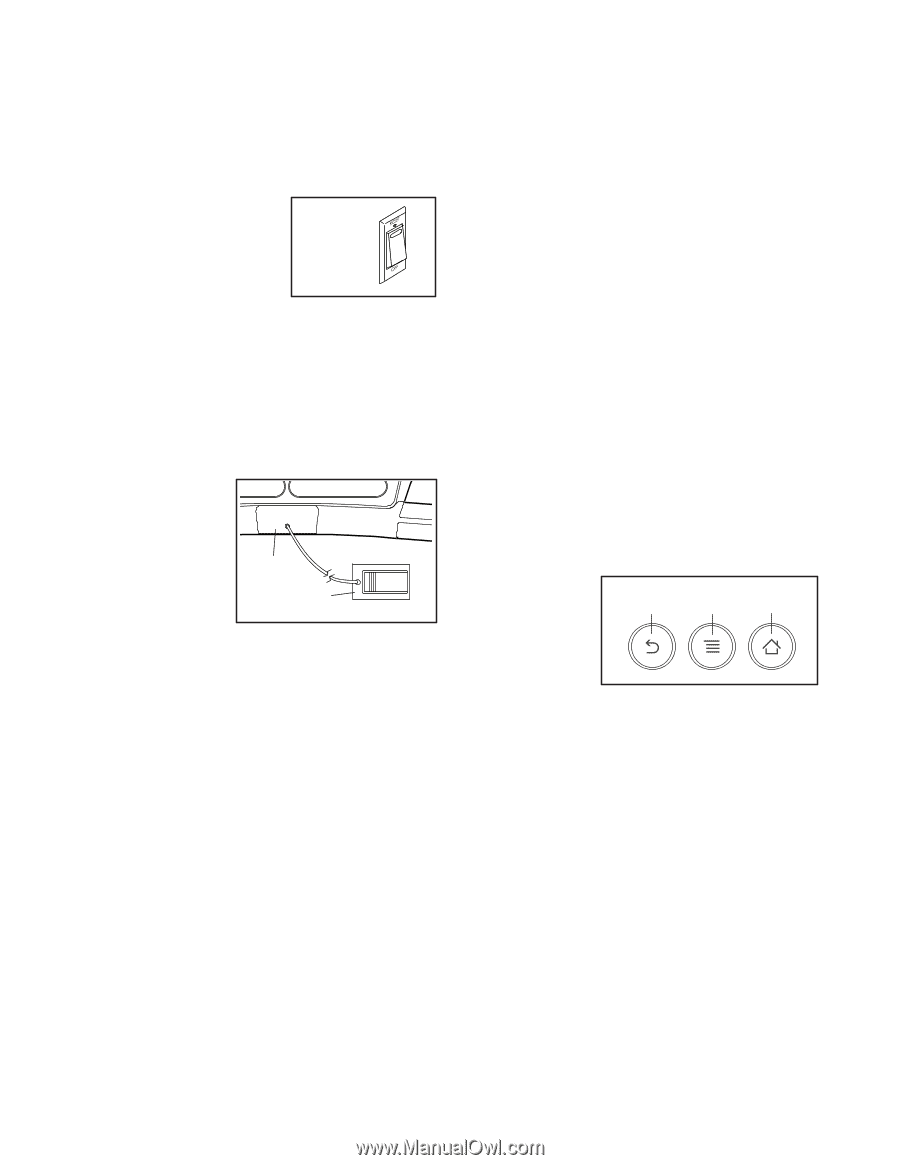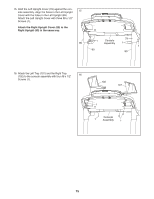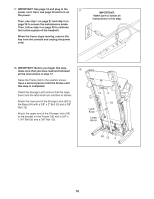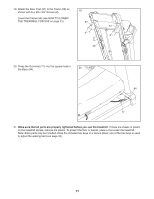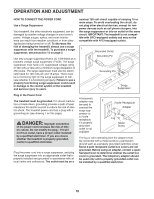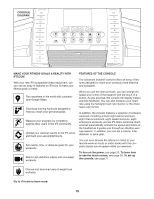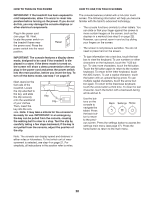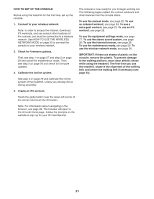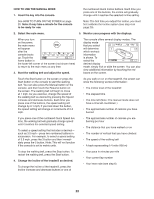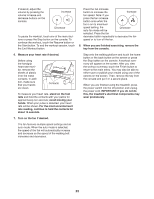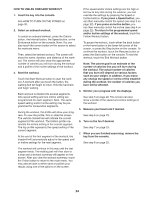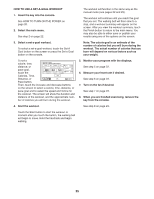ProForm Power 1080 Treadmill English Manual - Page 20
How To Turn On The Power
 |
View all ProForm Power 1080 Treadmill manuals
Add to My Manuals
Save this manual to your list of manuals |
Page 20 highlights
HOW TO TURN ON THE POWER HOW TO USE THE TOUCH SCREEN IMPORTANT: If the treadmill has been exposed to cold temperatures, allow it to warm to room temperature before turning on the power. If you do not do this, you may damage the console displays or other electrical components. Plug in the power cord (see page 18). Next, locate the power switch on the treadmill frame near the power cord. Press the power switch into the reset position. Reset IMPORTANT: The console features a display demo mode, designed to be used if the treadmill is displayed in a store. If the demo mode is turned on, the screen will show a demo presentation after you plug in the power cord and press the power switch into the reset position, before you insert the key. To turn off the demo mode, see step 7 on page 27. Next, stand on the foot rails of the treadmill. Locate the clip attached to the key, and slide the clip securely Key onto the waistband Clip of your clothes. Then, insert the key into the con- sole. Note: It may take a minute for the console to be ready for use. IMPORTANT: In an emergency, the key can be pulled from the console, causing the walking belt to slow to a stop. Test the clip by carefully taking a few steps backward; if the key is not pulled from the console, adjust the position of the clip. The console features a tablet with a full-color touch screen. The following information will help you become familiar with the tablet’'s advanced technology: •• The console functions similarly to other tablets. You can slide or flick your finger against the screen to move certain images on the screen, such as the displays in a workout (see step 5 on page 22). However, you cannot zoom in and out by sliding your fingers on the screen. •• The screen is not pressure sensitive. You do not need to press hard on the screen. •• To type information into a text box, touch the text box to view the keyboard. To use numbers or other characters on the keyboard, touch the ?123 button. To view more characters, touch the Alt button. Touch the Alt button again to return to the number keyboard. To return to the letter keyboard, touch the ABC button. To use a capital character, touch the button with an upward-facing arrow. To use multiple capital characters, touch the arrow button again. To return to the lowercase keyboard, touch the arrow button a third time. To clear the last character, touch the button with a backward-facing arrow and an X. Use the but- tons on the console to Back Settings Home navigate the tablet. Press the back but- ton to return to the previ- ous screen. Press the settings button to access the settings main menu (see page 27). Press the home button to return to the main menu. Note: The console can display speed and distance in either miles or kilometers. To find which unit of measurement is selected, see step 4 on page 27. For simplicity, all instructions in this section refer to miles. 20