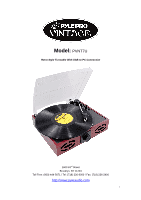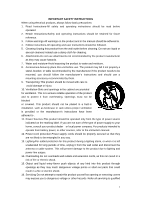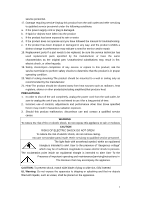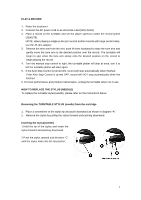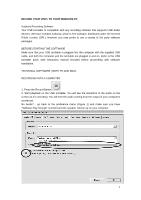Pyle AZPVNT7U PVNT7U Manual 1 - Page 6
Record Your Vinyl To Your Windows Pc
 |
View all Pyle AZPVNT7U manuals
Add to My Manuals
Save this manual to your list of manuals |
Page 6 highlights
RECORD YOUR VINYL TO YOUR WINDOWS PC Audacity Recording Software Your USB turntable is compatible with any recording software that supports USB Audio devices. We have included Audacity, which is free software, distributed under the General Public License (GPL), However you may prefer to use a variety of 3rd party software packages. BEFORE STARTING THE SOFTWARE Make sure that your USB turntable is plugged into the computer with the supplied USB cable, and both the computer and the turntable are plugged in and on. Refer to the USB turntable quick start instruction manual included before proceeding with software installation. TO INSTALL SOFTWARE ( BOTH PC AND MAC) RECORDING INTO A COMPUTER 1. Press the Record Button 2. Start playback on the USB turntable. You will see the waveform of the audio on the screen as it is recording. You will hear the audio coming from the output of your computers soundcard. No Audio? - go back to the preference menu (Figure 1) and make sure you have "Software Play through" selected and the speaker volume up on your computer. 6