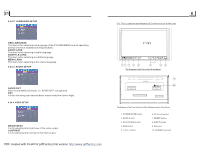Pyle PLDN70U PLDN70U Manual 1 - Page 10
DVD/VCD/MP3/WMA/CD to play. - radio
 |
View all Pyle PLDN70U manuals
Add to My Manuals
Save this manual to your list of manuals |
Page 10 highlights
2. Common Operation 1. To turn on/off the unit In power off mode, short press the POWER button to turn on the unit. In power on mode, long press the POWER button on the front panel or short press the POWER button on the remote control to turn off the unit. 2. To select an optimal angle of the monitor of the Car Audio System To select an optimal angle of the monitor of the Car Audio System, press the ANG button on the front panel or TILT button on the remote control repeatedly. 3. To select function mode Press the MODE button to select RADIO, DISC (After inserting a disc), USB(After inserting a USB storage), CARD(After inserting a card) or AUX mode. During playback, tapping the icon after popping up Keyboard interface can pop up Mode Menu as right. then tap one icon in it to select your desired mode. 4. To adjust sound level press or hold the + or - button to directly adjust the volume level. Mode Menu 5. To mute sound Press the MUTE button on the remote control to turn on/off MUTE mode. pressing the POWER button on the front panel shortly also can turn on/off MUTE mode. 6. To display and adjust the clock time Press the CLK button to display clock time on the screen of the monitor. Long press the CLK button to change the color of the hour of the clock, then press the + or - button to adjust the hour; and then briefly press the CLK or SEL button to change the color of the minute of the clock, then press the + or - button to adjust the minute. 7. To select a desired EQ mode Press the EQ button on the remote control to select one of the preset music equalizer curves: POP, ROCK, CLAS, FLAT. The sound effect will be changed. 8. To turn on/off LOUD mode Press the LOUD button to turn on/off LOUD mode. When turning on LOUD mode, it will enhance bass level immediately when bass is not enough. 9. To reset the player When the monitor display wrongly or some buttons are not available or sound is distorted, press the RESET button to rehabilitate the distorted program to zero. 4.20 Program Playback It allows you to enter the order in which you want some chapters/tracks in DVD/VCD/MP3/WMA/CD to play. 1 During playback, press the PROG button to enter a program interface as follows: for DVD for VCD/MP3/WMA/CD 2 Use the direction buttons to move cursor onto the desired place for inputting the sequence number. 3 Use the number button to input desired sequence number of title/chapter/ track with desired sequence. 4 Use the direction button to move cursor onto Play item, then press the OK button to play the programmed titles/chapters/tracks in programmed order; only pressing the PLAY button also can play the programmed titles/chapters /tracks in programmed order. * To exit program playback, firstly press the STOP button, then press the PLAY button to enter sequence playback; or press the PROG button twice again. * To remove the all programmed sequence numbers, move the cursor onto Clear item, then press the OK button. * To change the programmed sequence, move the cursor onto the item you want to change, input the desired sequence number. * During VCD playback, if it is in PBC ON mode, at the same time of entering the state of program playback, it turns off PBC mode. 4.21 Playback IMAGE files 1. The root menu is displayed on the monitor when beginning to switch on IMAGE mode. . In the root menu, the left file sort icon is for MP3/WMA file; the middle file sort icon is for IMAGE file; the right file sort icon is for VIDEO file. If one of these 3 file sort does not exist, you can not move cursor onto the file sort icon. 2. When displaying the root menu, press the direction buttons to select your desired FOLDER, file or file sort icon, then press the OK or PLAY button to open the FOLDER, or play the selected file, or play only this sort of file. When displaying the root menu, you can also use the number buttons to select the serial number of the file and play the file. When you select the IMAGE file sort icon, press the ^ or > button to select the first IMAGE file, then press the v button to select the desired IMAGE file, finally press the OK or PLAY/PAUSE button to display the image in full screen from the selected IMAGE file. PDF created with FinePrint pdfFactory trial version http://www.pdffactory.com