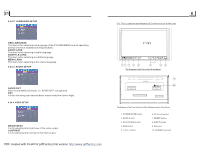Pyle PLDN70U PLDN70U Manual 1 - Page 8
System Setup, Tv System, Tv Type, Password, Rating, Default - parts
 |
View all Pyle PLDN70U manuals
Add to My Manuals
Save this manual to your list of manuals |
Page 8 highlights
1.7 Wires Connection Description The Description of the Input/Output Interface of the Rear Cabinet Fixed ISO Female Connector Clip of the other wires The Description of the Other Wires Through the Clip Clip Radi o Ant AUX IN-R AUX IN-L AUX IN-V CAMERA VIDEO OUT1 VIDEO OUT2 PARKING REVERSE RCA-R RCA-L SUBWOOFER USB SOCKET The Description of the Fixed ISO Female Connector CONNECTOR A 1. 2. 3. 4. Memory +12V 5. Auto Antenna Output 6. 7. 12V (To Ignition Key) 8. GROUND CONNECTOR B 1. Rear Right Speaker (+) 2. Rear Right Speaker (-) 3. Front Right Speaker (+) 4. Front Right Speaker (-) 5. Front Left Speaker (+) 6. Front Left Speaker (-) 7. Rear Left Speaker (+) 8. Rear Left Speaker (-) For the DVD System Menu, there are 6 setup pages in all. They display as follows: 4.24.1 SYSTEM SETUP TV SYSTEM This product supports output of various TV system. If your TV set has only NTSC or PAL system, the screen will blink and become colorless when a wrong TV system is selected. In this case, press the N/P button to switch the right TV system to match the TV color system. TV TYPE The setup item is for matching TV screen size. 4:3 PS: Choose the item when connecting a TV set with 4:3 screen. When playing the pictures with 16:9 size, the left and right parts of the video will be cut out, and display in full screen. 4:3 LB: Choose the item when connecting a TV set with 4:3 screen. When playing the pictures with 16:9 size, the top and bottom parts of the TV screen will be turned into a black square respectively. 16:9: Choose the item when connecting a TV set with 16:9 wide screen. PASSWORD This setup item is for locking or unlocking the rating level of the Parental Control. The defaulted state is locked. The defaulted password is 0000. You can set a new password that you like: Select the PASSWORD item and then press the > button to enter it, then input the original password 0000, and then press the OK button to unlock it. Press the > button to enter it again, then input a new password that you like and then press the OK button to make it effective. Before the other persons see the Manual, you should get the password in mind and cut out the part of PASSWORD in the Manual. RATING The item is for setting a new rating level of the Parental Control. 1. Select the PASSWORD item and then press the > button to enter it, then input the password mentioned above, and then press the OK button to unlock the setting of the rating level of the Parental Control. 2. Select the RATING item and then press the > button to enter it, then use the direction buttons to select your desired rating level, then press the OK button to confirm. 3. Select the PASSWORD item again and then press the > button to enter it, then input the password, and then press the OK button to lock the new setting of the rating level of the Parental Control. DEFAULT This item is for making all setup items change back to original status. PDF created with FinePrint pdfFactory trial version http://www.pdffactory.com