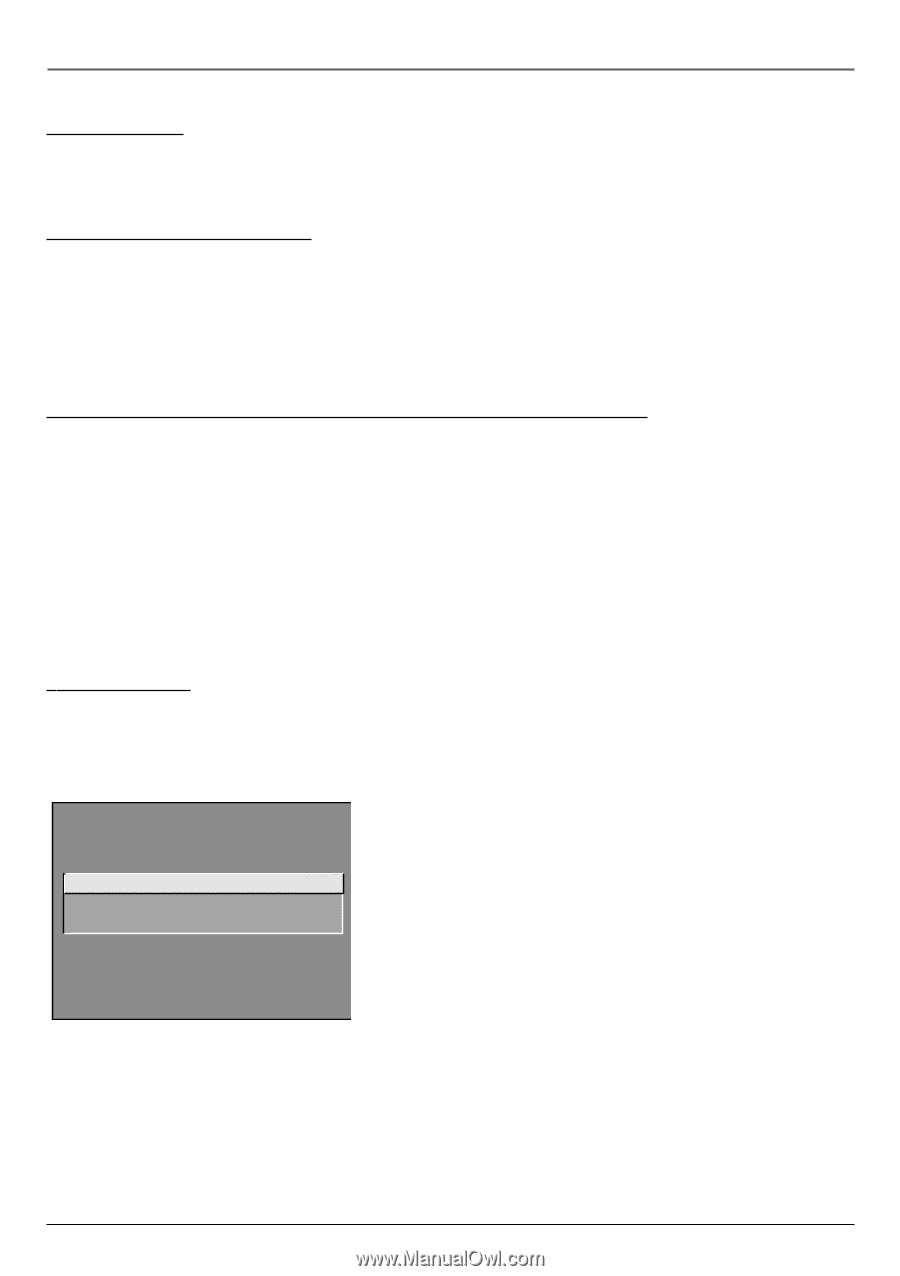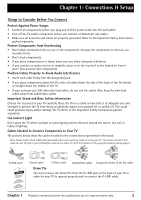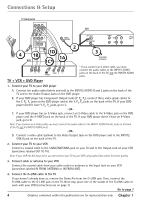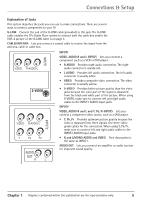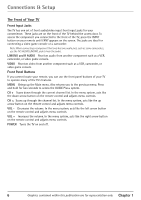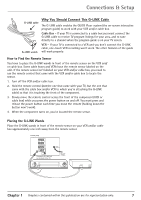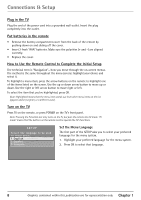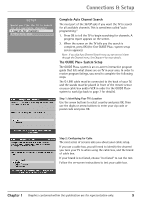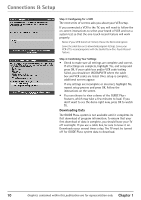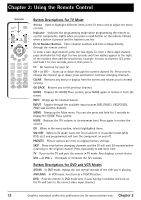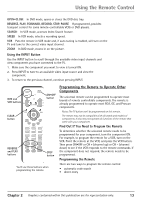RCA 36F530T User Guide & Warranty - Page 10
Set the Menu Language
 |
UPC - 034909312421
View all RCA 36F530T manuals
Add to My Manuals
Save this manual to your list of manuals |
Page 10 highlights
Connections & Setup Plug in the TV Plug the end of the power cord into a grounded wall outlet. Insert the plug completely into the outlet. Put batteries in the remote • Remove the battery compartment cover from the back of the remote by pushing down on and sliding off the cover. • Insert 2 fresh "AAA" batteries. Make sure the polarities (+ and -) are aligned correctly. • Replace the cover. How to Use the Remote Control to Complete the Initial Setup The technical term is "Navigation"- how you move through the on-screen menus. The method is the same throughout the menu screens: highlight your choice and select it. To highlight a menu item, press the arrow buttons on the remote to highlight one of the items listed on the screen. Use the up or down arrow button to move up or down. Use the right or left arrow button to move right or left. To select the item that you've highlighted, press OK. Note: Highlighted means that the menu item stands out from other menu items on the list (appears darker, brighter, or a different color). Turn on the TV Press TV on the remote, or press POWER on the TV's front panel. Note: Pressing the TV button not only turns on the TV, but puts the remote into TV mode. "TV mode" means that the buttons on the remote control operate the TV's functions. SETUP Select the language to be used in these menus. 1 English 2 Español 3 Français Set the Menu Language The first part of the SETUP asks you to select your preferred language for the menu system. 1. Highlight your preferred language for the menu system. 2. Press OK to select that language. 8 Graphics contained within this publication are for representation only. Chapter 1