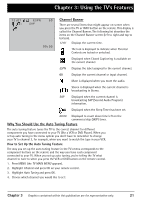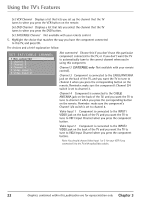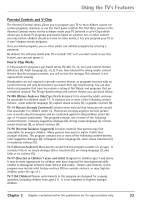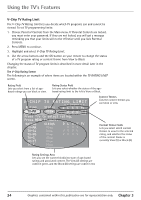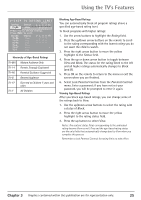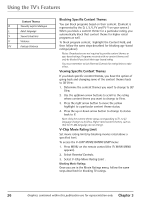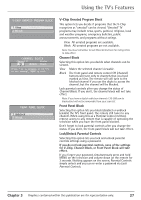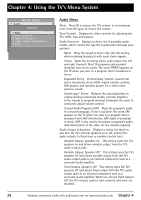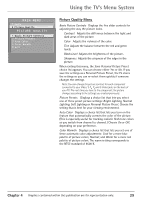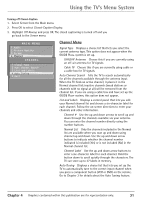RCA 36F530T User Guide & Warranty - Page 28
Blocking Specific Content Themes, Viewing Specific Content Themes, V-Chip Movie Rating Limit
 |
UPC - 034909312421
View all RCA 36F530T manuals
Add to My Manuals
Save this manual to your list of manuals |
Page 28 highlights
Using the TV's Features Content Themes D Sexually explicit dialogue L Adult language S Sexual situations V Violence FV Fantasy Violence Blocking Specific Content Themes You can block programs based on their content. (Content is represented by the D, L, S, V, FV and TV-Y on your screen.) When you block a content theme for a particular rating, you automatically block that content theme for higher rated programs as well. To block program content, highlight the Content Field, and then follow the same steps described for blocking age-based ratings (above). Notes: Broadcasters are not required to provide content themes or age-based ratings. Programs received with no content themes will only be blocked if you block their age-based rating. You must remember to lock Parental Controls for rating limits to take effect. Viewing Specific Content Themes If you block specific content themes, you have the option of going back and changing some of the content themes back to (V) View: 1. Determine the content themes you want to change to (V) View. 2. Use the up/down arrow buttons to scroll to the rating whose content theme you want to change to View. 3. Press the right arrow button to move the yellow highlight to a particular content theme status. 4. Press the up or down arrow button to change its status back to V. Note: Only the content theme status corresponding to TV-14 (L) language changes to (V) View. Higher rated content themes, such as that for TV-MA language, do not change. V-Chip Movie Rating Limit Set movie rating limits by blocking movies rated above a specified level. To access the V-CHIP MOVIE RATING LIMIT menu: 1. Press MENU on the remote control (the TV MAIN MENU appears). 2. Select Parental Controls. 3. Select V-Chip Movie Rating Limit . Blocking Movie Ratings Once you are in the Movie Ratings menu, follow the same steps described for blocking TV ratings. 26 Graphics contained within this publication are for representation only. Chapter 3