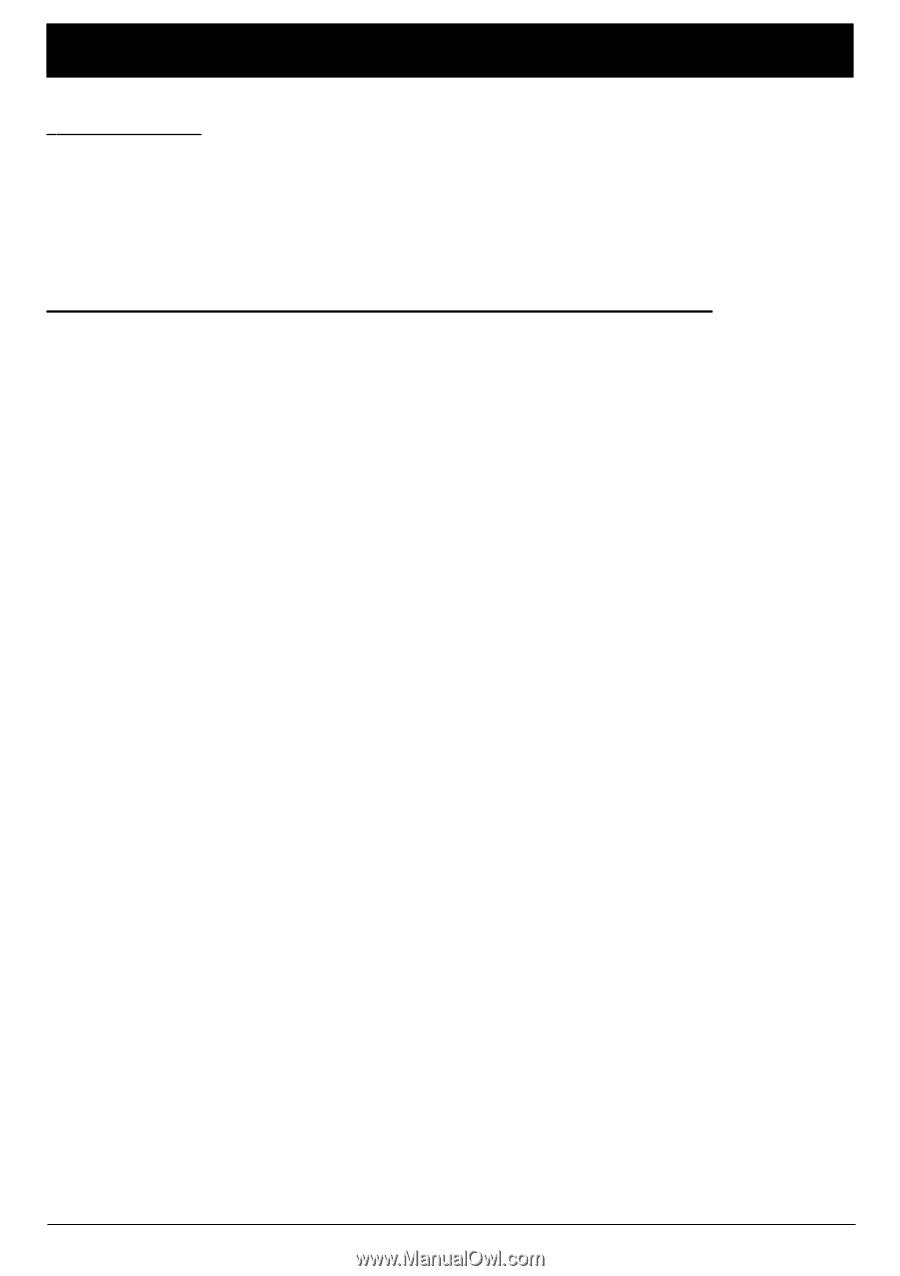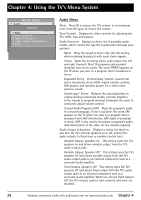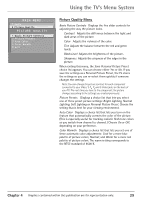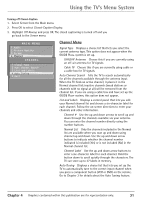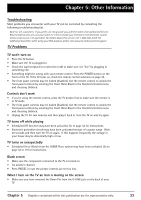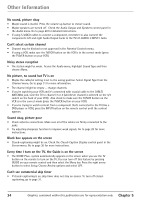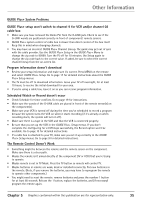RCA 36F530T User Guide & Warranty - Page 35
Other Information - problem
 |
UPC - 034909312421
View all RCA 36F530T manuals
Add to My Manuals
Save this manual to your list of manuals |
Page 35 highlights
Chapter 5: Other Information Troubleshooting Most problems you encounter with your TV can be corrected by consulting the following troubleshooting list. Note for U.S. customers: If you prefer, we can provide you with the name of an Authorized Service Representative who will visit your home for a fee to install your electronic entertainment system and to instruct you in its operation. For details about this service, call 1-888-206-3359. For additional assistance while using your RCA product, please visit www.rca.com/customersupport. TV Problems TV won't turn on • Press the TV button. • Make sure the TV is plugged in. • Check the wall receptacle (or extension cord) to make sure it is "live" by plugging in something else. • Something might be wrong with your remote control. Press the POWER button on the front of the TV. If the TV turns on, check the remote control solutions on page 35. • The front panel controls may be locked (disabled). Use the remote control to unlock the front panel controls by selecting the Front Panel Block in the Parental Controls menu and choosing Unblock. Controls don't work • If you're using the remote control, press the TV button first to make sure the remote is in TV mode. • The front panel controls may be locked (disabled). Use the remote control to unlock the front panel controls by selecting the Front Panel Block in the Parental Controls menu and choosing Unblock. • Unplug the TV for two minutes and then plug it back in. Turn the TV on and try again. TV turns off while playing • Scheduled Off function may have been activated. Go to page 32 for instructions. • Electronic protection circuit may have been activated because of a power surge. Wait 30 seconds and then turn the TV on again. If this happens frequently, the voltage in your house may be abnormally high or low. TV turns on unexpectedly • Scheduled On or Watch from the GUIDE Plus+ system may have been activated. Go to page 32 or 19 for instructions. Blank screen • Make sure the component connected to the TV is turned on. • Try another channel. • Press PRESET, in case the picture controls are set too low. When I turn on the TV an icon is moving on the screen • Make sure you have removed the Demo Pin from the G-LINK jack on the back of your TV. Chapter 5 Graphics contained within this publication are for representation only. 33