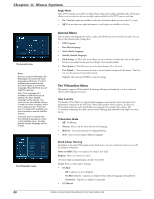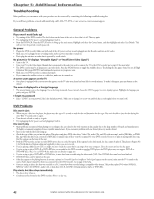RCA DRC8320N User Guide - Page 46
VCR Problems, Timer Recordings, Remote Control
 |
UPC - 034909520161
View all RCA DRC8320N manuals
Add to My Manuals
Save this manual to your list of manuals |
Page 46 highlights
Chapter 5: Additional Information • Use a decompression transfer rate of at least 128 kb/sec (kilobits/second) when recording mp3 files. Sound quality with mp3 files basically depends on the rate of compression you choose. Getting audio CD quality sound requires an analog/digital sampling rate, that is conversion to mp3 format, of at least 128 kb/sec and up to 160 kb/sec. However, choosing higher rates like 192 kb/sec or more, only rarely give even better sound quality. Conversely, files with sampling rates below 128 kb/sec won't be played. Can't get to DVD recorder's main menu • Press the STOP button until the main menu appears or press the left arrow button to return to the previous menu. If that doesn't work, remove the mp3 disc from the disc tray. Can't make the Info Display appear • The Info Display is only available when playing DVD discs, Video CDs, and watching TV. It does not appear when viewing JPEGS in browser mode. VCR Problems No picture or snowy picture • Turn on the TV. • Make sure your DVD/VCR is connected properly, and tune your TV to the Video Input Channel that corresponds to the jacks you used to connect the TV to the DVD/VCR (go to page 22 for more help). • If you connected a satellite receiver or a cable box, make sure it is turned on. • Some snow or streaks are normal during search, stop action, frame advance, and slow-motion playback. • Adjust the tracking by pressing the TRK+/- buttons during tape playback. • The tape may be worn out or poor quality. • Press the ANTENNA button. Tape won't play • Make sure your DVD/VCR is connected properly, and tune your TV to the Video Input Channel that corresponds to the jacks you used to connect the TV to the DVD/VCR (go to page 22 for more help). • Try ejecting the tape and reinserting it. • Make sure the tape is not broken. • Make sure the DVD/VCR is not in pause mode. Press PAUSE or PLAY to return to normal playback. Time counter disappears during searching • This is normal if the tape reaches a section where there is nothing recorded on it. • Try ejecting the tape and reinserting it. Tape won't record • Make sure there is a recordable tape in the DVD/VCR. • Make sure the tape's safety tab is intact and has not been removed. Timer Recordings • Make sure the clock is set and the time is correct. • Make sure you set up the timer recording correctly. • If you're recording from a satellite receiver or cable box, make sure they are turned on and tuned to the desired channel when it is time for the recording to start. Also, if you used audio/video or S-Video cables to connect your satellite receiver or cable box to the DVD recorder, tune the DVD recorder to the corresponding Video Input Channel by pressing the SOURCE button on the remote control. If you used a coaxial cable to connect your satellite receiver or cable box to the DVD recorder, tune the DVD recorder to the corresponding satellite / cable box channel (usually channel 2, 3, or 4). Remember, the DVD recorder must be tuned to the appropriate input that matches how the satellite receiver or cable box is connected before you turn off the DVD recorder. Remote Control Remote won't work • Insert new batteries in the remote. • Operate the remote control at a distance of no more than 20 feet. • Remove any obstacles between the remote and the DVD recorder or other component. If your DVD recorder is in an entertainment cabinet, the glass doors might obstruct the remote control from operating the DVD recorder. Open the doors. Lost the remote control • To order a new remote control, go to page 48. The buttons on the front of the DVD recorder operate the DVD recorder's basic functions, but you won't be able to use the menu system without the remote control. The buttons on the front of the unit are described on page 8. Also, if you have another RCA, GE, or Proscan brand product with a remote control that has a DVD button, some of the buttons will probably operate this product if you press the DVD button first. 44 Graphics contained within this publication are for representation only.