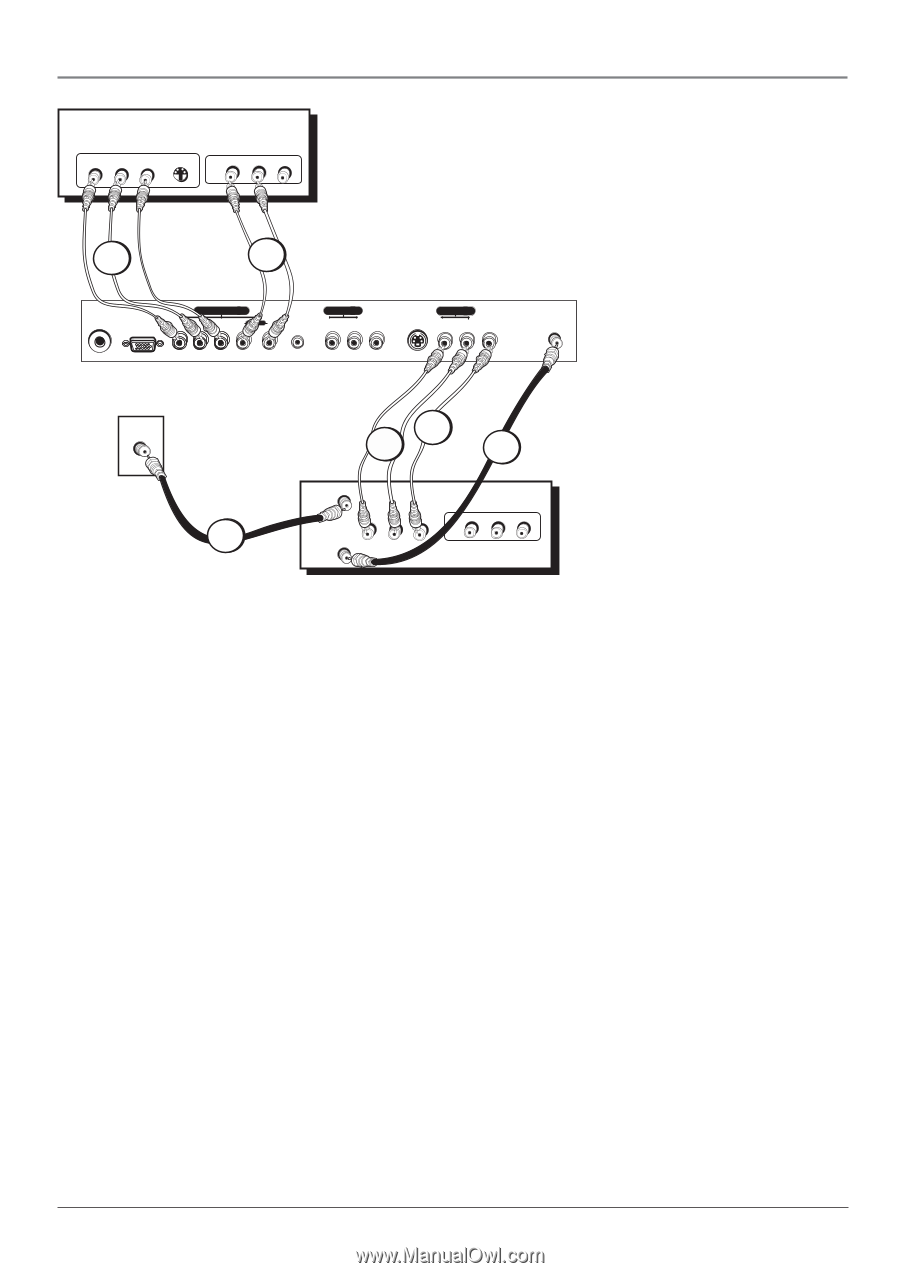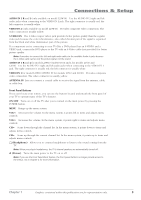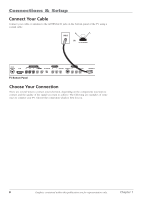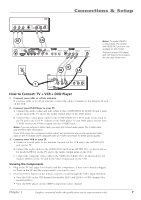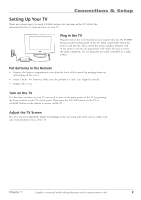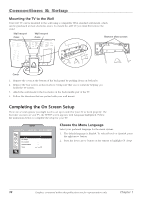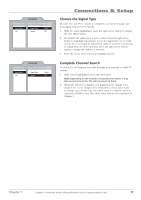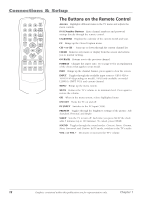RCA L2010 User Manual - Page 11
How to Connect: TV + VCR + DVD Player
 |
View all RCA L2010 manuals
Add to My Manuals
Save this manual to your list of manuals |
Page 11 highlights
DVD PR PB Y S-VIDEO R AUDIO L OUT VIDEO Connections & Setup 2B 2A 24V DC POWER IN PC IN COMPONENT IN AUDIO IN 2 AUDIO IN 1 Pr Pb Y R L AUDIO IN PC-AUDIO IN R L VIDEO IN 2 S-VIDEO IN R L VIDEO IN 1 ANTENNA IN Notes: TV model L23W10 is shown here. The AUDIO and VIDEO IN 2 jacks are only available on this model. The back of your DVD player and VCR may not look exactly like the ones shown here. CABLE 1 3C 3B 3A VCR ANTENNA IN R AUDIO L OUT ANTENNA OUT VIDEO R AUDIO L IN VIDEO How to Connect: TV + VCR + DVD Player 1. Connect your cable or off-air antenna. If you have cable or an off-air antenna, connect the cable or antenna to the Antenna In jack on the VCR. 2. Connect your DVD Player to your TV. A. Connect the audio (white and red) cables to the COMPONENT IN AUDIO R and L jacks on the back of the TV and to the Audio Output jacks on the DVD player. B. Connect three video grade cables to the COMPONENT IN Y Pb Pr jacks on the back of the TV and to the Y Pb Pr outputs on the DVD player. If your DVD player doesn't have Y Pb Pr, but has an S-Video output, use the S-VIDEO jack. Notes: If you are using an S-Video cable, you must also connect audio cables. The S-Video cable only transfers video information. If your DVD player has a component video output, we recommend you use the component video input on the TV instead of the composite video or S-Video connection for better picture quality. 3. Connect your VCR to your TV. A. Connect a coaxial cable to the Antenna Out jack on the VCR and to the ANTENNA IN jack on the TV. B. Connect the audio cables to the AUDIO IN R and L jacks (AUDIO IN 1, as shown above for model L23W10) on the TV and to the Audio Output jacks on the VCR. C. Connect the composite video cable to the VIDEO IN (VIDEO IN 1, as shown above for model L23W10) on the TV and to the Video Output jack on the VCR. Viewing the Components 1. Plug in the TV (see page 9 for details) and the components, if they aren't already plugged in. Turn on the TV and the component(s) you want to view. 2. Press the INPUT button on the remote control to scroll through the Video Input Channels. • View the VCR on the VID channel (for models L1510 and L2010) or VID1 channel (for model L23W10). • View the DVD player on the CMPT (component video) channel. Chapter 1 Graphics contained within this publication are for representation only. 7