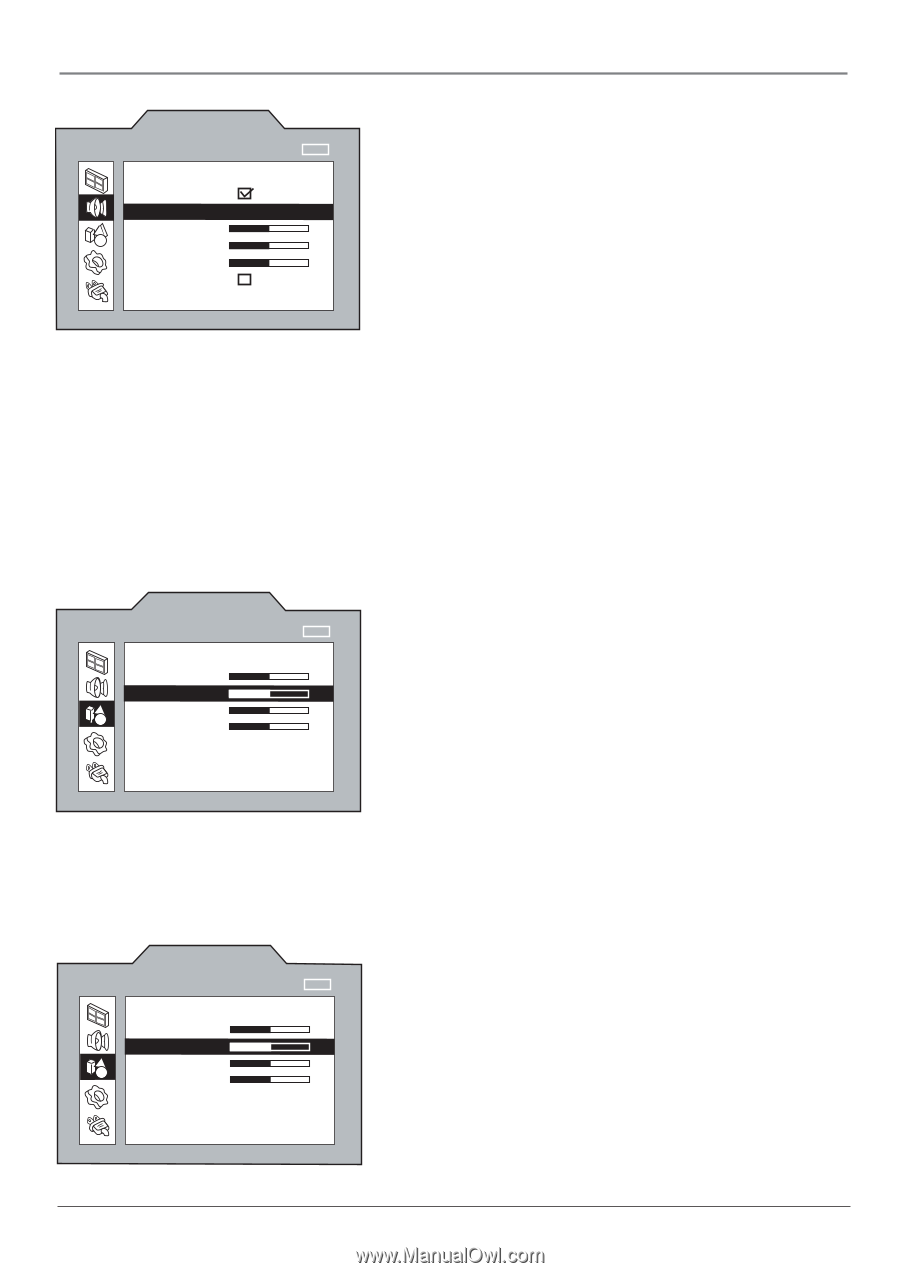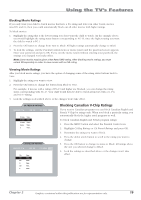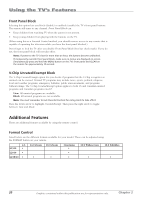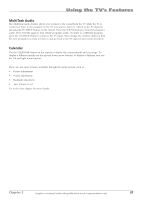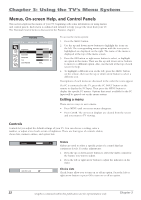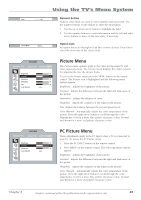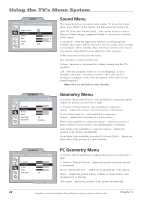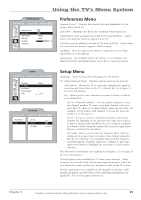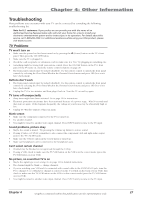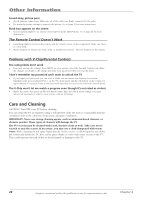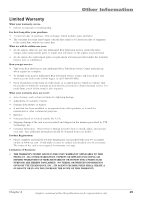RCA L2010 User Manual - Page 28
Sound, Geometry Menu, PC Geometry Menu
 |
View all RCA L2010 manuals
Add to My Manuals
Save this manual to your list of manuals |
Page 28 highlights
Using the TV's Menu System NAVIGATE ▼ ▲ SOUND ▼ ▼ SELECT MAIN MENU MENU Auto Vol. Level Sound Mode Stereo... Treble -50 Bass -50 Volume -50 SAP Sound Menu The Sound menu lets you adjust audio output. To access the Sound menu, press MENU on the remote, and then select the Sound icon. Auto Vol. Level (Auto Volume Level) Turn on this feature to reduce blasts in volume during commercial breaks to create more consistent audio output. Sound Mode Press the right arrow button to scroll through the available audio types, which control the way the sound comes through your speakers: Stereo, Cinema, News, Surround, Custom, and Concert. The custom setting allows you to adjust the treble and bass. Treble Increases or decreases the treble. Bass Increases or decreases the bass. Volume Increases or decreases the volume coming from the TV's speakers. SAP Plays the program's audio in a second language, if one is available. SAP audio is broadcast in mono. SAP is also used to broadcast a program's audio with descriptions of the video for the visually impaired. Note: SAP is not available for input channels. NAVIGATE ▼ ▲ GEOMETRY ▼ ▼ ADJUST MAIN MENU MENU H. Position V. Position H. Size Phase Auto Adjust Zoom Mode OK Cinerama... Geometry Menu H. Position (Horizontal Position- only available for component inputs) Adjusts the picture's position left or right. V. Position (Vertical Position- only available for component \inputs) Adjusts the picture's position upward or downward. H. Size (Horizontal Size- only available for component inputs) Adjusts the horizontal size of the picture. Phase (only available for component inputs) Adjusts the picture if there is flicker of screen letters, color misalignment, or blurring. Auto Adjust (only available for component inputs) Adjusts the position of the picture automatically. Zoom Mode (only available for models L1510 and L2010) Adjusts the aspect ratio of the picture: 4:3 and Cinerama. NAVIGATE ▼ ▲ GEOMETRY ▼ ▼ ADJUST MAIN MENU MENU H. Position V. Position H. Size Phase Auto Adjust OK PC Geometry Menu H. Position (Horizontal Position) Adjusts the picture's position left or right. V. Position (Vertical Position) Adjusts the picture's position upward o\ r downward. H. Size (Horizontal Size) Adjusts the horizontal size of the picture. Phase Adjusts the picture if there is flicker of screen letters, color misalignment, or blurring. Auto Adjust Adjusts the position of the picture automatically. 24 Graphics contained within this publication are for representation only. Chapter 3