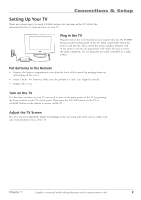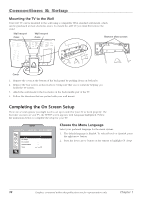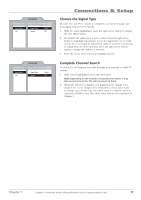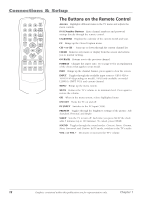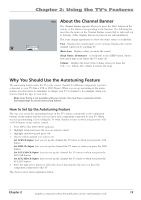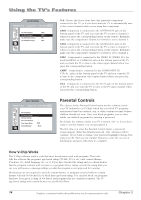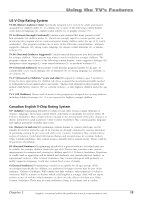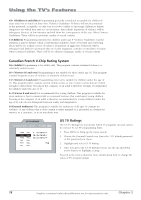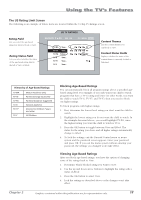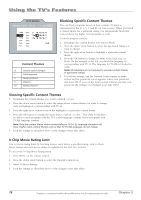RCA L2010 User Manual - Page 17
About, the Channel Banner, Why You Should Use the, Autotuning Feature
 |
View all RCA L2010 manuals
Add to My Manuals
Save this manual to your list of manuals |
Page 17 highlights
Chapter 2: Using the TV's Features Sleep Timer: 20 minutes Volume 38 VGA About the Channel Banner The Channel Banner appears when you press the INFO button on the remote or the button corresponding to the function. The following list describes the items on the Channel Banner screen (left to right and top to bottom). Other displays that are not shown are self-explanatory. The icons change appearance to show the item's status or availability. VGA Displays the current input you're viewing. Displays the current channel when you're watching TV. Mute Icon Displays when you mute the sound. Sleep Timer: 20 minutes Corresponds to the SLEEP button. Shows how much time is set before the TV turns off. Volume Displays the level of the volume when you press the VOL + or - button. The volume level has 100 steps. Why You Should Use the Autotuning Feature The autotuning feature tunes the TV to the correct channel for different components you have connected to your TV (like a VCR or DVD Player). When you set up autotuning in the menu system, you don't have to remember to change your TV to channel 3, for example, when you want to watch the tape in your VCR. Note: Auto Tuning is not available with your remote. You must have a universal remote (sold separately) to use the auto tuning feature. How to Set Up the Autotuning Feature The way you set up the autotuning feature in the TV's menu corresponds to the component buttons on the remote and the way you have each component connected to your TV. When you set up autotuning, you're telling the TV what channel to tune to when you press the VCR or DVD button on the remote control. 1. Press MENU (the MAIN MENU appears). 2. Highlight Setup and press OK on your remote control. 3. Highlight Autotuning and press OK. 4. Choose which channel you want to set: Set VCR Ch/Input Lets you set up the channel the TV tunes to when you press the VCR button. Set DVD Ch/Input Lets you set up the channel the TV tunes to when you press the DVD button. Set SAT/CAB Ch/Input Lets you set up the channel the TV tunes to when you press the SAT/CAB button. Set AUX/HD Ch/Input Lets you set up the channel the TV tunes to when you press the AUX/HD button. 5. Press the right arrow button to select the choice that matches the way you have the component connected to this TV. The choices and a brief explanation follow: Chapter 2 Graphics contained within this publication are for representation only. 13