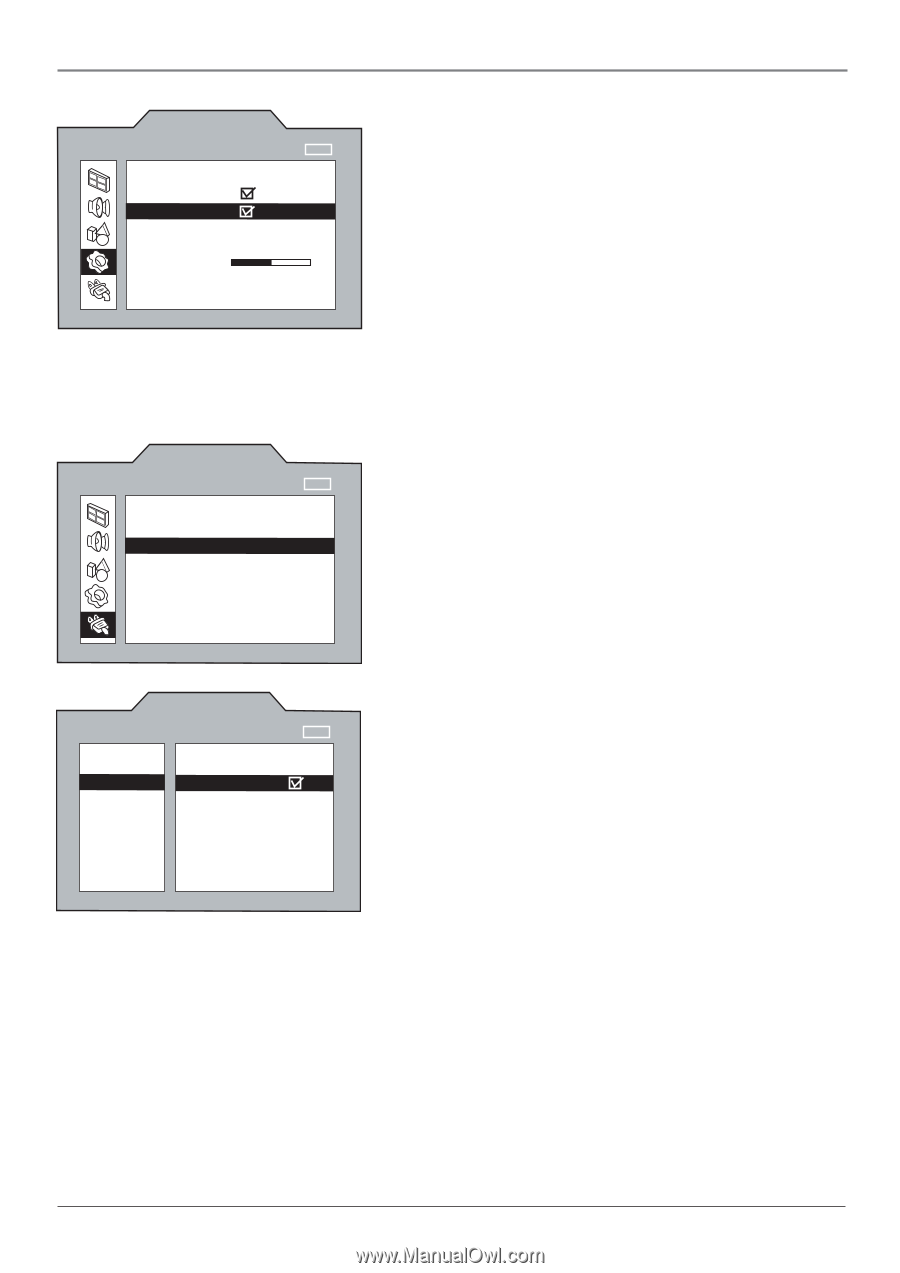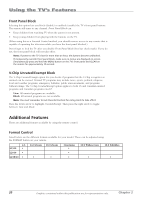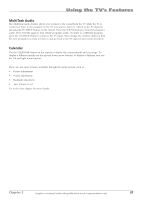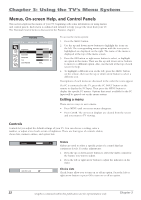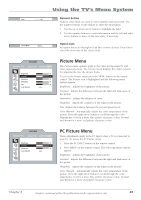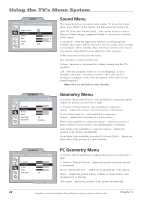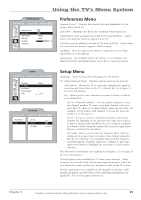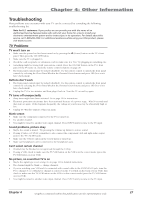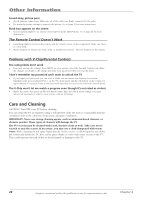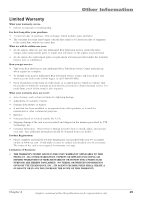RCA L2010 User Manual - Page 29
Preferences, Setup
 |
View all RCA L2010 manuals
Add to My Manuals
Save this manual to your list of manuals |
Page 29 highlights
Using the TV's Menu System PREFERENCES ▼ NAVIGATE ▼ ▲ ON/OFF ▼ MAIN MENU MENU Gamma Correct Auto Flesh OSD Position OSD Size Backlight Autotuning Middle... Small... 50 ... Preferences Menu Gamma Correct Corrects the overall color and brightness of your picture when tuned on. Auto Flesh Minimizes the flesh tone variations when turned on. OSD Position (only available for models L1510 and L23W10) Selects where you want the menu to appear on the TV. OSD Size (only available for models L1510 and L23W10) Selects what size you want the menu to appear: Small or Large. Backlight Press the right arrow button to adjust the level of light, depending on room lighting. Autotuning Not available with your remote. Go to Chapter 2 for details about the autotuning feature if you have a universal remote. NAVIGATE ▼ ▲ SETUP SELECT ▼ ▼ MAIN MENU MENU Language Ch. Setup Par. Control Closed Caption Time English am NAVIGATE ▼ ▲ Auto Search List CH.SETUP ▼ ▼ ON/OFF SETUP MENU MENU Ch. No. In List Ch. Label Setup Menu Language Select your preferred language for the menus. Ch. Setup (Channel Setup) Displays options Auto Search and List. Auto Search Allows the TV to search for channels the signal is receiving and stores them in the TV's channel list. Go to page 11 for more information. List Allows you to enter channels you want to delete or add to your channel list. Ch. No. (Channel number) Use the number buttons to enter the channel number. To enter a one-digit channel, enter two zeros first. To enter a two-digit channel, enter one zero first. For example, if you want to add channel 7 to your list, press the number 0, 0, then press 7. In List If you've entered a channel you want to add to the channel list, highlight In List and press the right arrow button to place a check in the checkbox. If you've entered a channel you want to delete from the channel list, press the right arrow button to uncheck the checkbox. Ch. Label Allows you to add a six character label, which is displayed on-screen when you tune to the channel entered in the Ch. No. Press the 1 or 2 number button on the remote to scroll through the available characters. Continue to press the right arrow button to highlight the next space to add another character. The Parental Control menu was explained in Chapter 2. Go to page 14 for more information. Closed Caption (only available for TV video input channel) Many programs are encoded with closed-captioning information, which lets you display the audio portion of a program as text on the TV screen. Closed captioning is not available on all channels at all times. Only specific programs encoded with closed-captioning information are applicable. The closed caption options are: Chapter 3 Graphics contained within this publication are for representation only. 25