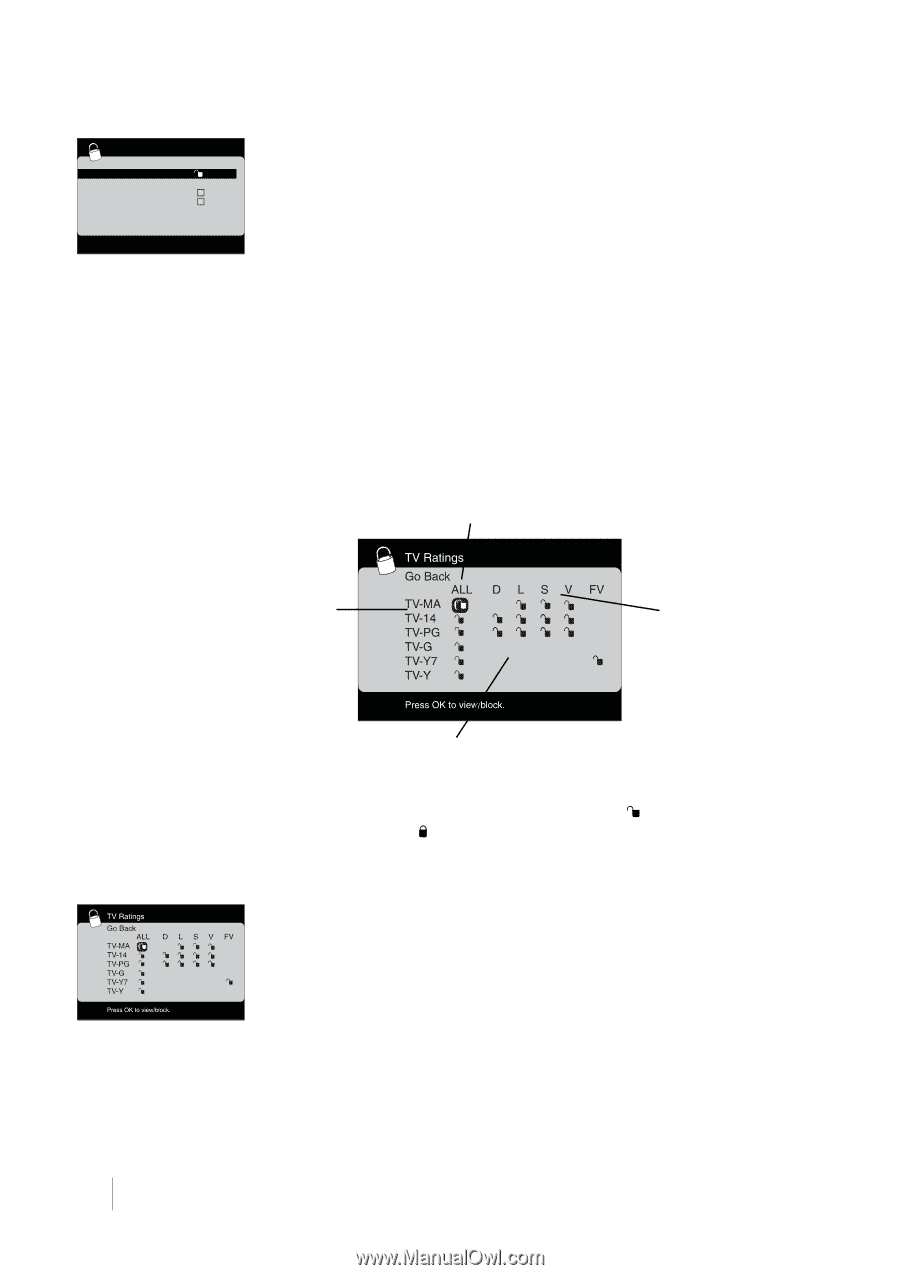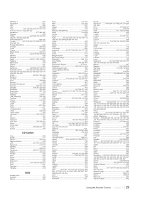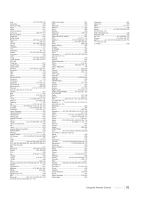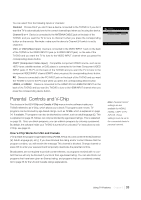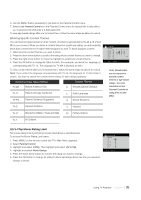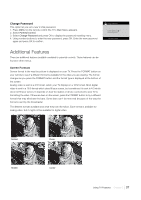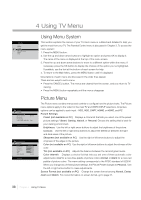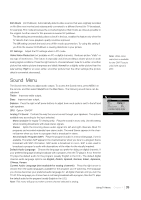RCA L40HD33D User Guide & Warranty - Page 34
US V-Chip TV Ratings
 |
UPC - 846042700740
View all RCA L40HD33D manuals
Add to My Manuals
Save this manual to your list of manuals |
Page 34 highlights
Parental Control Go Back Lock Parental Control Select Channel Block Channel Button Block V-Chip Change Password 51 MTV ... ... To lock parental controls, enter 4 digit password using the digit keys. Note: If you do not lock parental controls, none of the settings for V-Chip, Button Block or Block Channel will take effect. Lock/Unlock Parental Controls • When the Parental Control menu is accessed from the Main menu and the parental controls are permanently unlocked, the following message is displayed: "Parental controls are UNLOCKED. Rating limits and channel block will NOT require a password to view the picture. Use "Lock parental controls" to lock. Press OK key to continue." • Pressing OK displays the Parental Control menu and highlight Lock Parental Control. • To lock/unlock parental controls, press OK, then enter a 4 digit password using the digit keys. Note: When you enter the correct password, the Password menu is cleared and you will enter the Parental Control menu. If an invalid password is entered, you must enter again. If you forget your password, you can enter the factory default code: 4116. If you want to change the password, go to page 39 for more information. V-Chip Rating Screen The following is an example of where items are located within the TV Ratings option with the US V-Chip menu. Rating Status Field Lets you select whether the status of the agebased rating to the left limit is view or block. Rating Field Lets you select from a list of agebased ratings you can block or view. Content Themes Lists the content themes you can block or view. Content Status Fields Lets you select which content themes to view for the selected rating, and whether the status of the content theme is currently unlocked ( ) or locked ( ). US V-Chip TV Ratings Blocking Age-Based Ratings You can automatically block all program ratings above a specified age-based rating level. 1. Choose Parental Control from the Main menu. If parental controls have previously been locked, you must enter your password. 2. Highlight and select V-Chip. Then highlight and select US V-Chip. 3. Highlight and select TV Ratings. 4. Press the up or down arrow button to scroll to the rating corresponding with the lowest rating you do not want the child to watch. 5. Press the OK button to toggle between View and Block. The status for the rating and all higher ratings automatically changes to Block. 34 Chapter 3 Using TV Features