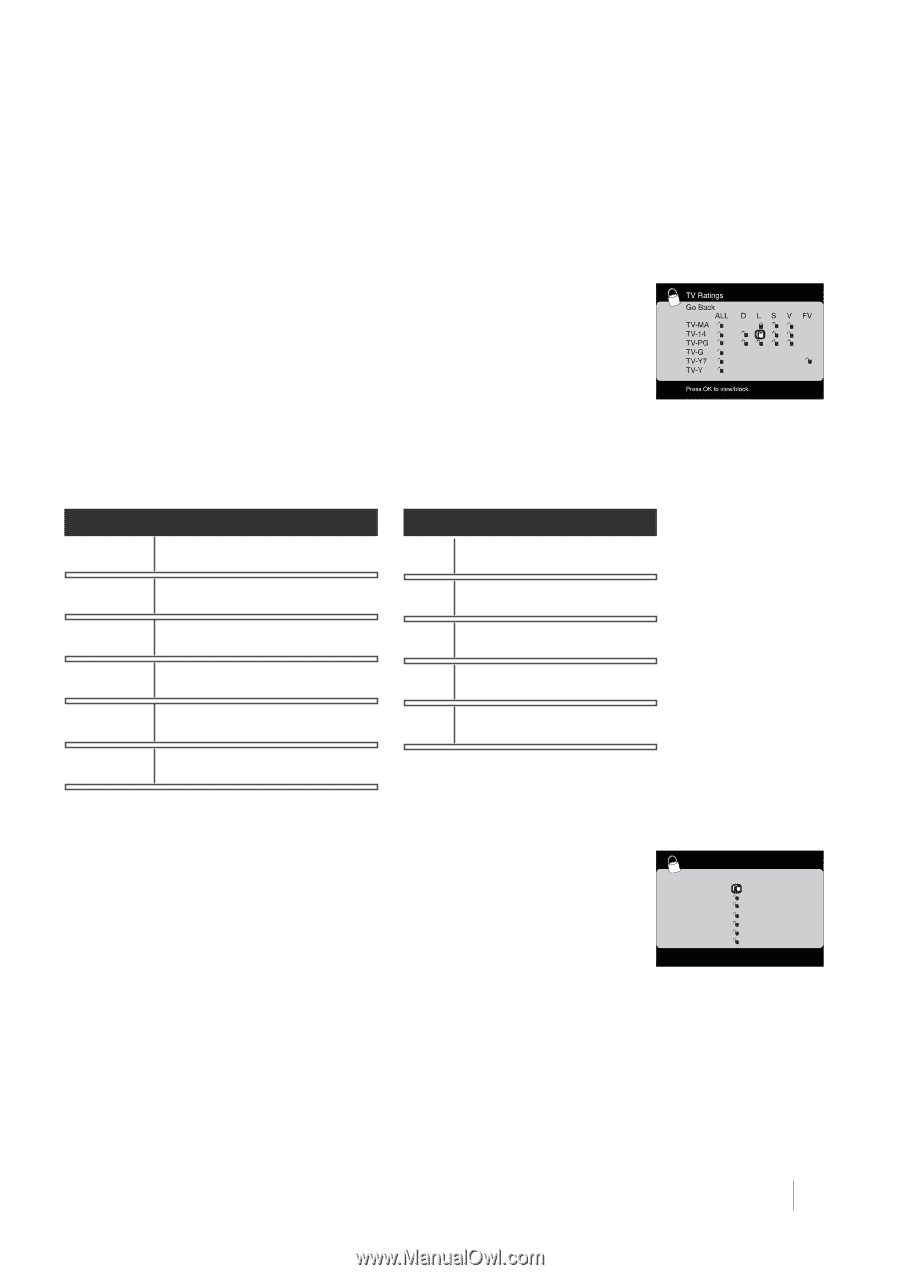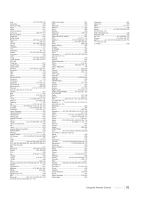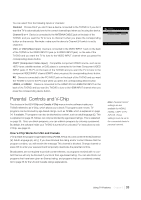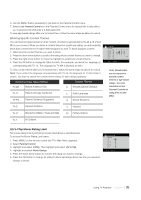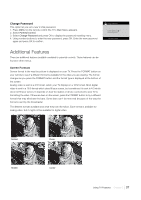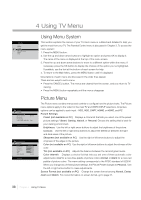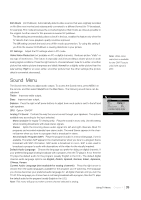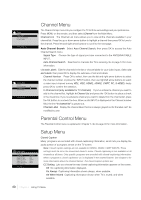RCA L40HD33D User Guide & Warranty - Page 35
US V-Chip Movie Rating Limit
 |
UPC - 846042700740
View all RCA L40HD33D manuals
Add to My Manuals
Save this manual to your list of manuals |
Page 35 highlights
6. Use the MENU button repeatedly to get back to the Parental Control menu. 7. Select Lock Parental Control from the Parental Control menu for rating limits to take effect, you must press OK and enter a 4-digit password. To view age-based ratings after you've locked them, follow the same steps as above to unlock. Blocking Specific Content Themes You can block programs based on their content. (Content is represented by the D, L, S, V and FV on your screen.) When you block a content theme for a particular rating, you automatically block that content theme for higher rated programs as well. To block program content: 1. Determine the content themes you want to block. 2. Press the down arrow button to scroll to the rating whose content theme you want to change. 3. Press the right arrow button to move the highlight to a particular content theme. 4. Press the OK button to change its status to block. (For example, you block the language (L) corresponding with TV-14. The language for TV-MA is blocked as well.) To view content theme after you've locked them, follow the same steps as above to unlock. Note: If you unlock the language corresponding with TV-14, the language for TV-MA doesn't unlock. You have to unlock the content theme status for each rating separately. Hierarchy of Age-Based Ratings Content Themes TV-MA Mature Audience Only D Sexually Explicit Dialogue TV-14 TV-PG Parents Strongly Cautioned Parents Guidance Suggested L Adult Language S Sexual Situations TV-G General Audience V Violence TV-Y7 Directed to Children 7 Years and Older FV Fantasy Violence TV-Y All Children Note: Broadcasters are not required to provide content themes or age-based ratings. You must remember to lock Parental Controls for rating limits to take effect. US V-Chip Movie Rating Limit Set movie rating limits by blocking movies rated above a specified level. To access the Movie Rating Limit menu: 1. Press MENU on the remote control (the TV's Main Menu appears). 2. Select Parental Control. 3. Highlight and select V-Chip. Then highlight and select US V-Chip. 4. Highlight and select Movie Ratings. 5. Press the down arrow button to scroll to the rating you want to change. 6. Press the OK button to change its status to block (all ratings above the one you selected change to block). Movie Ratings Go Back NR X NC-17 R PG-13 PG G Press OK to view/block. Using TV Features Chapter 3 35