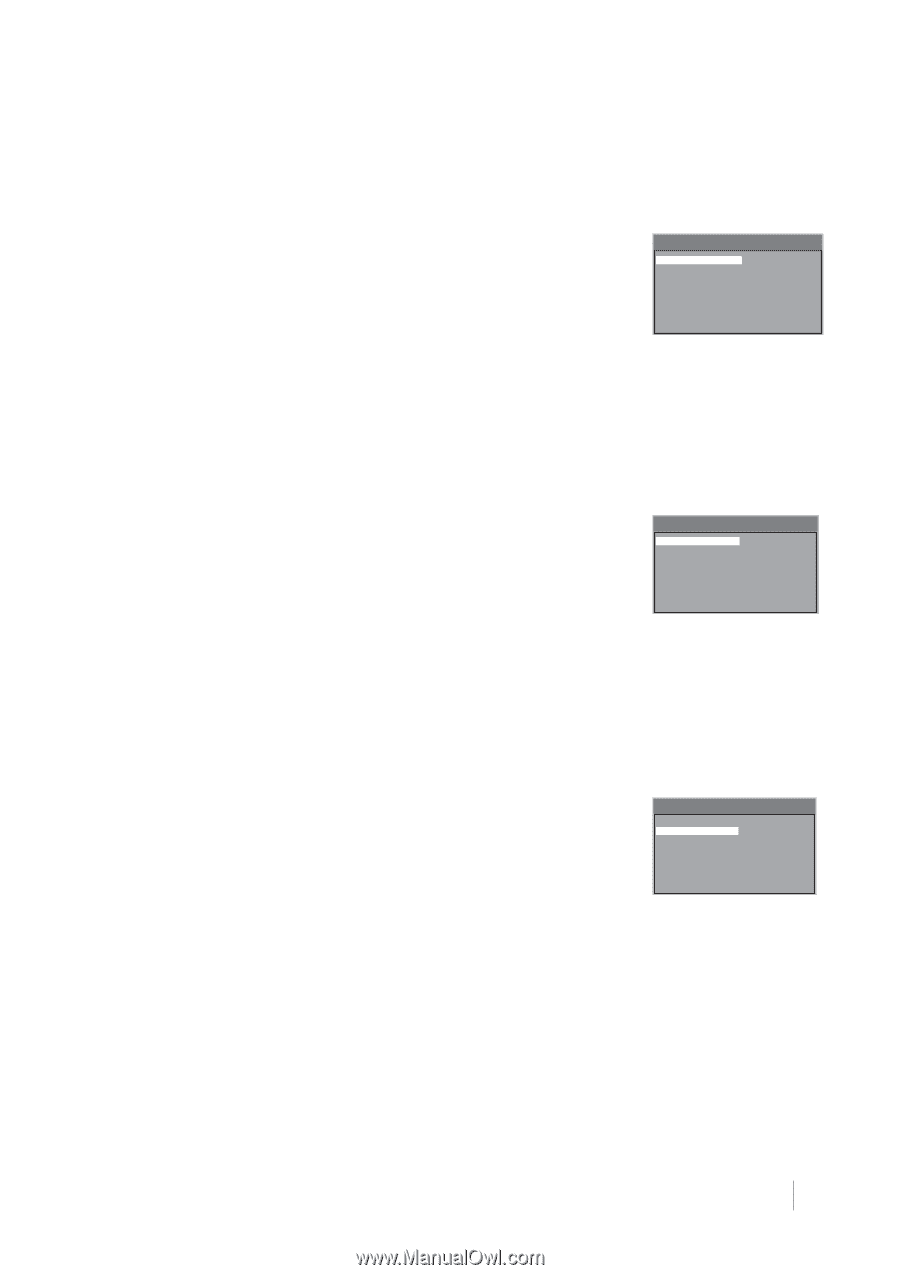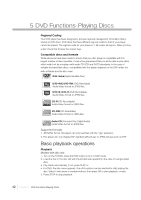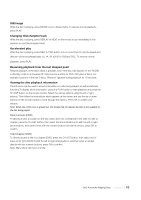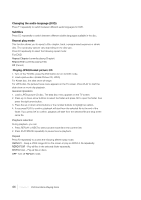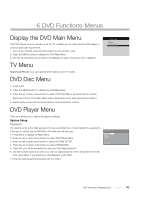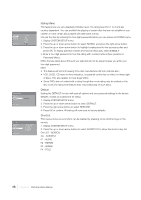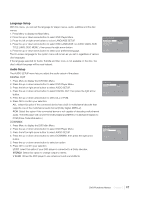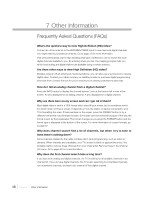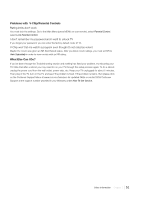RCA L40HD33D User Guide & Warranty - Page 47
Language Setup, Audio Setup
 |
UPC - 846042700740
View all RCA L40HD33D manuals
Add to My Manuals
Save this manual to your list of manuals |
Page 47 highlights
Language Setup With this menu, you can set the language for player menus, audio, subtitles and the disc menus. 1. Press Menu to display the Main Menu. 2. Press the up or down arrow button to select DVD Player Menu. 3. Press the left or right arrow button to select LANGUAGE SETUP. 4. Press the up or down arrow button to select OSD LANGUAGE ( or AUDIO LANG, SUB TITLE LANG, DISC MENU ), then press the right arrow button. 5. Press the up or down arrow button to select your preferred language. The On-screen language for the system menu will remain as you set it, regardless of various disc languages. If the language selected for Audio, Subtitle and Disc menu is not available on the disc, the disc's default language will be used instead. Audio Setup The AUIDO SETUP menu lets you adjust the audio output of the player. DIGITAL OUT 1. Press Menu to display the DVD Main Menu. 2. Press the up or down arrow button to select DVD Player Menu. 3. Press the left or right arrow button to select AUDIO SETUP. 4. Press the up or down arrow button to select DIGITAL OUT, then press the right arrow button. 5. Press the up or down arrow button to select ALL or PCM. 6. Press OK to confirm your selection. ALL select this option if the connected device has a built-in multichannel decoder that supports one of the multichannel audio format (Dolby Digital, MPEG-2). PCM Select this option if the connected device is not capable of decoding multuchannel audio. The DVD player will convert the Dolby Digital and MPEG-2 multichannel signals to PCM (Pulse Code Modulation.) DOWNMIX 1. Press Menu to display the DVD Main Menu. 2. Press the up or down arrow button to select DVD Player Menu. 3. Press the left or right arrow button to select AUDIO SETUP. 4. Press the up or down arrow button to select DOWNMIX, then press the right arrow button. 5. Press the up or down arrow button to select an option 6. Press OK to confirm your selection. LT/RT select this option if your DVD player is connected to a Dolby decoder. STEREO Select this option to change output to stereo. V SURR Allows the DVD player to use virtual surround sound effects. LANGUAGE SETUP OSD LANGUAGE AUDIO LANG SUBTITLE LANG DISC MENU ENGLISH ESPAÑOL FRANÇAIS EXIT SETUP AUDIO SETUP DIGITAL OUT DOWNMIX EXIT SETUP ALL PCM AUDIO SETUP DIGITAL OUT DOWNMIX VOL EXIT SETUP LT/RT STEREO V SURR DVD Functions-Menus Chapter 6 47