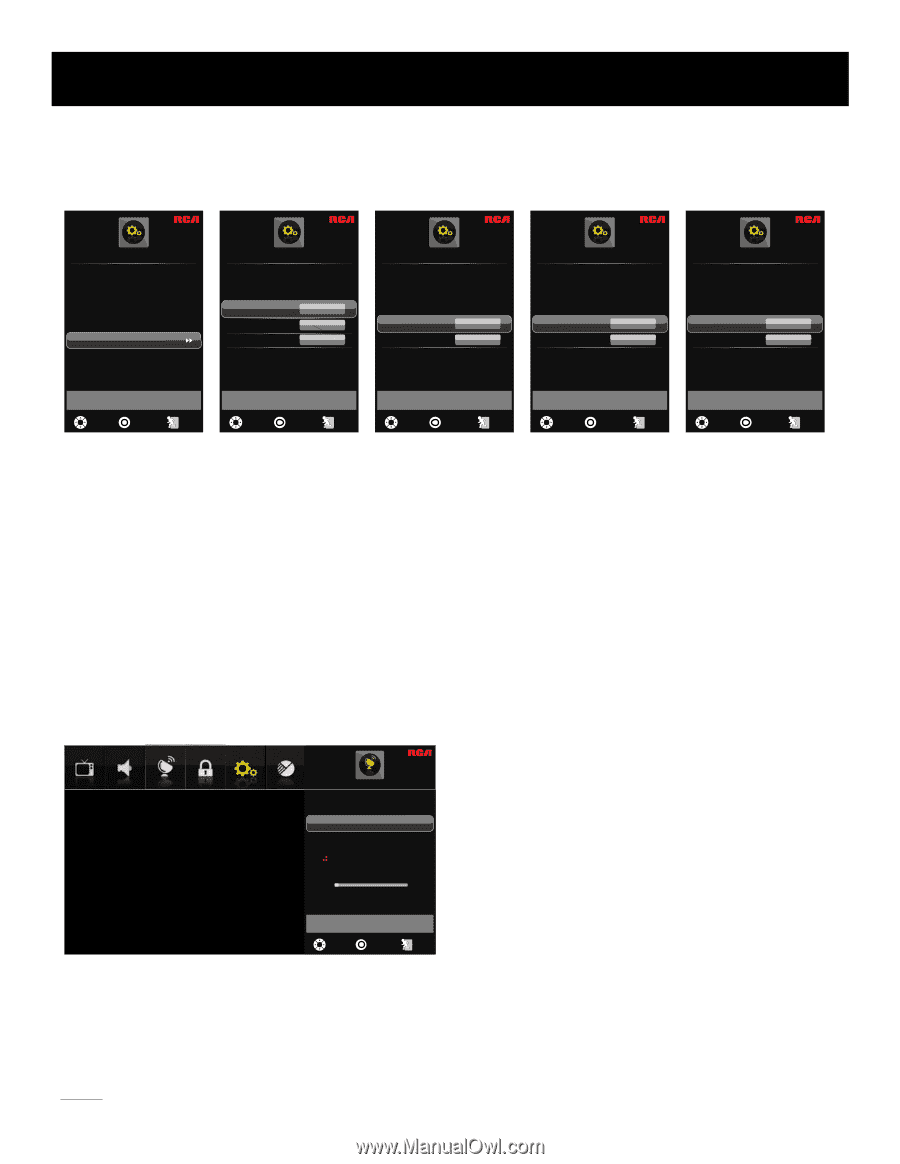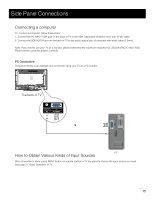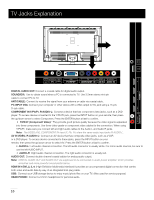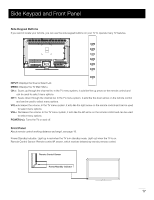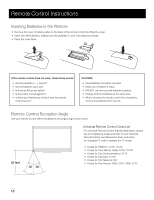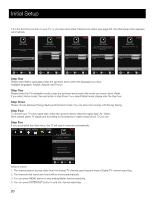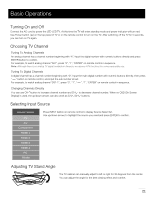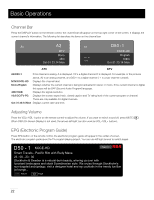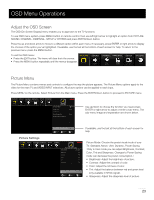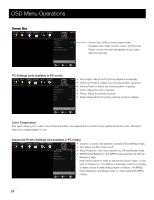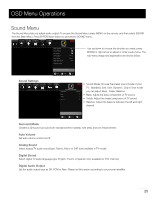RCA LED42A45RQ User Manual - Page 21
Initial Setup
 |
View all RCA LED42A45RQ manuals
Add to My Manuals
Save this manual to your list of manuals |
Page 21 highlights
Initial Setup If it is the first time you turn on your TV, or you have done Clear Channel List option (see page 30), the initial setup menu appears automatically. Initial Setup Initial Setup Wizard will assist you in configuring basic Settings Next Initial Setup Please select Menu Language English Spanish French Execute Execute Execute Initial Setup Please select Home mode if you are installing this TV at home Home Retail Execute Execute Initial Setup Please choose between Energy Saving and Dynamic mode. You can save more energy with Energy Saving Energy Saving Dynamic Execute Execute Signal Type Please select your channel scan type Air Cable Execute Execute Press ENTER/RIGHT to go to next page MOVE SELECT : Exit Press ENTER/RIGHT to go to next page, MENU to return previous page, UP/DOWN to select MOVE SELECT : Exit Press ENTER/RIGHT to go to next page, MENU to return previous page, UP/DOWN to select MOVE SELECT : Exit Press ENTER/RIGHT to go to next page, MENU to return previous page, UP/DOWN to select MOVE SELECT : Exit Press ENTER/RIGHT to go to next page, MENU to return previous page, UP/DOWN to select MOVE SELECT : Exit Step One Please select Menu Language, press the up/down arrow select the language you need. Available languages: English, Spanish and French. Step Two Please select the TV installation mode, press the up/down arrow select the mode you need: Home, Retail. If you select Home mode, the next option is step three. If you select Retail mode, please refer the step four. Step Three Please choose between Energy Saving and Dynamic mode. You can save more energy with Energy Saving. Step Four To choose your TV tuner signal type, press the up/down arrow select the signal type: Air, Cable. Note: please select TV signal type according to the antenna or cable closed circuit TV you use. Step Five If you accomplish the initial setup, the TV will search channels automatically. PICTURE SOUND CHANNEL PARENNTTAALL SSEETTUUPP OOTTHHEERRSS AUTO CHANNEL SEARCH Now Searching... Please Wait... Return Analog Channels Found: Digital Channels Found: 1 0 3% Press MENU to skip analog signal scanning and ENTER/EXIT to exit MOVE SELECT : Exit What to notice: 1. The channel search access starts from the Analog TV channel searching and ends at Digital TV channel searching. 2. The channels that have been found will be stored automatically. 3. You can press MENU button to skip analog/digital channel searching. 4. You can press ENTER/EXIT button to end the channel searching. 20