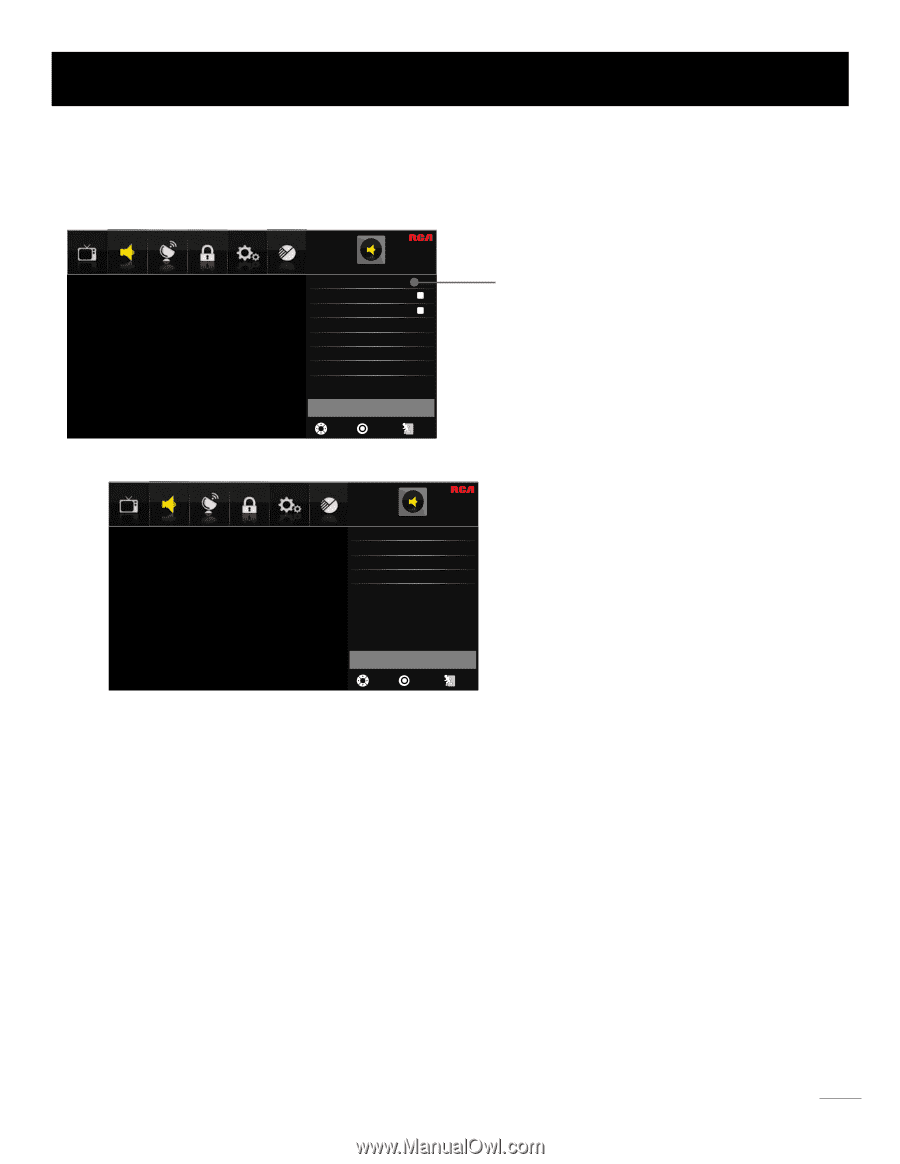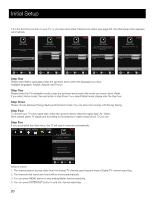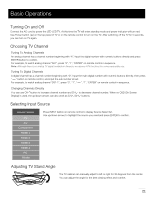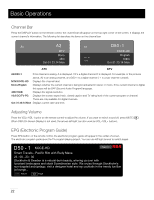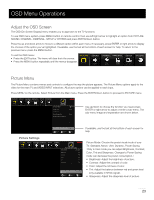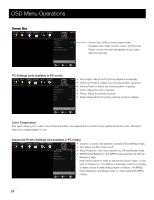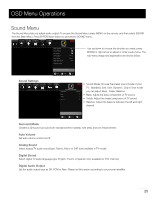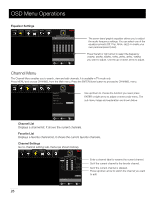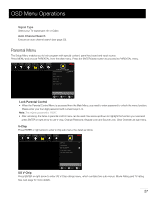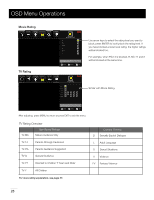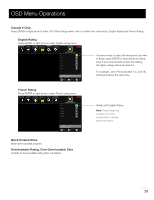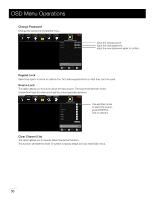RCA LED42A45RQ User Manual - Page 26
Sound Menu - 3d
 |
View all RCA LED42A45RQ manuals
Add to My Manuals
Save this manual to your list of manuals |
Page 26 highlights
OSD Menu Operations Sound Menu The Sound Menu lets you adjust audio output. To access the Sound Menu, press MENU on the remote, and then select SOUND from the Main Menu. Press ENTER/down button to proceed to SOUND menu. PICTURE SOUND CHANNEL PARENTAL SETUP OTHERS SOUND Sound Settings Surround Mode Auto Volume Analog Sound Digital Sound Digital Audio Output Equalizer Settings Stereo English PCM Use up/down to choose the function you need, press ENTER or right arrow to adjust or enter a sub-menu. The sub-menu image and explanation are shown below. Adjust settings to affect sound quality. MOVE SELECT : Exit Sound Settings PICTURE SOUND CHANNEL PARENTAL SETUP OTHERS SOUND SETTINGS Sound Mode Standard Bass 0 Treble 0 Balance 0 • Sound Mode: Choose the preset sound mode of your TV: Standard, Soft, User, Dynamic. Only in User mode you can adjust Bass, Treble, Balance. • Bass: Adjust the bass component of TV sound. • Treble: Adjust the treble component of TV sound. • Balance: Adjust the balance between the left and right channel. Select a sound mode to achieve ideal sound. MOVE SELECT : Exit Surround Mode Creates a 3D sound surround from standard stereo material, with deep and rich enhancement. Auto Volume Set auto volume control on/off. Analog Sound Select analog TV audio sound type: Stereo, Mono or SAP (only available in TV mode). Digital Sound Select digital TV audio language type: English, French or Spanish (only available for DTV channel). Digital Audio Output Set the audio output type as Off, PCM or Raw. Please set this option according to your power amplifier. 25