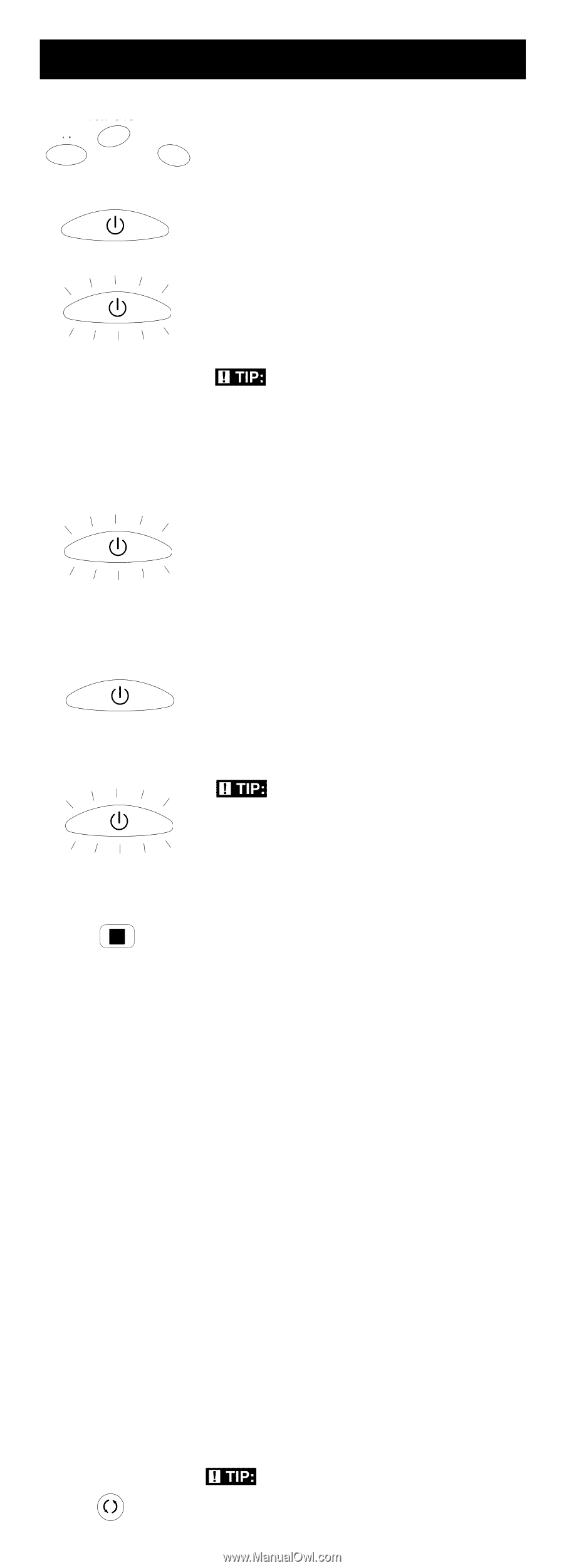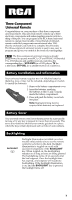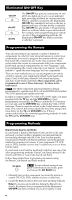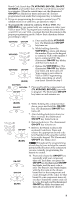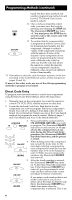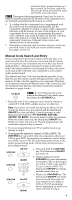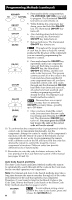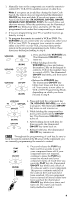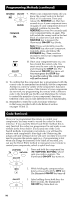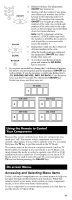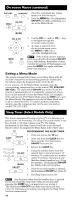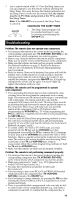RCA RCR311ST User Guide - Page 8
Programming Methods continued - manual
 |
UPC - 079000331469
View all RCA RCR311ST manuals
Add to My Manuals
Save this manual to your list of manuals |
Page 8 highlights
Programming Methods (continued) VCR•DVD 4. Press and hold the component key TV SAT•CBL (TV, VCR•DVD, SAT•CBL) you wish to program. The illuminated ON•OFF key turns on and remains on. ON•OFF 5. While holding the component key down, press and hold the ON•OFF key. The illuminated ON•OFF key turns off. ON•OFF 6. After holding down both keys for three seconds, the illuminated ON•OFF key turns back on. (BLINK) 7. Release both keys. The illuminated ON•OFF key remains on. TIP: Throughout the programming of each key, be sure to keep the remote pointed at the IR sensor of the component you are currently programming the remote to control. ON•OFF ON•OFF ON•OFF (BLINK) STOP 8. Press and release the ON•OFF key repeatedly until your component turns off. Each time you press the ON•OFF key, the illuminated ON•OFF key blinks, and the next code in the list is sent. This process continues until all of the codes in the Code Lists have been searched. If your component turns off, you have found the correct code. (If it cycles through and the illuminated ON•OFF key blinks four times and turns off, all codes have been searched and another programming method should be tried. The Manual Code Search method is exited.) TIP: Because there are so many codes, you may have to press the ON•OFF key many times-possibly up to 200 times. 9. Once you have found the correct code, you must save the new code by pressing and releasing the STOP key. The illuminated ON•OFF key turns off. You must press the STOP key to save the code or the correct code will not be stored! 10. To confirm that the component key is programmed with the correct code for maximum functionality, test the component. Attempt to control a variety of the component's functions with the remote. If some of the features of your components do not work, try programming the remote with a different code in the list until you find the code that allows the remote to control the majority of your component's functions. Different codes can provide different levels of functionality. 11. Remember to enter the code for future reference in the box provided in the Code Retrieval section of this manual (see pages 10 and 11). Auto Code Search and Entry The Auto Code Search and Entry Method enables the remote to automatically search through all the codes in the Code Lists for the one that operates your component. Note: The Manual and Auto Code Search methods may take a long time because the remote searches through all of the codes in its memory for the code that operates your component. Therefore, if your brand is listed in the Brand Codes or the Code Lists, first try the Brand Code Search or the Direct Code Entry methods described on pages 4 and 6. GO BACK 8 TIP: To exit without saving at any point in the Auto Code Search, press and release the GO BACK key.