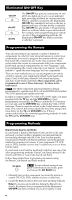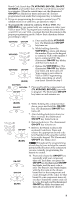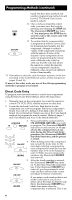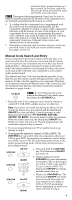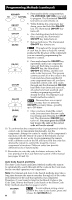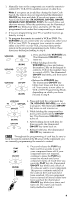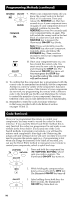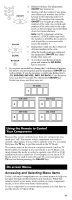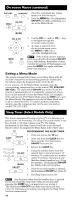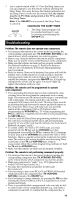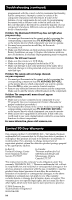RCA RCR311ST User Guide - Page 9
Go Back, Reverse - codes list
 |
UPC - 079000331469
View all RCA RCR311ST manuals
Add to My Manuals
Save this manual to your list of manuals |
Page 9 highlights
1. Manually turn on the component you want the remote to control (TV, VCR, DVD, satellite receiver or cable box). Note: If you press an invalid key during the Auto Code Search, the remote does not respond and the illuminated ON•OFF key does not blink. If you do not press a valid Auto Code Search key (TV, VCR•DVD, SAT•CBL, ON•OFF, GO BACK, PLAY, REVERSE, STOP), the search times out after two minutes. When the search times out, the illuminated ON•OFF key blinks four times and turns off. The last programmed code under that component key is retained. 2. If you are programming your TV or satellite receiver, go directly to step 4. 3. To program the remote to control a VCR or DVD. The VCR•DVD key can control only one component, either your VCR or your DVD. To program your remote to control either your DVD or your VCR, you must first put the remote in the proper programming mode. Follow these directions before proceeding to step 4. VCR•DVD ON•OFF VCR•DVD (BLINK) VCR•DVD ON•OFF (BLINK) a. Press and hold the VCR•DVD key. The illuminated ON•OFF key turns on. b.While holding down the VCR•DVD key, press and release the number 2 key on the keypad to control a VCR or the number 3 key to control a DVD. The illuminated ON•OFF key blinks, and then turns back on. c.Release the VCR•DVD key. The illuminated ON•OFF key blinks four times and then turns off. Your remote is now either in VCR or DVD Programming Mode, depending on which you chose. Proceed to step 4. VCR•DVD 4. Press and hold the component key TV SAT•CBL (TV, VCR•DVD, SAT•CBL) you wish to program. The illuminated ON•OFF ON•OFF key turns on and remains on. (BLINK) ON•OFF 5. While holding the component key down, press and hold the ON•OFF key. The illuminated ON•OFF key turns off. 6. After holding down both keys for three seconds, the illuminated ON•OFF key turns back on. 7. Release both keys. The illuminated ON•OFF key remains on. TIP: Throughout the programming of each key, be sure to keep the remote pointed at the IR sensor of the component you are currently programming the remote to control. PLAY ON•OFF (BLINK) 8. Press and release the PLAY key, then wait five seconds to see if your component turns off. If your component does not respond, continue to press the PLAY key every five seconds until your component turns off. Each time you press the PLAY key, the illuminated ON•OFF key blinks and a block of 10 codes are sent to your component. This process continues until all of the codes in the Code Lists have been searched. (If your component has not turned off after all codes have been searched, the illuminated ON•OFF key blinks four times and turns off. The Auto Code Search Entry method is exited.) 9