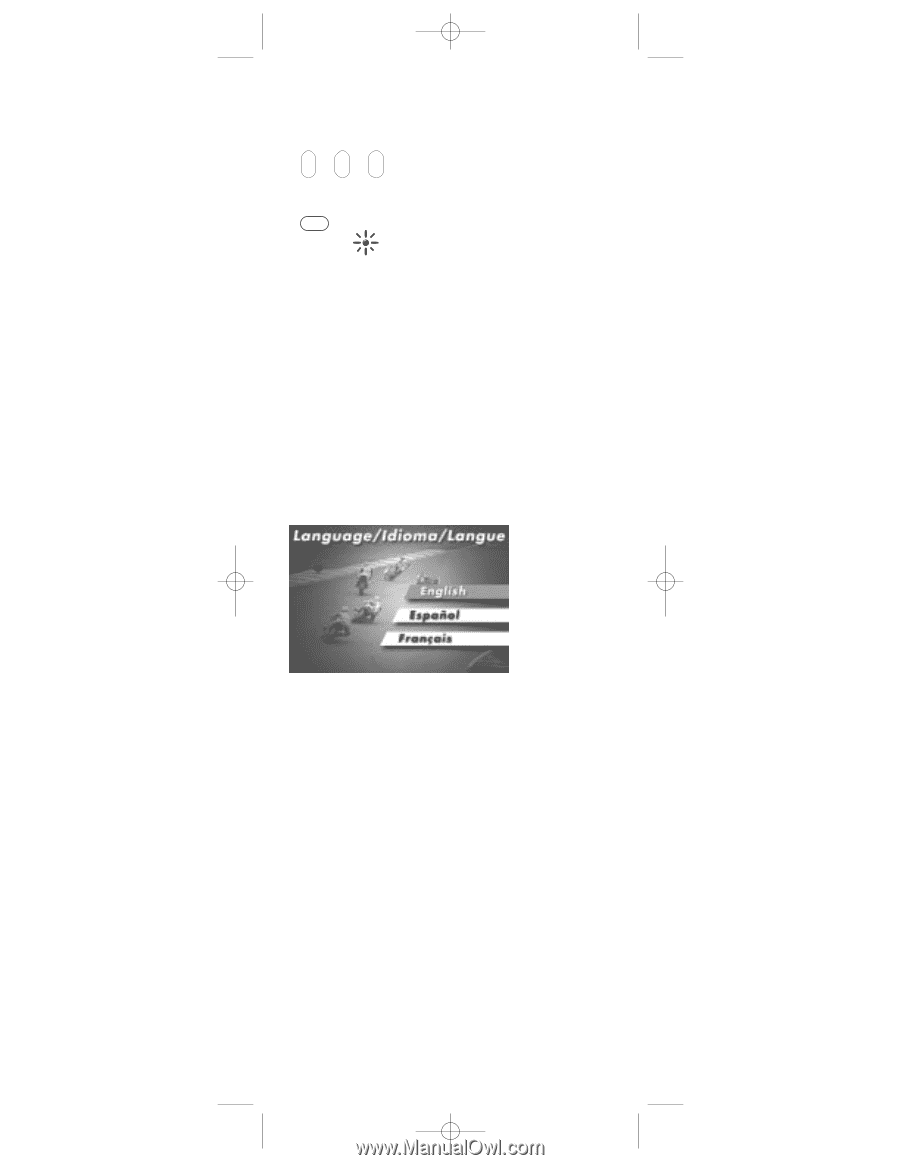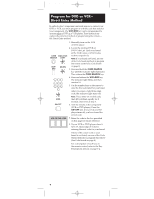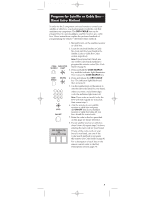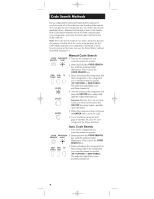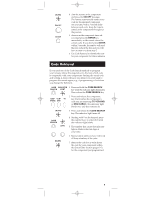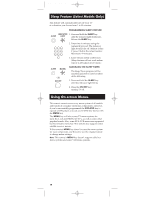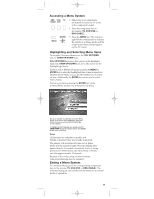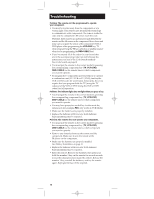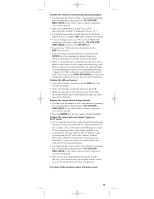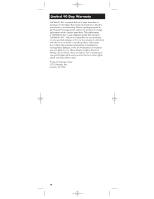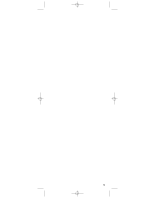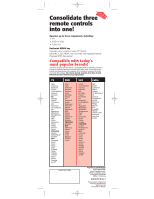RCA RCU 300 Owner/User Manual: RCU300T - Page 11
Highlighting and Selecting Menu Items, Exiting a Menu System, Accessing a Menu System - support
 |
UPC - 490080000302
View all RCA RCU 300 manuals
Add to My Manuals
Save this manual to your list of manuals |
Page 11 highlights
RCU300_US_IB_REVC 7/16/03 15:17 Page 11 Accessing a Menu System DBS• VCR• TV CABLE DVD MENU (BLINK) 1. Make sure your components are turned on and your TV is set to the component's input. 2. Press the component key on the remote (TV, VCR•DVD or DBS•CABLE). 3. Press the MENU key. The indicator light blinks continuously to indicate the remote is in Menu Mode and the component's menu should appear on the TV screen. Highlighting and Selecting Menu Items To navigate On-screen Menus, use the VOL UP/DOWN and/or CHAN UP/DOWN keys. VOL UP/DOWN keys move the cursor (or the highlight) right/left. CHAN UP/DOWN keys move the cursor (or the highlight) up/down. For RCA, GE or PROSCAN products, press the MENU or ENTER key to select the highlighted item. If menu items have numbers next to them, you can use the number keys to select an item. Additionally, the ENTER key can be used to select menu choices. For Sony products, pressing the ENTER key while in Menu Mode returns you to the previous menu. This is an example of a DVD disc On-screen Menu. English is the menu choice highlighted. Using this remote control, you would press the ENTER key to select English. To highlight another language, you would press the CHAN DOWN key (In the example above, the highlight would move to Español). Notes: All functions in competitive models and brands of products may not be fully supported. The remote will automatically time out in Menu Mode and the indicator light will stop blinking after approximately 10 seconds of inactivity (no keys being pressed). For DVD menus, the Menu Mode will time out after approximately 15 seconds. Because of the wide variety of menu formats, some experimenting may be required. Exiting a Menu System To exit Menu Mode, press the corresponding component key on the remote (TV, VCR•DVD or DBS•CABLE). The indicator light goes out and the remote reverts to its normal mode of operation. 11