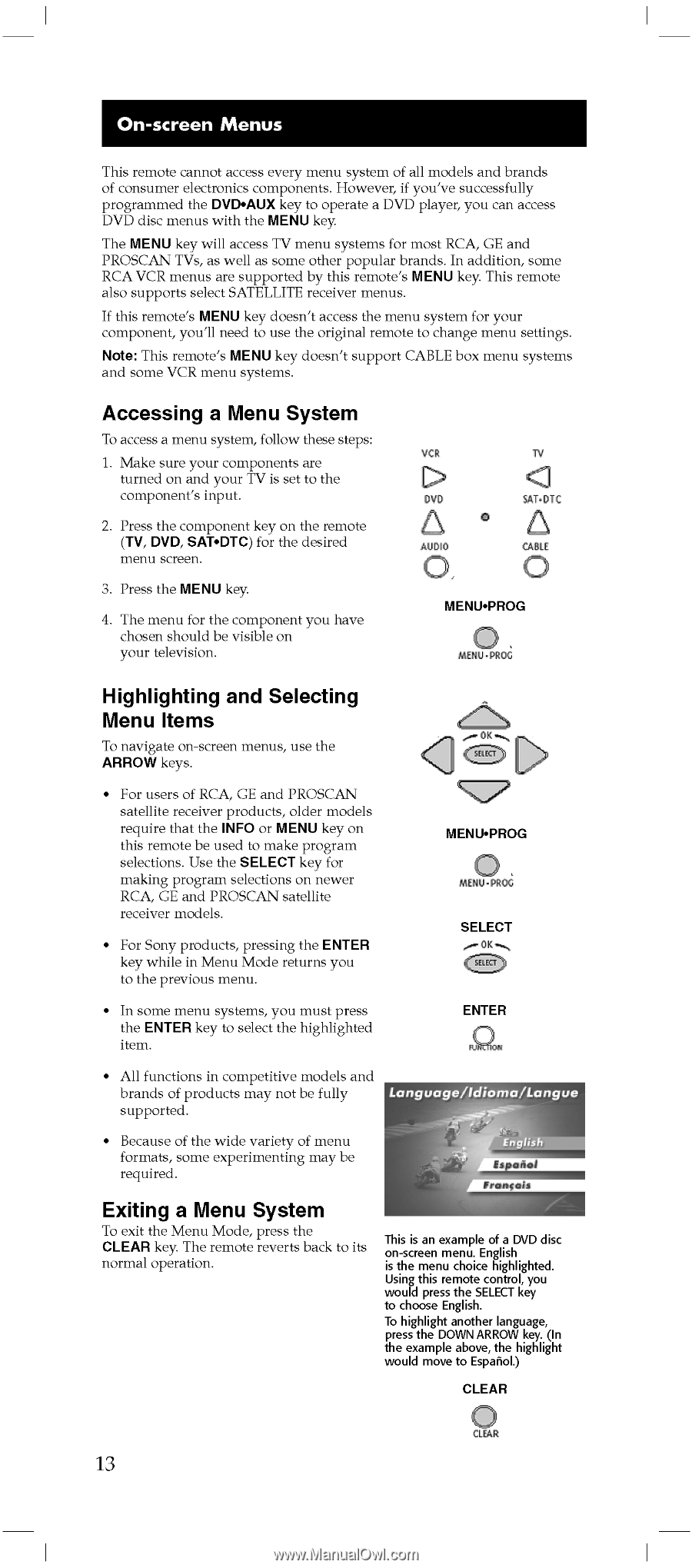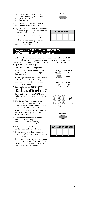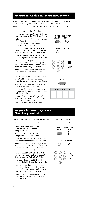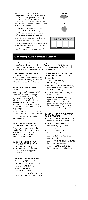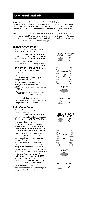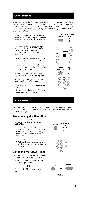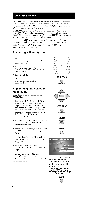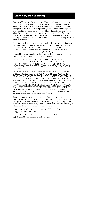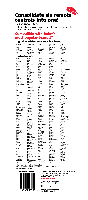RCA RCU600D User Manual - Page 12
screen, Menus, Accessing, System, Highlighting, Selecting, Items, Exiting
 |
UPC - 044476049682
View all RCA RCU600D manuals
Add to My Manuals
Save this manual to your list of manuals |
Page 12 highlights
On-screen Menus This remote cannot access every menu system of all models and brands of consumer electronics components. However, if you've successfully programmed the DVD•AUX key to operate a DVD player, you can access DVD disc menus with the MENU key The MENU key will access TV menu systems for most RCA, GE and PROSCAN TVs, as well as some other popular brands. In addition, some RCA VCR menus are supported by this remote's MENU key. This remote also supports select SATELLITE receiver menus. If this remote's MENU key doesn't access the menu system for your component, you'll need to use the original remote to change menu settings. Note: This remote's MENU key doesn't support CABLE box menu systems and some VCR menu systems. Accessing a Menu System To access a menu system, follow these steps: 1. Make sure your components are turned on and your TV is set to the component's input. 2. Press the component key on the remote (TV, DVD, SAT•DTC) for the desired menu screen. 3. Press the MENU key 4. The menu for the component you have chosen should be visible on your television. VCR ow SAT•0TC A AUDIO CABLE 0 MENU•PROG MENU •PR0C Highlighting and Selecting Menu Items To navigate on-screen menus, use the ARROW keys. • For users of RCA, GE and PROSCAN satellite receiver products, older models require that the INFO or MENU key on this remote be used to make program selections. Use the SELECT key for making program selections on newer RCA, GE and PROSCAN satellite receiver models. • For Sony products, pressing the ENTER key while in Menu Mode returns you to the previous menu. MENU•PROG MENU •PR0C SELECT (::::) • In some menu systems, you must press the ENTER key to select the highlighted item. ENTER Sae, • All functions in competitive models and brands of products may not be fully Language/ldioma/longue supported. • Because of the wide variety of menu formats, some experimenting may be required. English Is viol Exiting a Menu System To exit the Menu Mode, press the CLEAR key. The remote reverts back to its normal operation. This is an example of a DVD disc on-screen menu. English is the menu choice highlighted. Using this remote control, you would press the SELECT key to choose English. To highlight another language, press the DOWN ARROW key. (In the example above, the highlight would move to Espanol.) CLEAR 0CLEAR 13