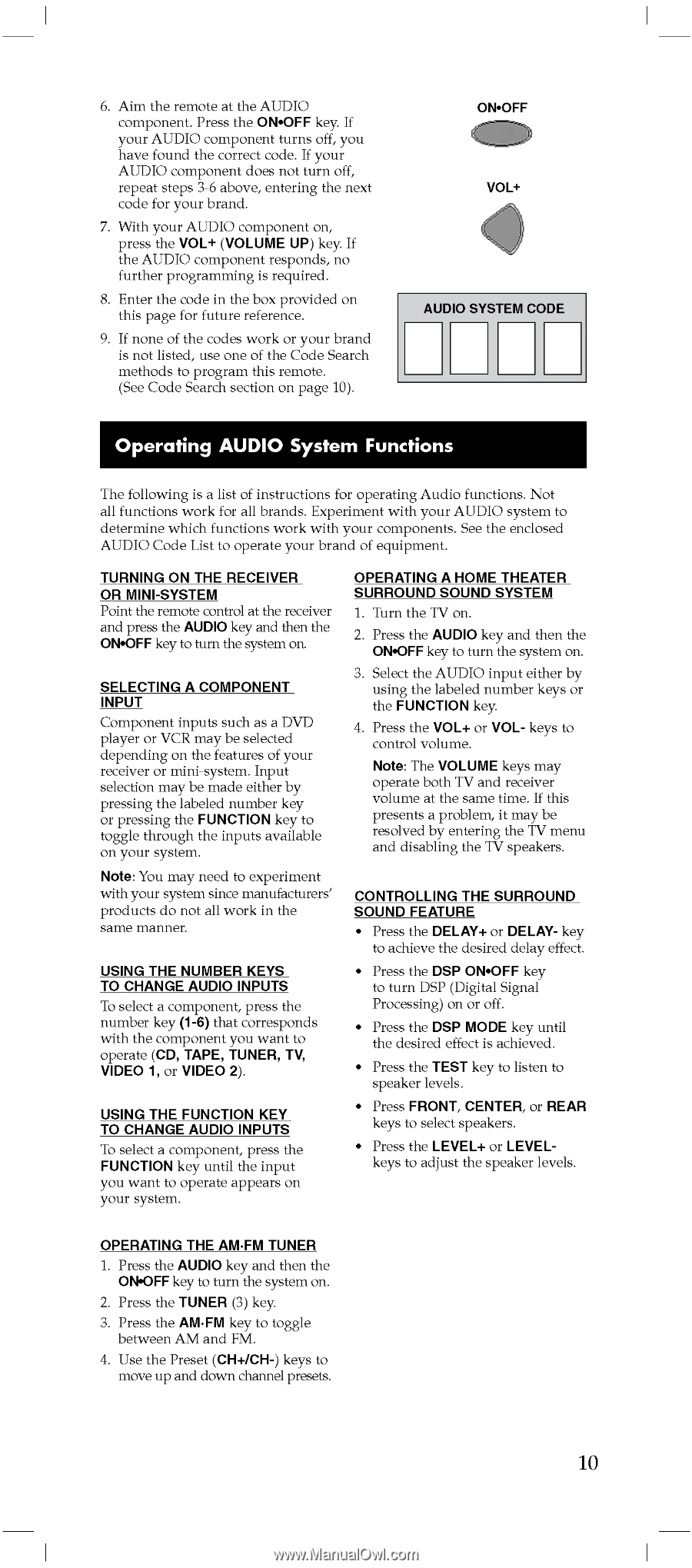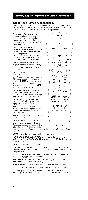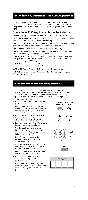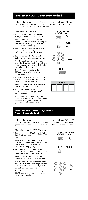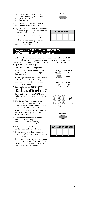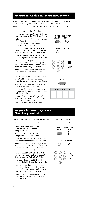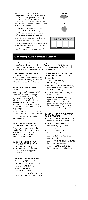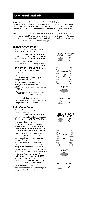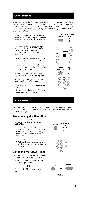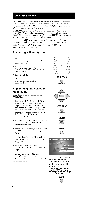RCA RCU600D User Manual - Page 9
Operating, AUDIO, System, Functions
 |
UPC - 044476049682
View all RCA RCU600D manuals
Add to My Manuals
Save this manual to your list of manuals |
Page 9 highlights
6. Aim the remote at the AUDIO component. Press the ON•OFF key. If your AUDIO component turns off, you have found the correct code. If your AUDIO component does not turn off, repeat steps 3-6 above, entering the next code for your brand. 7. With your AUDIO component on, press the VOL+ (VOLUME UP) key. If the AUDIO component responds, no further programming is required. 8. Enter the code in the box provided on this page for future reference. 9. If none of the codes work or your brand is not listed, use one of the Code Search methods to program this remote. (See Code Search section on page 10). ON•OFF VOL+ AUDIO SYSTEM CODE Operating AUDIO System Functions The following is a list of instructions for operating Audio functions. Not all functions work for all brands. Experiment with your AUDIO system to determine which functions work with your components. See the enclosed AUDIO Code List to operate your brand of equipment. TURNING ON THE RECEIVER OR MINI-SYSTEM Point the remote control at the receiver and press the AUDIO key and then the ON•OFF key to turn the system on. SELECTING A COMPONENT INPUT Component inputs such as a DVD player or VCR may be selected depending on the features of your receiver or mini-system. Input selection may be made either by pressing the labeled number key or pressing the FUNCTION key to toggle through the inputs available on your system. Note: You may need to experiment with your system since manufacturers' products do not all work in the same manner. USING THE NUMBER KEYS TO CHANGE AUDIO INPUTS To select a component, press the number key (1-6) that corresponds with the component you want to operate (CD, TAPE, TUNER, TV, VIDEO 1, or VIDEO 2). USING THE FUNCTION KEY TO CHANGE AUDIO INPUTS To select a component, press the FUNCTION key until the input you want to operate appears on your system. OPERATING A HOME THEATER SURROUND SOUND SYSTEM 1. Turn the TV on. 2. Press the AUDIO key and then the ON•OFF key to turn the system on. 3. Select the AUDIO input either by using the labeled number keys or the FUNCTION key. 4. Press the VOL+ or VOL- keys to control volume. Note: The VOLUME keys may operate both TV and receiver volume at the same time. If this presents a problem, it may be resolved by entering the TV menu and disabling the TV speakers. CONTROLLING THE SURROUND SOUND FEATURE • Press the DELAY+ or DELAY- key to achieve the desired delay effect. • Press the DSP ON•OFF key to turn DSP (Digital Signal Processing) on or off. • Press the DSP MODE key until the desired effect is achieved. • Press the TEST key to listen to speaker levels. • Press FRONT, CENTER, or REAR keys to select speakers. • Press the LEVEL+ or LEVELkeys to adjust the speaker levels. OPERATING THE AM•FM TUNER 1. Press the AUDIO key and then the ON•OFF key to turn the system on. 2. Press the TUNER (3) key 3. Press the AM•FM key to toggle between AM and FM. 4. Use the Preset (CH+/CH-) keys to move up and down channel presets. 10