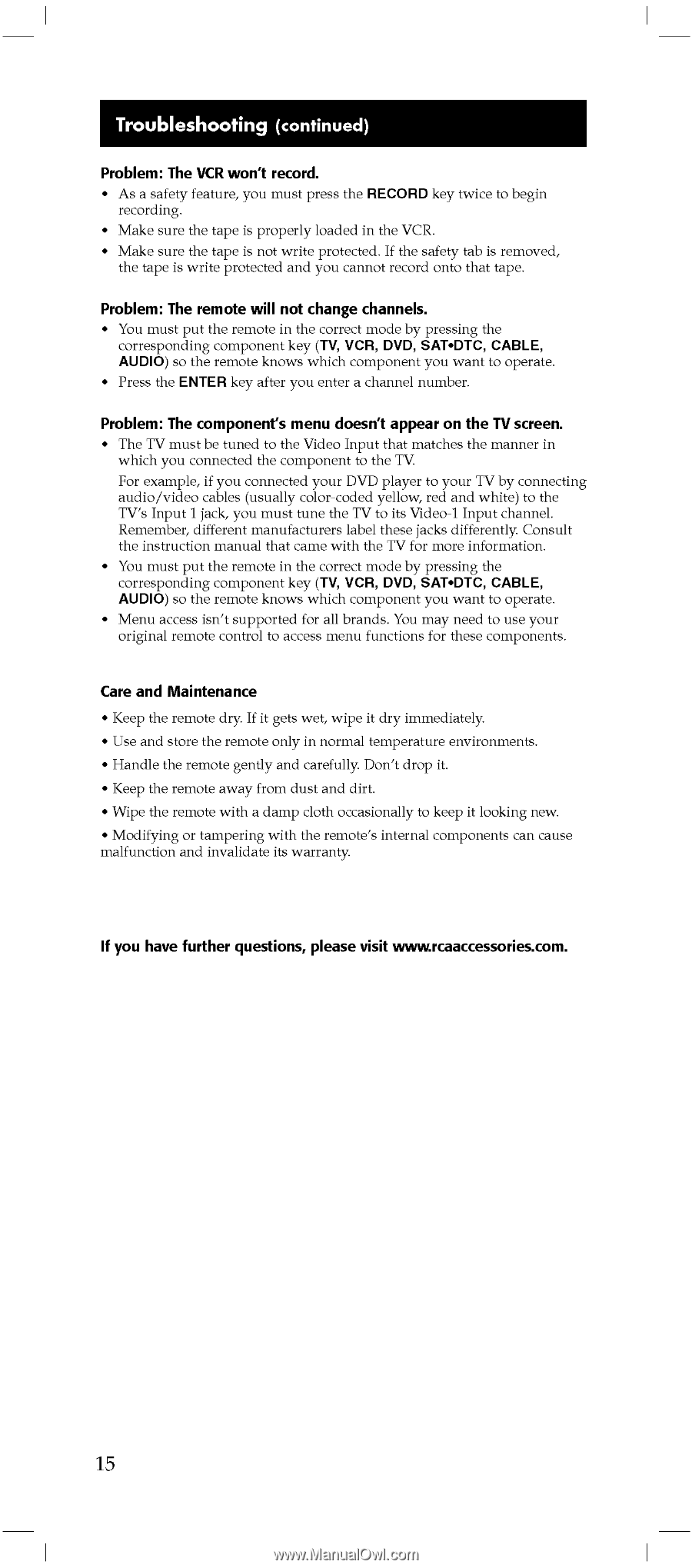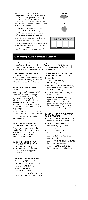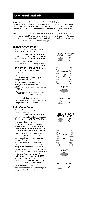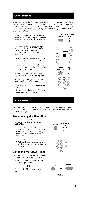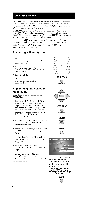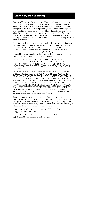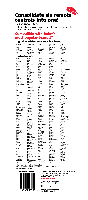RCA RCU600D User Manual - Page 14
continued
 |
UPC - 044476049682
View all RCA RCU600D manuals
Add to My Manuals
Save this manual to your list of manuals |
Page 14 highlights
Troubleshooting (continued) Problem: The VCR won't record. • As a safety feature, you must press the RECORD key twice to begin recording. • Make sure the tape is properly loaded in the VCR. • Make sure the tape is not write protected. If the safety tab is removed, the tape is write protected and you cannot record onto that tape. Problem: The remote will not change channels. • You must put the remote in the correct mode by pressing the corresponding component key (TV, VCR, DVD, SAT•DTC, CABLE, AUDIO) so the remote knows which component you want to operate. • Press the ENTER key after you enter a channel number. Problem: The component's menu doesn't appear on the TV screen. • The TV must be tuned to the Video Input that matches the manner in which you connected the component to the TV. For example, if you connected your DVD player to your TV by connecting audio/video cables (usually color-coded yellow, red and white) to the TV's Input 1 jack, you must tune the TV to its Video-1 Input channel. Remember, different manufacturers label these jacks differently. Consult the instruction manual that came with the TV for more information. • You must put the remote in the correct mode by pressing the corresponding component key (TV, VCR, DVD, SAT•DTC, CABLE, AUDIO) so the remote knows which component you want to operate. • Menu access isn't supported for all brands. You may need to use your original remote control to access menu functions for these components. Care and Maintenance • Keep the remote dry. If it gets wet, wipe it dry immediately. • Use and store the remote only in normal temperature environments. • Handle the remote gently and carefully. Don't drop it. • Keep the remote away from dust and dirt. • Wipe the remote with a damp cloth occasionally to keep it looking new. • Modifying or tampering with the remote's internal components can cause malfunction and invalidate its warranty. If you have further questions, please visit www.rcaaccessories.com. 15