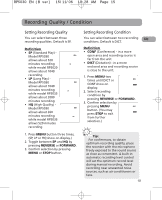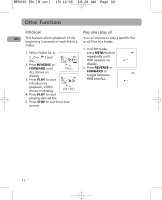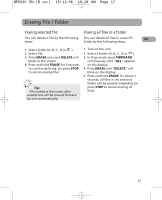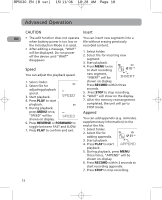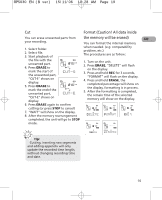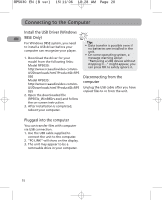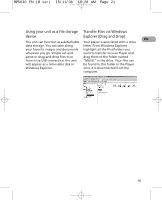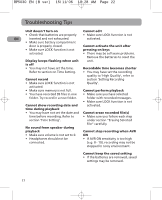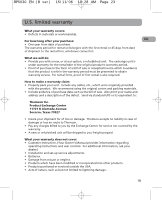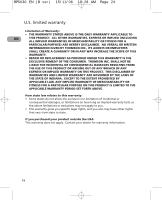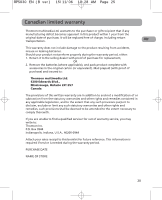RCA RP5030 User Manual - RP5030 - Page 19
Connecting to the Computer - driver
 |
View all RCA RP5030 manuals
Add to My Manuals
Save this manual to your list of manuals |
Page 19 highlights
RP5030 EN (B ver) 15/11/06 10:28 AM Page 20 Connecting to the Computer Install the USB Driver (Windows EN 98SE Only) For Windows 98SE system, you need to install a USB driver before your computer can recognize your player. Tip: • Data transfer is possible even if no batteries are installed in the unit. • On some operating system, a 1. Download the driver for your model from the following links: Model RP5030: http://www.rcaaudiovideo.com/en- message warning about "Removing a USB device without stopping it..." might appear, you can press OK to safely ignore it. US/Downloads.html?ProductID=RP5 030 Disconnecting from the Model RP5035: computer http://www.rcaaudiovideo.com/en- US/Downloads.html?ProductID=RP5 Unplug the USB cable after you have 035 copied files to or from the unit. 2. Open the downloaded file (RP503x_Win98Drv.exe) and follow the on-screen instruction. 3. After installation is completed, reboot your computer. Plugged into the computer You can transfer files with computer via USB connection. 1. Use the USB cable supplied to connect the unit to the computer. 2. "PC-LINK" will show on the display. 3. The unit may appear to be a removable drive in your computer. 15