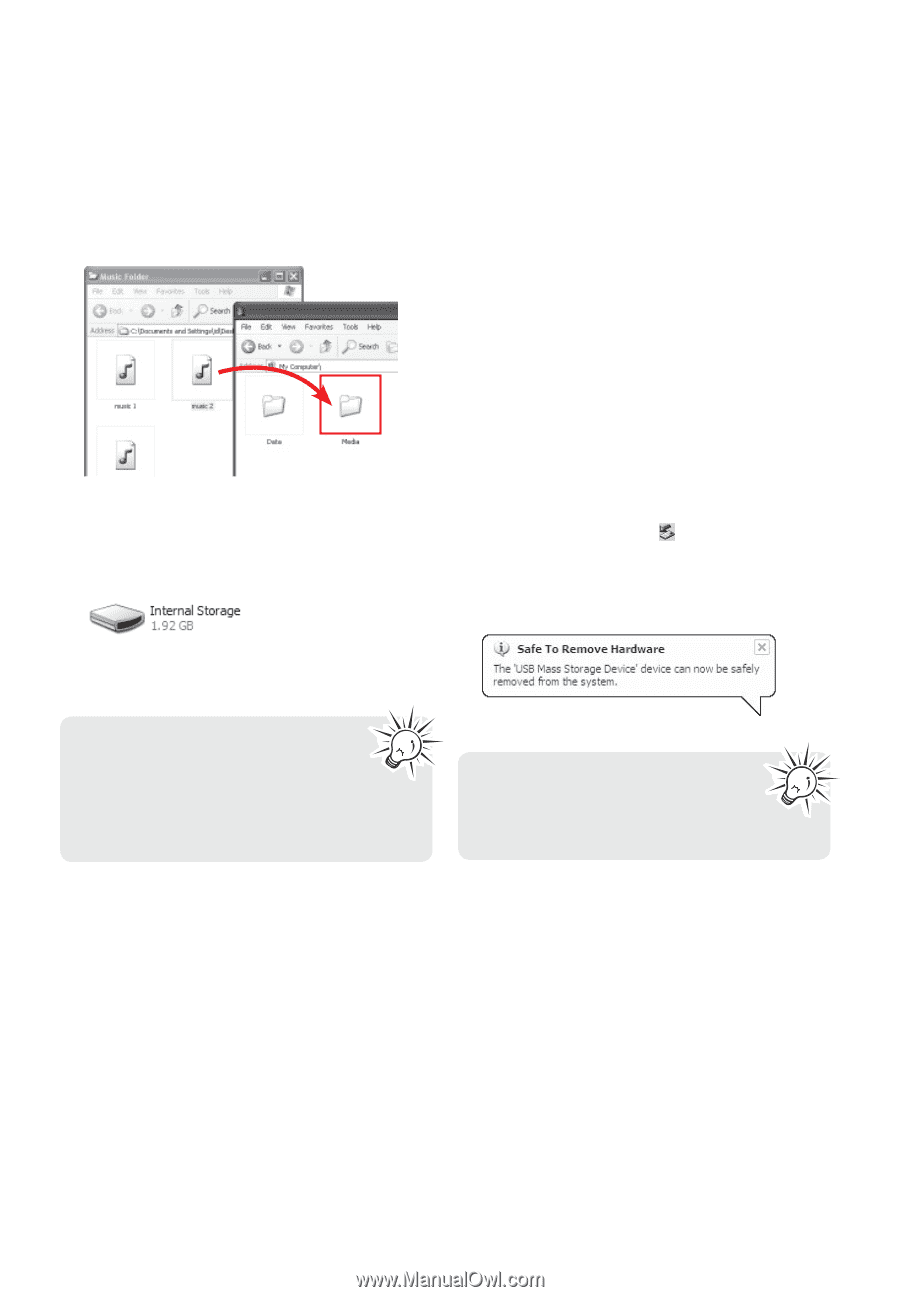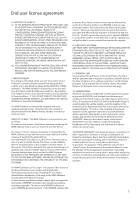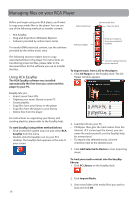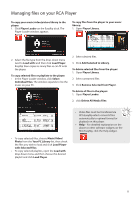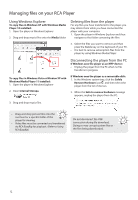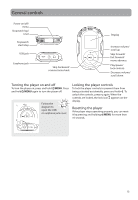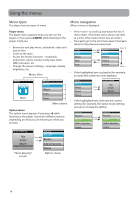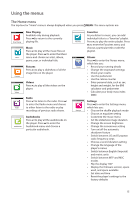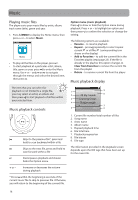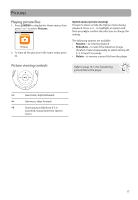RCA S2204 User Manual - S2204 - Page 12
Using Windows Explorer, Deleting files from the player, Disconnecting the player from the PC
 |
UPC - 044319751659
View all RCA S2204 manuals
Add to My Manuals
Save this manual to your list of manuals |
Page 12 highlights
Managing files on your RCA Player Using Windows Explorer To copy files in Windows XP with Windows Media Player 10 installed: 1. Open the player in Windows Explorer. 2. Drag and drop music files onto the Media folder. Deleting files from the player For any files you have transferred to the player, you may delete them while you have connected the player with your computer. 1. Open the player in Windows Explorer and then navigate to the folder containing the files. JET JET 2. Select the files you want to remove and then press the Delete key on the keyboard of your PC. • It is best to remove subscription files from the player by using Windows Media Player. Disconnecting the player from the PC If Windows sees the player as an MTP device: • Unplug the player from the PC when no file transfer is in progress. To copy files in Windows Vista or Window XP with Windows Media Player 11 installed: 1. Open the player in Windows Explorer 2. Open Internal Storage. If Windows sees the player as a removable disk: 1. In the Windows system tray, click the Safely Remove Hardware icon and then select the player from the list of devices. 2. When the Safe to remove hardware message appears, unplug the player from the PC. 3. Drag and drop music files. • Drag-and-drop picture files onto the root level or a specific folder of the player for viewing. • Video files must be converted and transferred via RCA EasyRip for playback. (Refer to Using RCA EasyRIp) Do not disconnect the USB connection during file download. Doing so may corrupt system files or the files being downloaded. 12