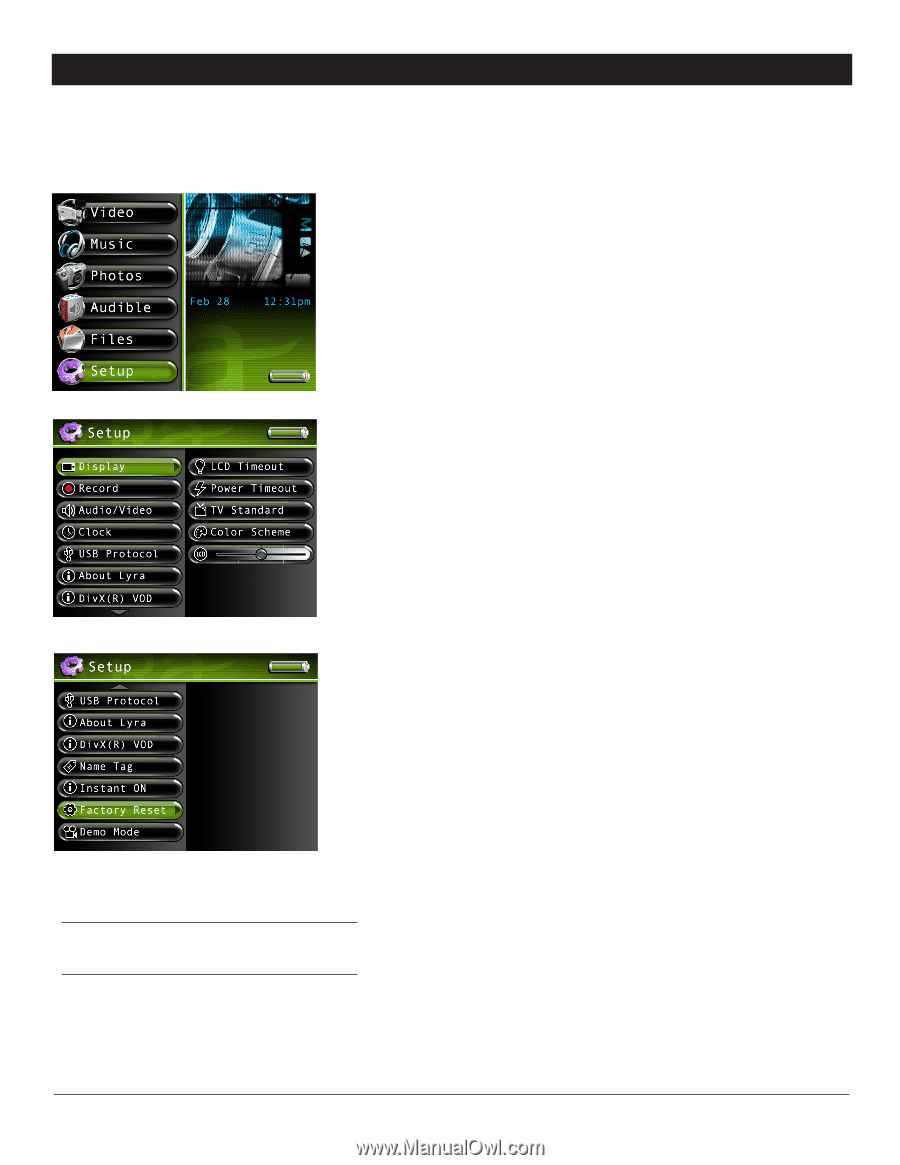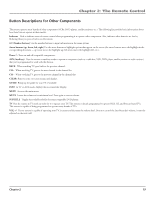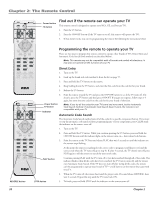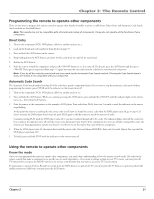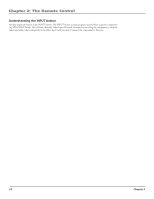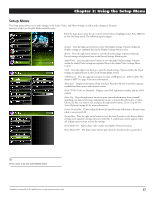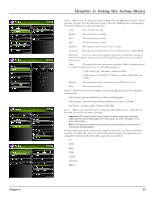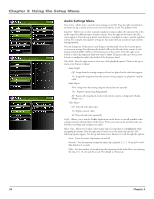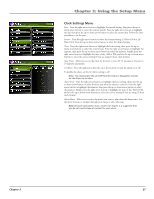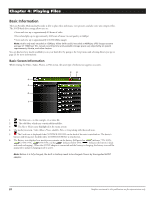RCA X3030 User Manual - X3030 - Page 29
Setup Menu
 |
UPC - 044319650105
View all RCA X3030 manuals
Add to My Manuals
Save this manual to your list of manuals |
Page 29 highlights
Chapter 3: Using the Setup Menu Setup Menu The Setup menu allows you to make changes to the Audio, Video, and Photo settings, as well as make changes to the main functions of the Lyra Portable Multi-media Recorder. From the main menu, press the up or down arrow button to highlight Setup. Press SELECT to view the Setup menu. The following options appear: Display Press the right arrow button to view the Display settings. Options within the Display settings are explained later in the Display Settings Menu section. Record Press the right arrow button to view the Record settings. Options within the Record settings are explained later in the Record Settings Menu section. Audio/Video Press the right arrow button to view the Audio/Video settings. Options within the Audio/Video settings are explained later in the Audio/Video Settings Menu section. Clock Press the right arrow button to view the Clock settings. Options within the Clock settings are explained later in the Clock Settings Menu section. USB Protocol Press the right arrow button to select a USB protocol - MTP or MSC. The default is MTP. See page 56 for more information. About Lyra Displays information about your Lyra Recorder: file info, hard drive capacity, available hard drive space, and software version. DivX ® VOD (Video on Demand) Displays your DivX registration number and the DivX website. Name Tag Press the right arrow button to enter personal information about yourself, including your name and contact information in case your Lyra Recorder is lost or stolen. Choose the line you want to edit, and press the right arrow button. Go to Using the OnScreen Keyboard on page 48 for more information. Instant On Enabled If used within 48 hours the Lyra Recorder will return to the exact spot when it was powered off. Factory Reset Press the right arrow button to reset the Lyra Recorder to the factory default settings (your equalizer settings will not be affected). A confirmation screen appears, when off, making sure you want to reset the settings. Demo Mode ON Allows demo video to play (if available) when powered on. Demo Mode OFF The demo video will not play when the Lyra Recorder is powered on. Tip To exit a menu at any time, press the BACK button. Graphics contained in this publication are for representation only. 23